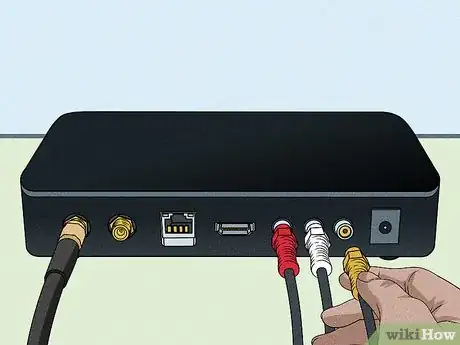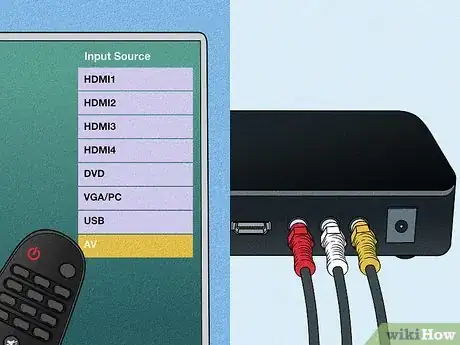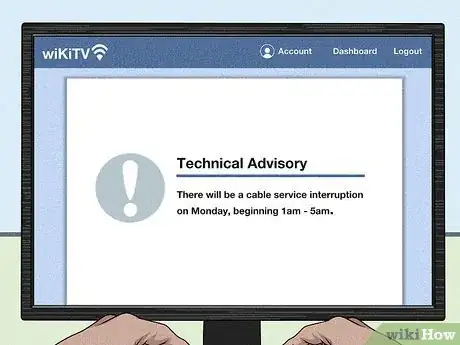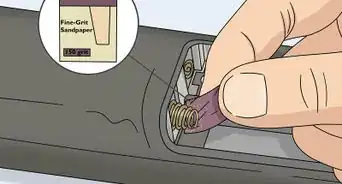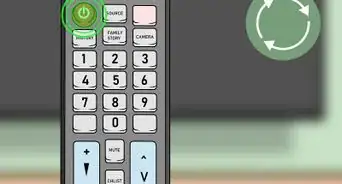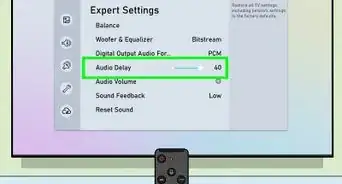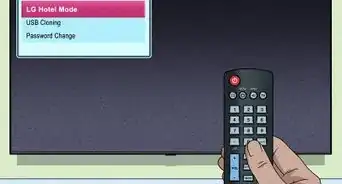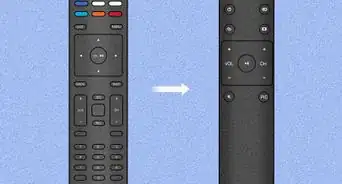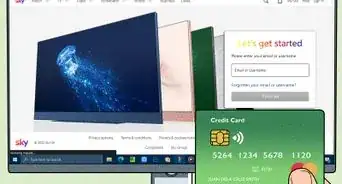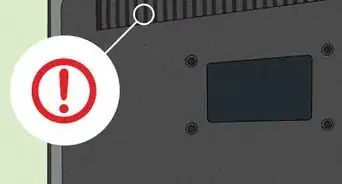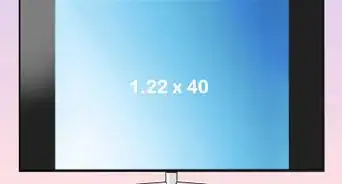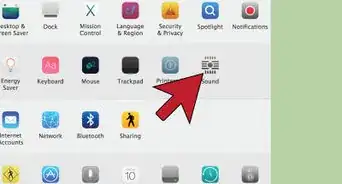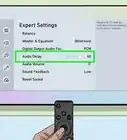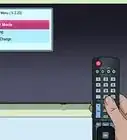This article was co-authored by wikiHow Staff. Our trained team of editors and researchers validate articles for accuracy and comprehensiveness. wikiHow's Content Management Team carefully monitors the work from our editorial staff to ensure that each article is backed by trusted research and meets our high quality standards.
This article has been viewed 536,541 times.
Learn more...
When your cable goes out unexpectedly or your cable output is lacking sound or displays a grainy picture, there is a good chance this has to do with your current setup. While calling the cable company to help resolve the issue may help, you may actually be in a situation where a small malfunction requires the simplest fix or troubleshooting procedure.
Steps
Checking the Cable or DVR Set Top Box
-
1Turn off then turn on your device. It is possible that your DVR or cable box may have malfunctioned and requires a power cycle. On the device itself hold the power button for ten seconds to shut it off. It it continues to not turn off, you can unplug the power cord from the power outlet for 15 seconds then plug back in and wait 30 seconds. Press the power button to turn the device back on.[1]
-
2Review the error code on your device. Your device may have a specific set of numbers or errors on its display indicating a problem. Review your user’s guide or cable provider’s website for further details on resolving the issue.
- You may have a different cable box such as a Motorola device or Scientific Atlanta cable box which depends on the region you are in which will require you to check for specific error codes based on the manufacturer.
Advertisement -
3Check the cables on your device. Make sure the coaxial cable (cable antenna wire) is not loose between both the device and the television. Ensure the cable is fed into the appropriate inputs and outputs between the cable box and television displays.
- Try using a stronger RG (Radio Guide) coaxial cable type such as RG-6 which provides a stronger signal strength to ensure the highest quality picture possible.
Checking the Television Display
-
1Check the signal integrity directly. You can check the cable signal is working by taking the plug from your cable box to your television directly. Be sure to remove any other connections that may cause interruptions or delays such as a VCR, DVD, game console, surge protector or other devices.
-
2Rule out other devices that are passed through. One of your devices may be producing a picture that is not compatible with your display. Check to ensure your television is able to receive a specific signal from your pass through device.
-
3Display the correct video input. Check where the video input is plugged in on your television and confirm with your television’s “Input” settings. Check if the television is on channel 03 or channel 04 or if the input should be set to CATV, AV1, AV2, Video 1, HDMI or other similar video inputs.[2]
Calling Your Cable Provider
-
1Review your activation limit. If you are trying to use your cable box after moving to a new location. This is designed within the set-top box itself and may need to reset the activation limit by calling your provider.
-
2Pay your bills on time. Make sure there are no overdue payments as this may deactivate your service until the payment is processed.
-
3Verify for any reported outages. Sometimes your cable provider will have downtime due to scheduled maintenance or severe weather conditions that interfere with the delivery of their service. They may give an estimated time when the services will resume either on their website or through their customer service line.
Community Q&A
-
QuestionWhat do I do if it says "no cable signal source is found"?
 Community AnswerYou have to call your cable/TV provider for further instructions. It could be something wrong with the network.
Community AnswerYou have to call your cable/TV provider for further instructions. It could be something wrong with the network. -
QuestionI can't get my local TV feed. How do I fix this?
 Community AnswerGet the feed code from their website and enter it into the 'manual find' channel search in the user menu.
Community AnswerGet the feed code from their website and enter it into the 'manual find' channel search in the user menu. -
QuestionWhat can cause the TV to only display "No Signal"?
 Community AnswerIt is likely because your TV is not receiving a digital antenna signal. Check your TV settings. You should have an option to change the signal input from an antenna to cable, USB, HDMI, etc.
Community AnswerIt is likely because your TV is not receiving a digital antenna signal. Check your TV settings. You should have an option to change the signal input from an antenna to cable, USB, HDMI, etc.
Warnings
- Be sure to place the cable box in a well-ventilated area and make sure it is free from dust.⧼thumbs_response⧽
- Coaxial cables leading to your house must be grounded. If your coaxial cable runs hot or begins to spark, immediately call your fire department then call your cable provider. Ungrounded or improperly grounded coaxial cables are a rare occurrence.⧼thumbs_response⧽
- Do not sit other electronics on your cable box as this may cause problems with ventilation for your cable box.⧼thumbs_response⧽
References
About This Article
To fix cable TV, start by turning your cable device off and back on again. If your device is giving you a specific error code, review your user guide or the cable provider’s website for more details on resolving the issue. Next, check the cables on your device to make sure none are loose and all are fed into the appropriate inputs and outputs. If all else fails, call your cable provider to inquire about possible outages or problems with your account. For tips on displaying the correct video unit, read on!