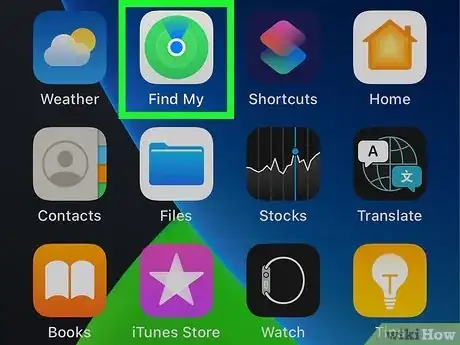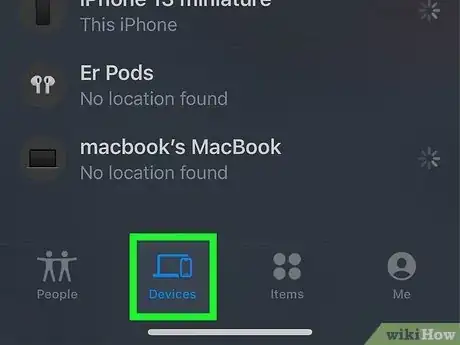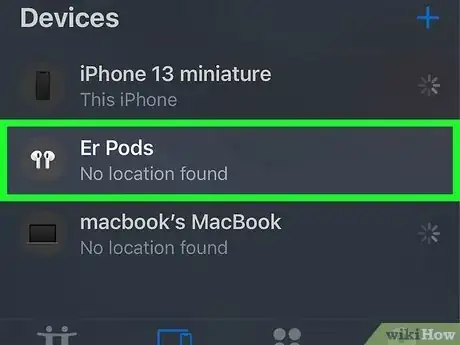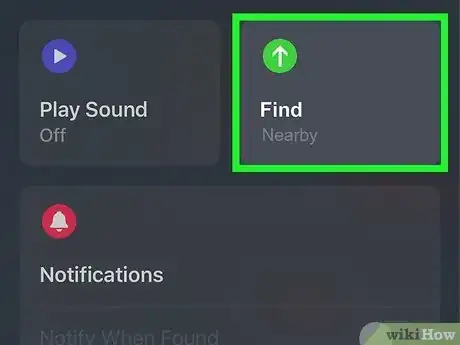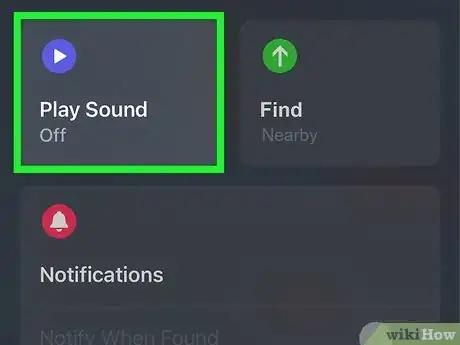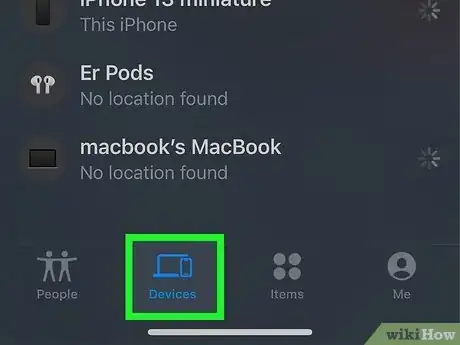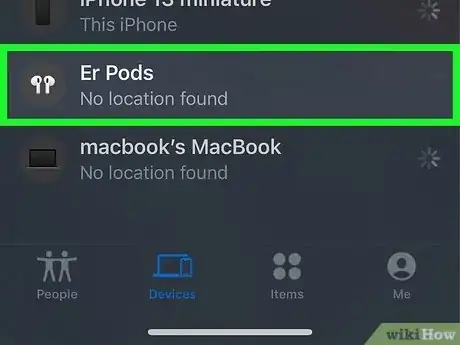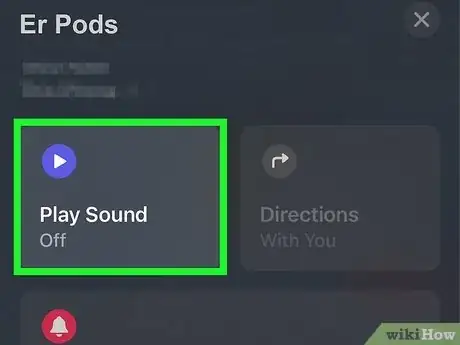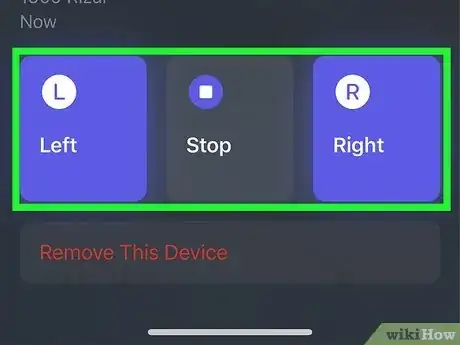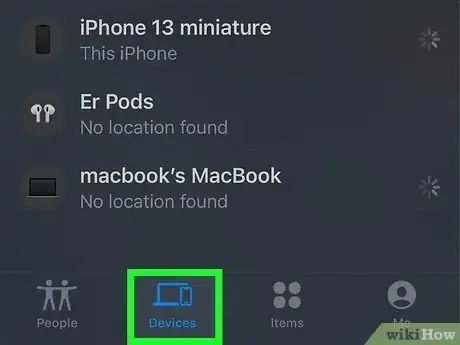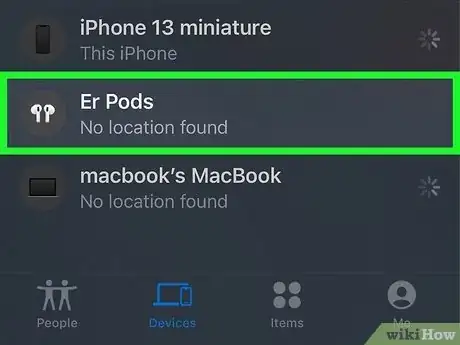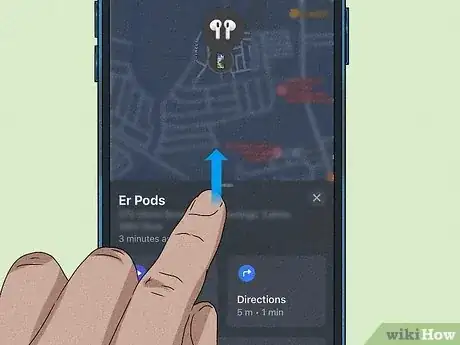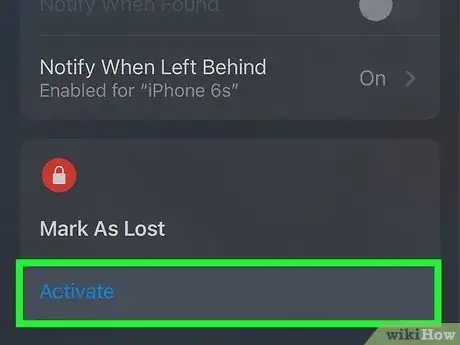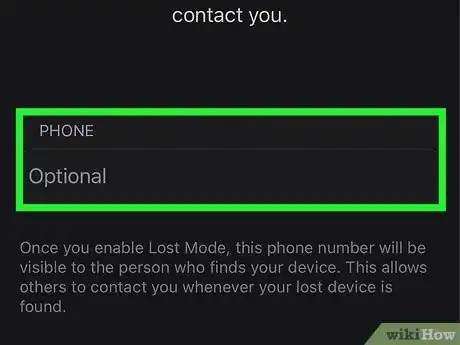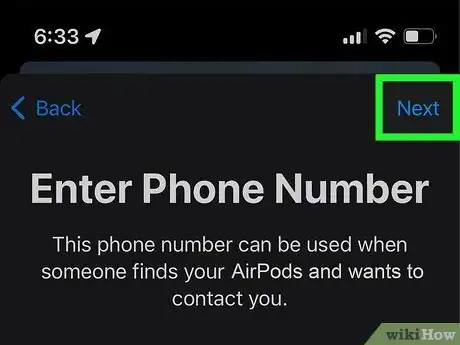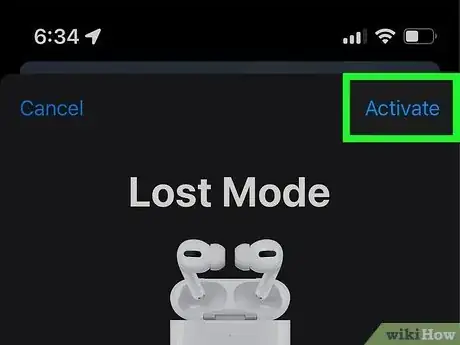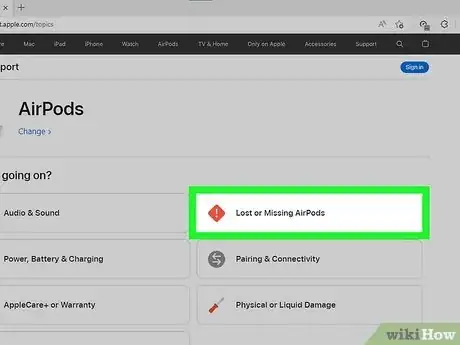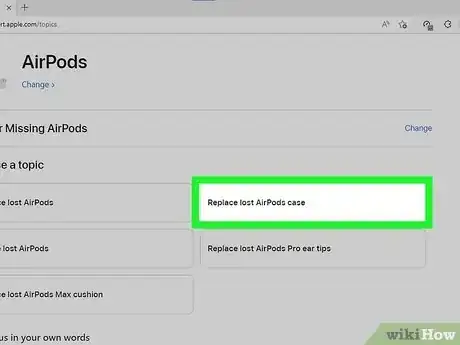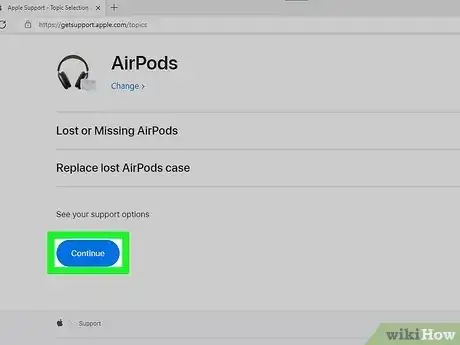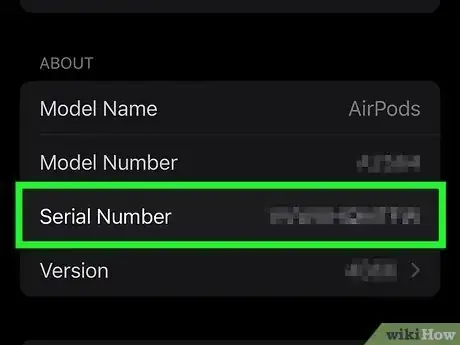This article was co-authored by wikiHow staff writer, Rain Kengly. Rain Kengly is a wikiHow Technology Writer. As a storytelling enthusiast with a penchant for technology, they hope to create long-lasting connections with readers from all around the globe. Rain graduated from San Francisco State University with a BA in Cinema.
This article has been viewed 2,656 times.
Learn more...
Do you need to track down your lost AirPods case? If you have a newer generation of AirPods or AirPods Pro, you can use Find My's Precision Finding to find a nearby case. For 1st generation AirPods, you'll need to have at least one AirPod in the lost case to use Find My. If your case has been stolen, you can always contact Apple for a replacement. This wikiHow will show you how to find your AirPods or AirPods Pro case using Find My on your iPhone, iPad, or computer.
Things You Should Know
- To use Precision Finding, open Find My, then tap "Devices". Tap your AirPods, then tap "Find". Follow the proximity meter on the screen.
- For older gens, open Find My, then tap "Devices". Tap your AirPods, then tap "Directions".
- Activate Lost Mode by tapping your AirPods. Swipe up, then tap "Activate" underneath "Mark as Lost".
Steps
Using Precision Finding on AirPods Pro
-
1Open Find My on your device. This can be done on your iPhone or iPad.[1]
- Precision Finding will only work with AirPods (3rd generation), AirPods Pro (1st or 2nd generation), and AirPods Max.
- Use this option to find your lost AirPods if your device is nearby and in Bluetooth range.
-
2Tap on Devices at the bottom of the screen. This will show you a list of all devices connected to your iCloud.Advertisement
-
3Tap your AirPods. You'll see a map with its current or last location.
- Depending on your device, you may see the case, right bud, and left bud listed separately. In this case, tap your case.
-
4Tap Find. This will be underneath a green icon with an up arrow.
- A new screen will open. This will act similarly to a compass.
- You may need to take a few steps with your iPhone or iPad to connect it.
- When your device connects, the Find My screen will turn green with a white circle in the middle.
-
5Walk around with your device. The white circle in the middle of Find My will pulse as you get closer or farther from your case.
- Find My will reveal the distance between you and the AirPods in the bottom-left corner.
-
6Tap the "Play Sound" button. This is at the bottom-right corner. A chime will play to help you locate your AirPods.
- If you're in a dark environment, you'll be able to tap the Flashlight icon to turn it on.
-
7Tap the X. Once you've found your AirPod case, tap the button to exit Precision Finding mode.
Locating AirPods (1st and 2nd Generation)
-
1Open Find My on your device. This can be done on your iPhone, iPad via the Find My app or on your computer at icloud.com.[2]
- The case is needed to charge Apple AirPods.
- You must have at least one AirPod inside of the case to locate it using Find My.
-
2Tap on Devices at the bottom of the screen. This will show you a list of all devices connected to your iCloud.
-
3Tap your AirPods. You'll see a map with its current or last location.
-
4Tap Directions. The Maps app will open with directions to your AirPods.
- If you're nearby and can't locate your AirPods, you'll be able to play a sound find it easily.
-
5Tap Play Sound. This will only work if your case is left open.
- If your case is closed, you won't be able to play a sound. Your device will attempt to connect, but it will not play unless the case opens.
-
6Locate your AirPod case. By default, Left and Right will be highlighted. You can deselect either to play the sound from a single AirPod.
- Tap Stop to end the sound.
- Once you have your case back in your possession, be careful and avoid losing your AirPods.
Using Lost Mode in Find My
-
1Open Find My on your device. This can be done on your iPhone, iPad via the Find My app or on your computer at icloud.com.
- This method will only work for AirPods (3rd generation), AirPods Pro (1st and 2nd generation), and AirPods Max.
- If someone finds your AirPods with Lost Mode activated, they will receive a message on their iPhone.
-
2Tap on Devices at the bottom of the screen. This will show you a list of all devices connected to your iCloud.
-
3Tap your AirPods. It will have the name you've assigned to it.
-
4Swipe up to view more details. This will bring up your AirPods' options.
- You will see options to manage Directions and Notifications, and Mark As Lost.
-
5Tap Activate underneath "Mark As Lost". A page will pop up with Lost Mode details.
-
6Tap Continue. This will be at the bottom of the screen.
-
7Enter your phone number. This is how you can be contacted if someone finds your AirPods.
-
8Tap Next. Make sure your details are correct.
-
9Tap Activate. This is at the top-right corner.
- Your AirPods will be set to Lost Mode. If an iPhone user finds your AirPods, they will receive a notice on their iPhone with your phone number.
Contacting Apple for a Replacement
-
1Open the Apple Support webpage in a browser. You can use a mobile or desktop browser.
- If you have your AirPods but no case, you can contact Apple Support for a replacement.
-
2Click AirPods. You'll see a list of options.
-
3Click Lost or Missing AirPods. More options will appear.
-
4Click Replace lost AirPods case. You'll see your support options.
-
5Click Continue. This is the blue button at the bottom of the page.
-
6Find your serial number. You will need this to order a new replacement. You must have a device that has been synced with your AirPods.[3]
- Open the Settings app on your iPhone or iPad.
- Tap Bluetooth, then tap the i next to your AirPods name.
- You can find your Serial Number listed below the About header.
-
7Click Chat or Call. You can choose to live chat or call an Apple Support representative.
- You can also click Schedule a Visit if you want to get your replacement at a store.
-
8Speak to the Support representative. They will ask you for your AirPods serial number. You may need to provide your Apple ID and payment information.
- Your representative should begin the process for your replacement. You'll be able to ship it to your local Apple store or directly to your home.
- When the replacement arrives, you'll need to connect your AirPods to the new case.[4]