This article was co-authored by wikiHow staff writer, Nicole Levine, MFA. Nicole Levine is a Technology Writer and Editor for wikiHow. She has more than 20 years of experience creating technical documentation and leading support teams at major web hosting and software companies. Nicole also holds an MFA in Creative Writing from Portland State University and teaches composition, fiction-writing, and zine-making at various institutions.
This article has been viewed 22,573 times.
Learn more...
YouTube Music's Restricted Mode filters out songs with explicit lyrics. If you only want to hear clean songs in YouTube Music while listening with the Android app, you can turn on Restricted Mode in your Settings to block all music labeled with the "E" for "Explicit" emblem. This change isn't permanent, and you can easily uncensor YouTube Music by toggling off the switch.
Steps
-
1Open YouTube Music on your Android. You’ll usually find it on the home screen and in the app drawer. Look for the round red icon containing a sideways white triangle.
- Restricted Mode filters out inappropriate content based on rating, including those reported by the YouTube community.
- This change will only affect this Android phone or tablet. If you use YouTube Music on other devices and want to filter out explicit content on those, repeat this method on each device.
-
2Tap your profile image. It’s in a small circle at the top-right corner of the screen.Advertisement
-
3Tap Settings. It’s the option with a gear icon.
-
4Slide the ″Restricted mode″ switch to the On position. Now that you’ve enabled this mode, videos with adult or other inappropriate content will not play in the app.
- If a song or video with explicit content makes it through the filter, you can report it. Tap ⁝ at the top-right corner of the song while it’s playing, then tap Report.
About This Article
1. Open YouTube Music.
2. Tap your profile photo.
3. Tap Settings.
4. Toggle on "Restricted mode."
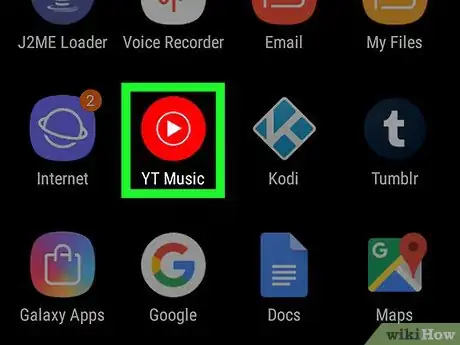
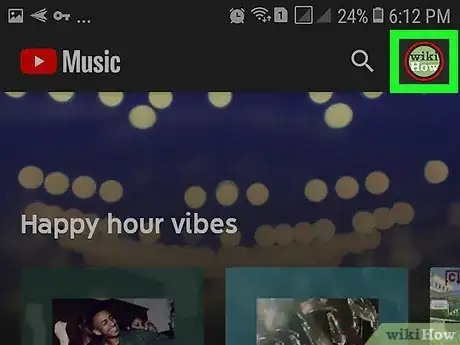
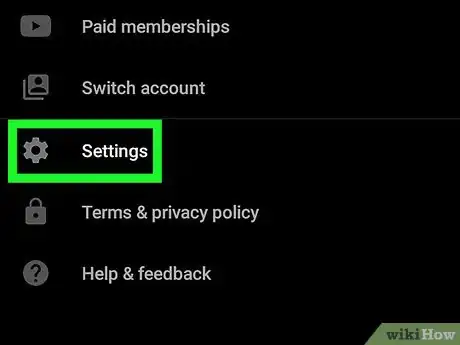
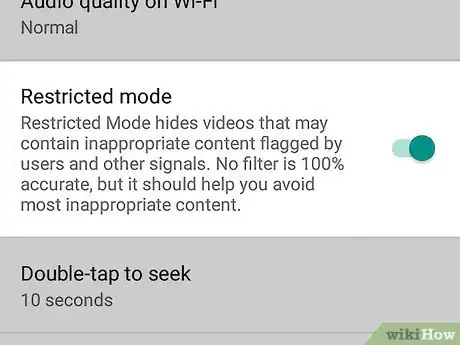








-Step-34.webp)

















































