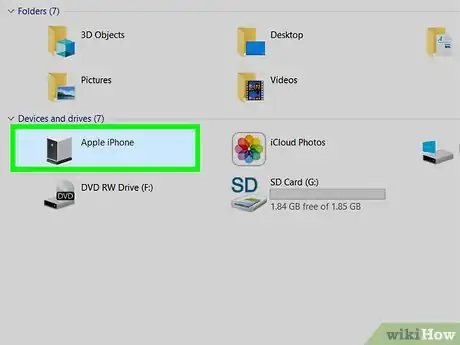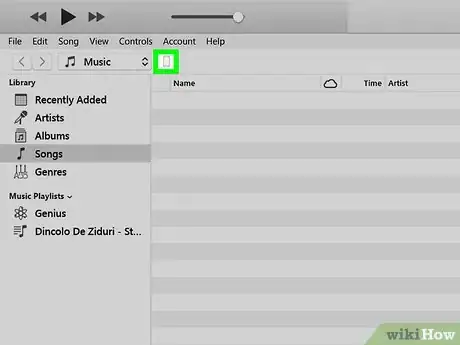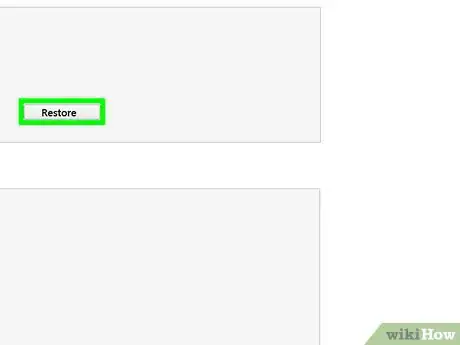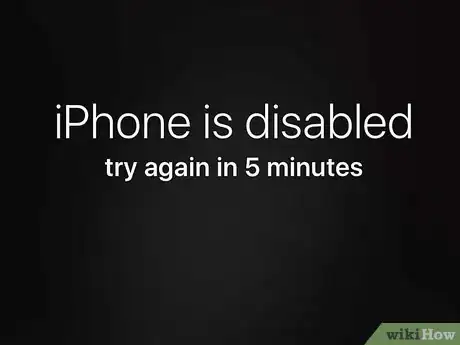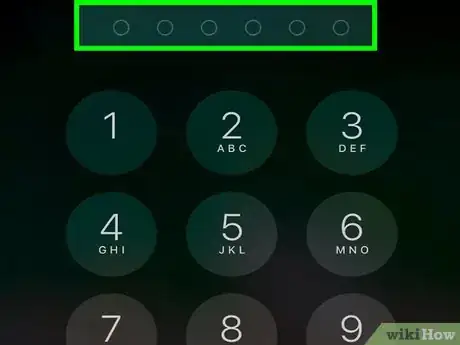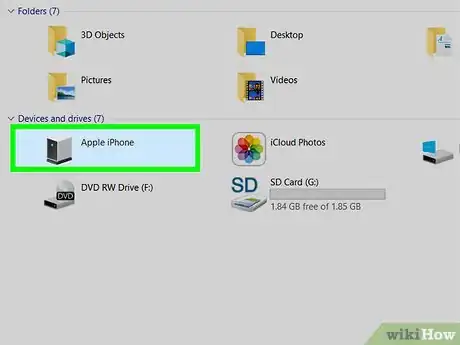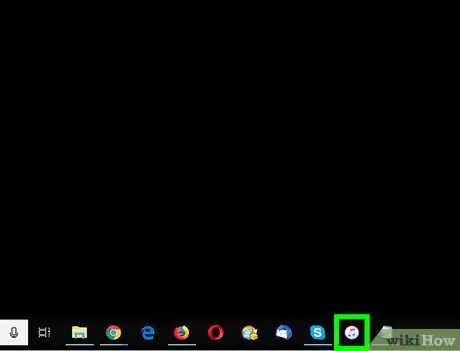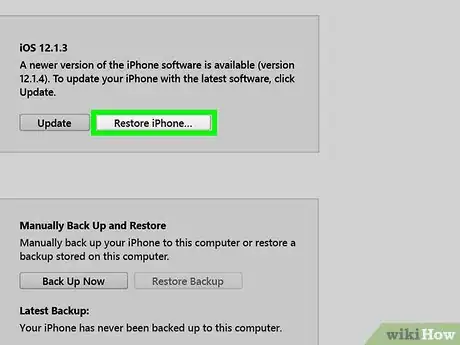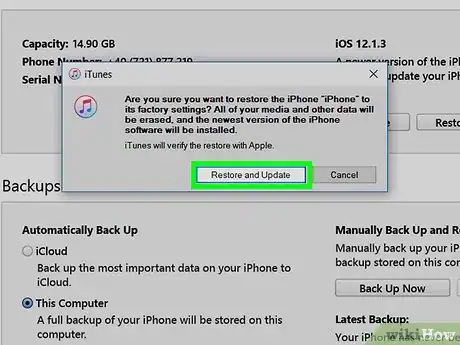This article was co-authored by wikiHow staff writer, Nicole Levine, MFA. Nicole Levine is a Technology Writer and Editor for wikiHow. She has more than 20 years of experience creating technical documentation and leading support teams at major web hosting and software companies. Nicole also holds an MFA in Creative Writing from Portland State University and teaches composition, fiction-writing, and zine-making at various institutions.
This article has been viewed 110,277 times.
Learn more...
This wikiHow teaches you how to reactivate an iPhone that’s been disabled after too many failed login attempts.
Steps
Restoring from an iTunes Backup
-
1Connect your iPhone to the computer with iTunes installed. If you see the message “iPhone is disabled. Please connect to iTunes,” you’ll need to connect it to the computer on which you’ve backed up your data.
- This method will only work if you backed up your iPhone to iTunes and know the passcode.
-
2Open iTunes. If iTunes didn’t open when you plugged in your iPhone, click the iTunes icon on the Dock (macOS), or in the All Apps area of the Start menu (Windows).Advertisement
-
3Click the iPhone icon. It’s near the top-left corner of iTunes.
-
4Click Sync. iTunes will ask for your passcode.
-
5Type the passcode and click Restore. This will restore your iPhone with the latest iTunes backup.
Using Recovery Mode
-
1Check the number of minutes indicated in the notification. After the amount of minutes specified in the message, you’ll be able to attempt another login.
-
2Enter the correct passcode. If you cannot remember the passcode, continue with this method.
-
3Connect your iPhone to any computer with iTunes installed. Use the USB cable that came with your iPhone or one that’s compatible.
-
4Do a force-restart on your iPhone. The steps vary by model:
- iPhone X, 8, and 8 Plus: Press and quickly release the Volume Up button, then the Volume Down button, and then press and hold the button on the right-side of the phone until the phone reboots to the recovery screen.
- iPhone 7 and 7 Plus: Press and hold Volume Down and the Power Button at the same time. Keep pressing until the phone reboots to the recovery screen.
- iPhone 6 and earlier: Press and hold the Home and Power buttons at the same time until the phone reboots to the recovery screen.
-
5Open iTunes. If iTunes didn’t open when you plugged in your iPhone, click the iTunes icon on the Dock (macOS), or in the All Apps area of the Start menu (Windows). Once the app opens, it will display the Recovery Mode screen.
- If you see Update as an option on the Recovery Mode screen, click it to see if it gets you back into your phone. If updating doesn’t work, continue with this method.
-
6Click Restore iPhone…. A confirmation message will appear, informing you that the next step will restore your iPhone to its original factory settings.[1]
-
7Click Restore. Your iPhone will be reset to its original settings. You’ll be able to set it up from scratch and configure a new passcode.
Community Q&A
-
QuestionMy phone was lost, then recovered. By that time I'd made a claim and received a replacement phone. Now my phone is disabled and I am trying to enable it and it won't let me. What do I do?
 Community AnswerMy best suggestion is to take it into the Apple store. The SIM card should still be in the phone, so they should still be able to get the data from it. Maybe the battery was out, and they can replace it there.
Community AnswerMy best suggestion is to take it into the Apple store. The SIM card should still be in the phone, so they should still be able to get the data from it. Maybe the battery was out, and they can replace it there.
References
About This Article
From a Backup:
1. Connect the iPhone to a computer with iTunes.
2. Click the phone icon in iTunes.
3. Click Sync.
4. Enter your passcode.
5. Click Restore.
Recovery Mode:
1. Enter the passcode.
2. Connect the iPhone to a computer with iTunes.
3. Force-restart the phone.
4. Click the phone button in iTunes.
5. Click Restore iPhone.
6. Click Restore and Update.