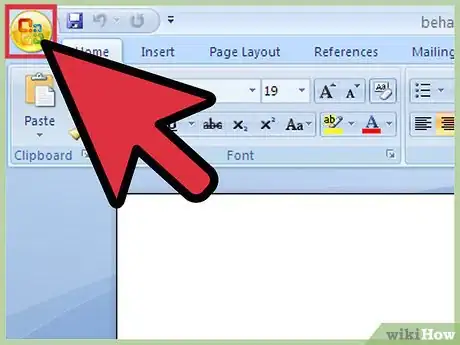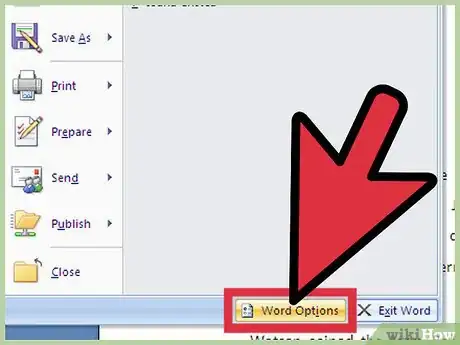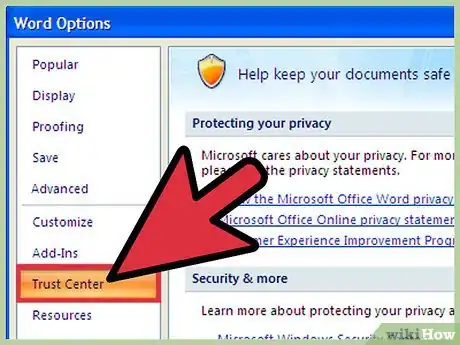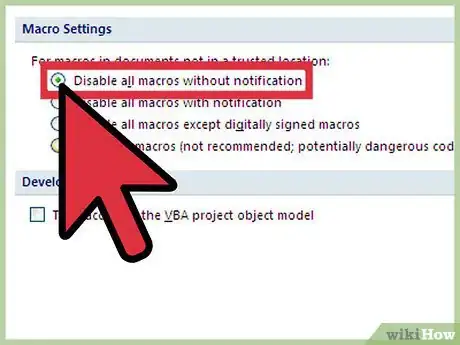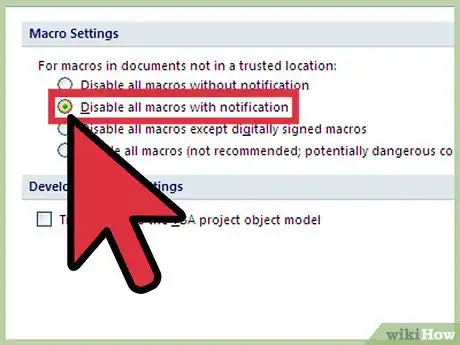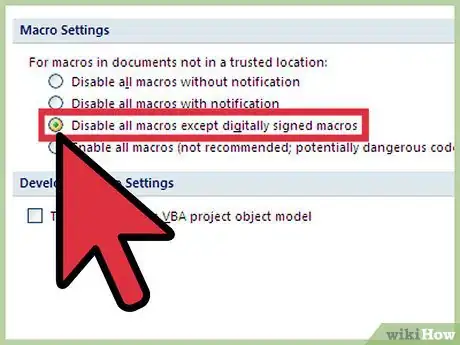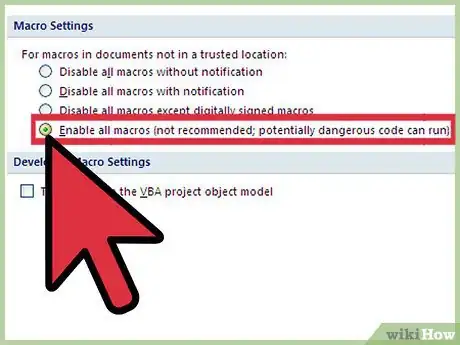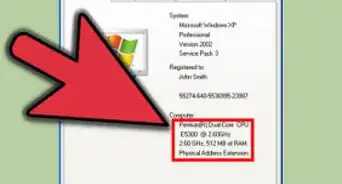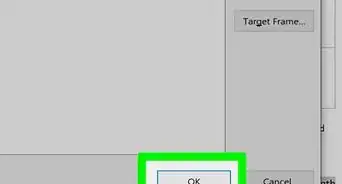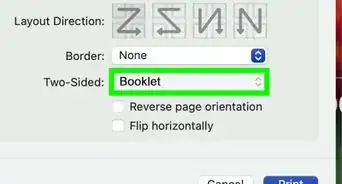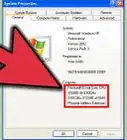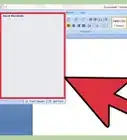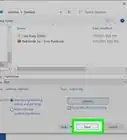X
wikiHow is a “wiki,” similar to Wikipedia, which means that many of our articles are co-written by multiple authors. To create this article, 11 people, some anonymous, worked to edit and improve it over time.
This article has been viewed 274,689 times.
Learn more...
Enabling Macros in your word document is very simple and could save you from running and potentially spreading a virus on your computer. However, you will want to make sure that the macro is from a trustworthy source.
Steps
-
1Open a word document and click on the Microsoft Office Button in the top left hand corner.
-
2Scroll down to the bottom right and click on Word Options.Advertisement
-
3Click Trust Center, click Trust Center Settings, and then click Macro Settings. Several options will appear;
-
4Click Disable all macros without notification if you do not trust macros
-
5Click Disable all macros with notification if want macros to be disabled, but you'd still like to receive security updates when macros are present.
-
6Click Disable all macros except digitally signed macros if you have already trusted the publisher (see tip below). If you have not trusted the publisher, you will still be notified in the future.
-
7Click Enable all macros (not recommended, potentially dangerous code can run)if you would like to enable all macros without warning.
Advertisement
About This Article
Advertisement