This article was co-authored by wikiHow staff writer, Nicole Levine, MFA. Nicole Levine is a Technology Writer and Editor for wikiHow. She has more than 20 years of experience creating technical documentation and leading support teams at major web hosting and software companies. Nicole also holds an MFA in Creative Writing from Portland State University and teaches composition, fiction-writing, and zine-making at various institutions.
The wikiHow Tech Team also followed the article's instructions and verified that they work.
This article has been viewed 22,180 times.
Learn more...
This wikiHow teaches you how to edit someone’s contact information (such as their phone number or email address) on an Android device.
Steps
-
1Open your Contacts app. If you have the default (Google) Contacts app, you’ll find a blue icon with a white outline of a person in the app drawer. Other devices’ Contacts apps (such as Samsung or Asus) may have a different icon.
-
2Tap and hold the contact you want to edit. A pop-up will appear.Advertisement
-
3Tap Edit contact.
- If you don’t see this option, you may have to tap Contacts to display first.
-
4Add or change contact information. You’ll be able to edit the contact’s phone number, display name, email address, and various other options. Just tap the text field and type in the new information.
- To add another field (such as address, nickname, or relationship), scroll to the bottom of the contact and tap Add new field. Select the type of field you want to add, then enter the information you want to appear.
-
5Tap the check mark or Save. It’s at the top-right corner of the screen. Your contact will update immediately.
Community Q&A
-
QuestionWhat if the edit icon is missing?
 Community AnswerIt's rare, but if there really is no edit button, you need to download a new contacts app from play store. There are plenty of good contacts/people apps on play store that offers you even more than your stock contacts app.
Community AnswerIt's rare, but if there really is no edit button, you need to download a new contacts app from play store. There are plenty of good contacts/people apps on play store that offers you even more than your stock contacts app.
About This Article
1. Open your Contacts.
2. Tap and hold a contact.
3. Tap Edit contact.
4. Change contact information.
5. Tap the check mark or Save.
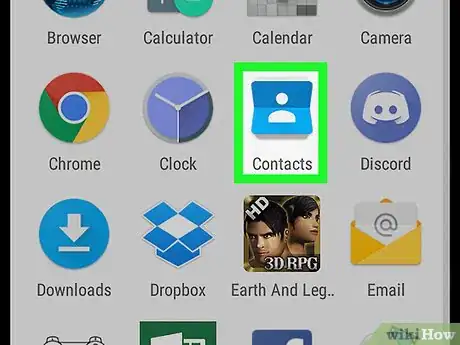
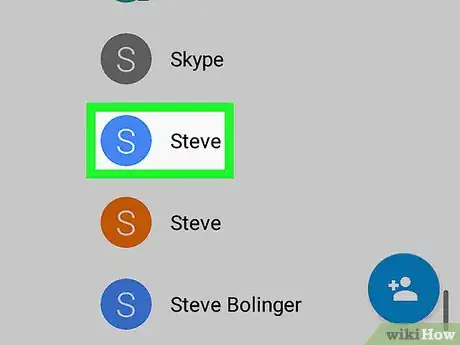

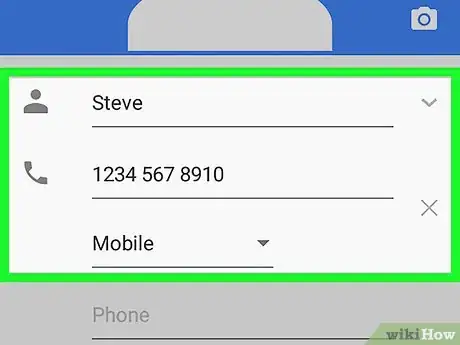
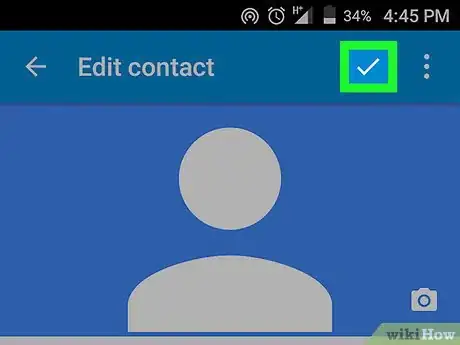







-Step-34.webp)

















































