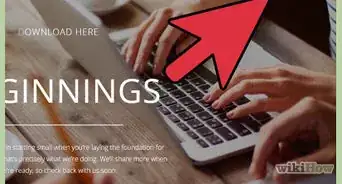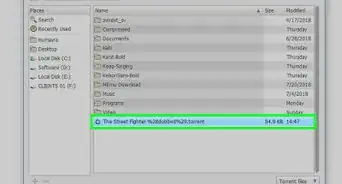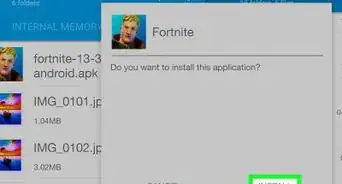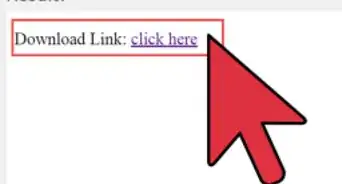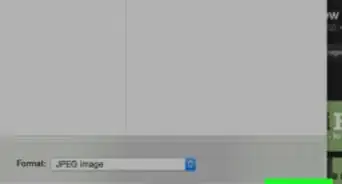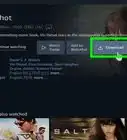This article was co-authored by wikiHow staff writer, Nicole Levine, MFA. Nicole Levine is a Technology Writer and Editor for wikiHow. She has more than 20 years of experience creating technical documentation and leading support teams at major web hosting and software companies. Nicole also holds an MFA in Creative Writing from Portland State University and teaches composition, fiction-writing, and zine-making at various institutions.
This article has been viewed 15,049 times.
Learn more...
This wikiHow teaches you how to install the Lucky Patcher app on an Android emulator running in Windows or macOS. Your Android emulator (e.g. Bluestacks) must be rooted to use Lucky Patcher.
Steps
-
1Download the Lucky Patcher .apk. You can get it from Lucky Patcher's website.
-
2Download an install a rooted Bluestacks emulator. Search and download a rooted version of the Bluestacks Android emulator. Once downloaded, run the installer and follow its installation guide.Advertisement
-
3Open the emulator. If it's your first time using it, you'll need to sign in with your Google account, just like when you're signing into a new Android for the first time.
-
4Click the + Choose APK icon. It's on the main Bluestacks screen. This opens a file explorer.
-
5Navigate to the Lucky Patcher APK file. It's likely in your Downloads folder if you didn't select an alternative.
-
6Select the APK and click Open. Lucky Patcher will now install on your Android emulator.
About This Article
1. Download the Lucky Patcher APK.
2. Install a rooted Bluestacks emulator.
3. Open the emulator.
4. Click + Choose APK.
5. Select the APK and click Open.







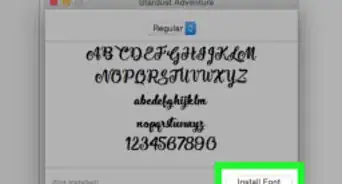

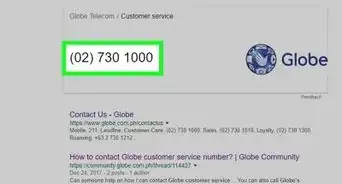

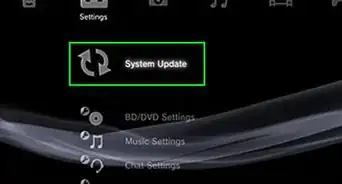
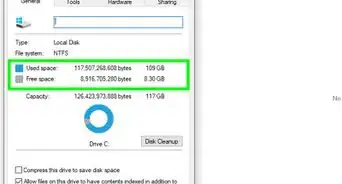
-Step-23.webp)