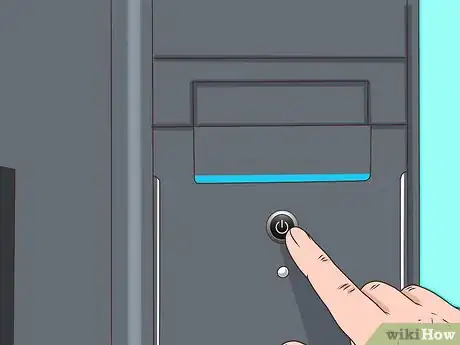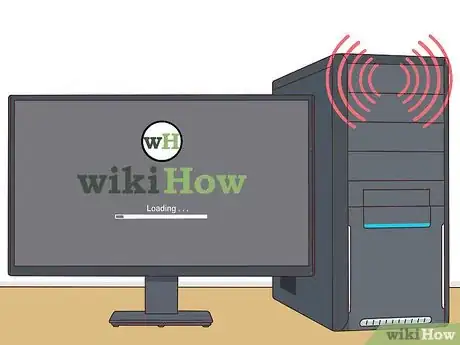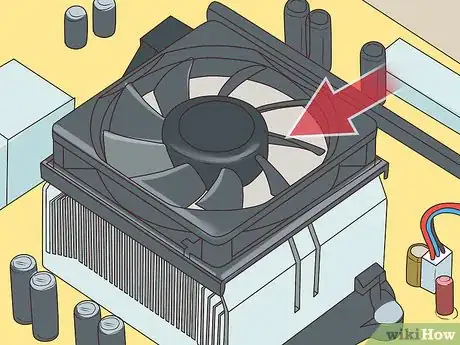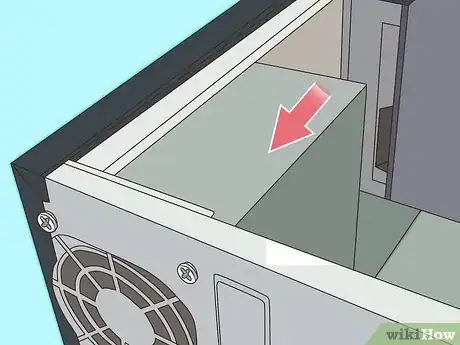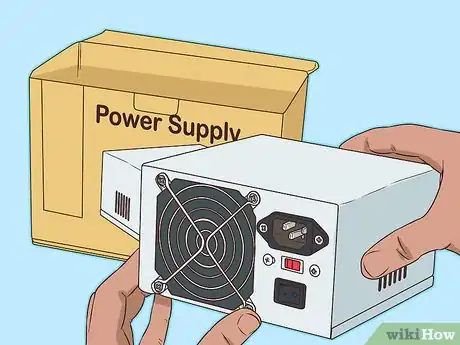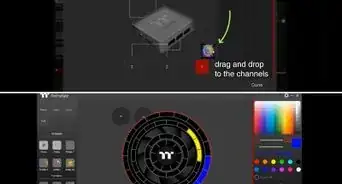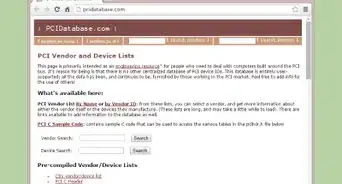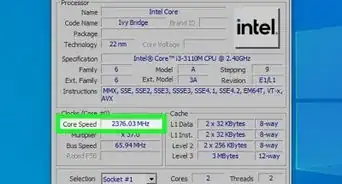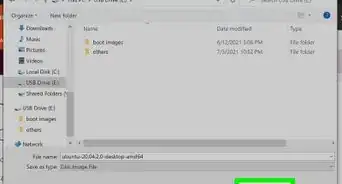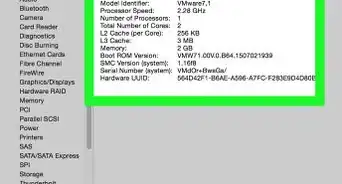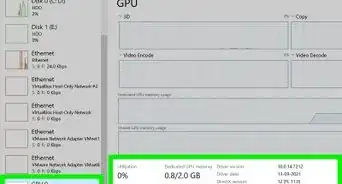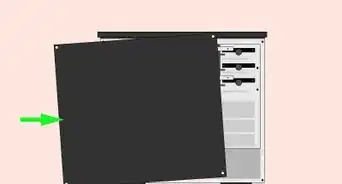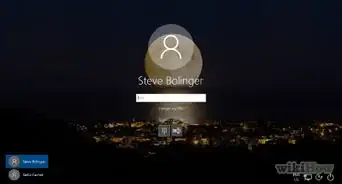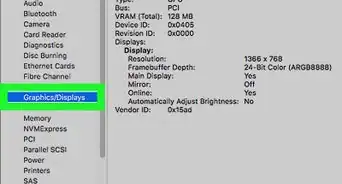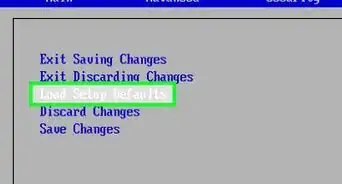X
This article was co-authored by Luigi Oppido. Luigi Oppido is the Owner and Operator of Pleasure Point Computers in Santa Cruz, California. Luigi has over 25 years of experience in general computer repair, data recovery, virus removal, and upgrades. He is also the host of the Computer Man Show! broadcasted on KSQD covering central California for over two years.
This article has been viewed 955,697 times.
When a PC power supply dies or begins to wear out, it must be replaced. With a few simple tools and the help of this guide, you can do this job yourself and save on expensive repair fees.
Steps
Method 1
Method 1 of 3:
Running Diagnostics
-
1Make sure that everything is plugged in. It's entirely possible that a cord could just slip out from the outlet while you're working, so check if the power cable is connected to the wall socket and to the power supply.[1] If power is present to the monitor and other peripherals, yet there is no power to your computer, there is likely something wrong with your power supply.
-
2Hit the power button. The most obvious clue is that the system will do absolutely nothing when you hit the power button. If there is no sound and no monitor activity of any kind, the power supply has probably died. While this can also be caused by a faulty switch, it is usually the result of a burned-out power supply.
- A lot of power supplies have an external switch on the back of the unit. Before moving on, check to see if it hasn't been switched off by accident or by another person.[2]
Advertisement -
3Look at when your computer boots up. Noticeable changes in how long it takes for your computer to boot up and shutdown, as well as spontaneous rebooting, could be a sign that something is wrong.
-
4Check for beeps. If the system makes rapid, short beeps repeatedly and does not boot when you try to get it to, this could be linked to the power supply.
- It's usually a good idea to also check inside your build — with the computer disconnected from the wall socket — to ensure that there are no loose or malfunctioning cables on the inside as well. This process will depend on your specific computer, so follow the manufacturer's instructions to reach the inside of your PC.[3]
-
5Observe any computer failures. If there are system startup failures or lockups, memory errors, HDD file system corruption or USB power issues, this is often directly related to your power supply.[4]
- It's possible that HDD issues are not related to a faulty power supply. If you recently moved or hit your PC, check to see if you didn't jostle anything on the inside that may be giving you errors.
-
6Check the fan on your computer. If the fan in your computer is failing to spin, it could lead to overheating and smoke in the system, all of which can cause a failed power supply.
Advertisement
Method 2
Method 2 of 3:
Removing a Failed PC Power Supply
-
1Familiarize yourself with proper ESD procedures. This should be done before doing any kind of PC repair work which requires opening a computer. If you neglect this step, you may damage your computer.
-
2Disconnect all external connectors (including the power cord) from the machine. This may include keyboard, mouse, network cable and speakers.
-
3Identify the power supply unit. It will be connected to almost every component inside the computer case and will look something like this:
-
4Remove the case cover. Unscrew the mounting screws on the back of the case which hold the power supply in its housing. Place the screws in a handy location.
-
5Gently remove the old power supply from the case. This is usually a simple process, but if there is little room in your PC, it may be necessary to remove other components to get the power supply out. If you don't feel comfortable removing other components, replace the mounting screws and enlist the help of a PC expert before continuing. Do not try to yank a power supply out by force.
Advertisement
Method 3
Method 3 of 3:
Installing Replacement
-
1Purchase a new power supply of the same type as the old one. Most power supplies used in modern computers are of the "ATX" variety, but if you aren't sure, take the old unit to the store with you to compare.
- The simplest rule of thumb is that the new unit should be exactly the same width as the old one. It's fine if the new unit is a bit longer, as long as it will still fit into your case. Do not hesitate to ask the salesperson or technician for help in identifying the correct unit to purchase.
-
2Unpack the new power supply and make sure it physically fits correctly. If the new unit has a large bottom mounted fan, the bottom rear bottom flange on some cases might get in the way. Add it to the case in the same place the old unit was, and use the mounting screws to fasten it down.
-
3Using proper ESD procedures, connect the devices in your PC to the new power supply. The connections should be made exactly the same as they were before.[5] It can require a bit of force to insert power connectors correctly, but if you have to strain a great deal to push them in, you may be trying to connect them backward. It is very difficult to connect most Molex connectors improperly, but if you are determined (and strong) enough, it can be done. If you have to force too hard, try turning the connector around.
-
4Verify that no cables or unused connectors are stuck in the CPU fan or touching other moving parts. If the CPU fan is stopped by a loose connector (or any other obstruction), the processor can be destroyed very quickly. You may wish to restrain unused cables to prevent them from getting tangled up in fans.
-
5Replace and fasten down the case cover.
-
6Replace all external connections to the back of the computer (power cord, mouse, keyboard, monitor, network cable, speakers, etc). Power up the system and enjoy your new power supply.
- If your system doesn't start up correctly here, your failing power supply could have taken out the motherboard.
Advertisement
Community Q&A
-
QuestionWhen I turn on my computer it shuts down after about two minutes. It doesn't even boot up to Windows. What should I do?
 AdrianTop AnswererIt is probably a BIOS error. When it is starting up, read the BIOS screen, it may be telling you there is an error and shuts down because it cannot boot.
AdrianTop AnswererIt is probably a BIOS error. When it is starting up, read the BIOS screen, it may be telling you there is an error and shuts down because it cannot boot. -
QuestionWhere is the motherboard?
 Community AnswerThe computer motherboard is the large flat piece, usually in the middle of your computer. If you do not know what a motherboard is, you should probably not be fixing your computer yourself.
Community AnswerThe computer motherboard is the large flat piece, usually in the middle of your computer. If you do not know what a motherboard is, you should probably not be fixing your computer yourself. -
QuestionWhat can I do if my power supply cord is damaged?
 Community AnswerBuy a new cord to replace the damaged cord.
Community AnswerBuy a new cord to replace the damaged cord.
Advertisement
Warnings
- Sometimes, a failing power supply can continue to boot the system, causing only minor lockups and shutdowns. If this is the case, you should try to rule out other problems before replacing the power supply. While it is always best to replace a power supply you have good reason to believe is faulty, you should be sure that the problem is not caused by other factors.⧼thumbs_response⧽
- Electrostatic Discharge (ESD) is harmful to computer hardware. Be sure to wear an anti-static wrist-strap that's properly grounded to eliminate ESD before working on the power supply. The easiest way is to wear the anti-static wrist-strap and attach the alligator clip to the case of the computer.⧼thumbs_response⧽
- Some replacement power supplies have what is called a 20+4 motherboard connector. These connectors work with either 20 or 24 pin motherboard connectors and will accommodate more types of computers. The 4 extra pins clip onto the end of the standard 20 port clip. This may be shipped with the 4 pin clip attached and the clip may not fit well on a 20 pin connector which could result in startup failures. Before you blame the new power supply, determine if your motherboard input connector is 20 or 24 pin. If it is 20 pin, make sure the 4 pin clip is detached and reconnect the clip to your motherboard, it should fit better and this may correct intermittent start-up problems that might be occurring.⧼thumbs_response⧽
- If it's hard to remove a hard drive or CD/DVD drive power connectors, don't pull on it hard. It will come out suddenly and you'll likely cut your hand on sharp edges. Wiggle gently as you pull out.⧼thumbs_response⧽
- Do not do this on Dell Computers! Some Dell computers are designed to use an odd connector. If you use a standard power supply, you may damage the power supply, the motherboard or both. This also goes for Compaq and some HP and other brand-name PCs. Check first. The Dell used the same ATX connector as normal systems, but wired it in a non-standard way.⧼thumbs_response⧽
- Don't attempt to open a power supply unit to attempt repairs or experiment with the parts if you're not familiar with working with high voltage circuits. Power supplies contain capacitors which can hold dangerous charges for a few minutes. Refer the unit to a qualified electrician, or better yet, recycle it and replace it with a new or refurbished one. The cost of having a power supply repaired is often more than the cost of a replacement unit.⧼thumbs_response⧽
Advertisement
Things You'll Need
- Phillips-head screwdriver
- Replacement power supply
References
- ↑ https://www.pcgamer.com/is-my-computer-power-supply-dead/
- ↑ https://www.neweggbusiness.com/smartbuyer/components/how-to-troubleshoot-a-pc-power-supply/
- ↑ https://www.intel.com/content/www/us/en/gaming/resources/why-wont-my-computer-turn-on.html
- ↑ https://www.pcgamer.com/is-my-computer-power-supply-dead/
- ↑ https://www.pcworld.com/article/427571/replace-your-pcs-heart-how-to-install-a-power-supply-in-your-computer.html
About This Article
Advertisement