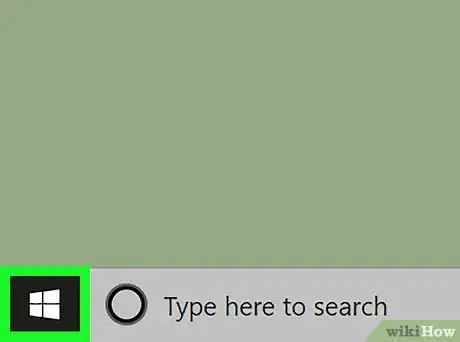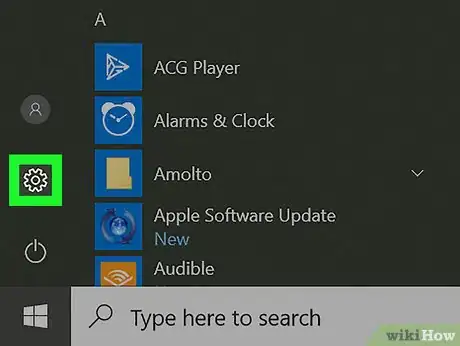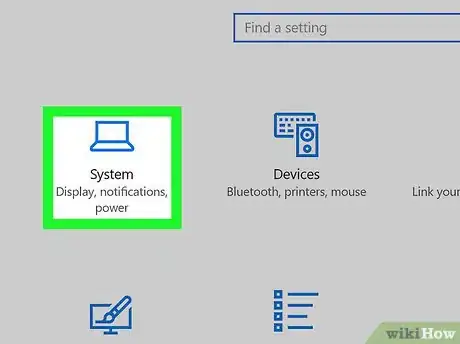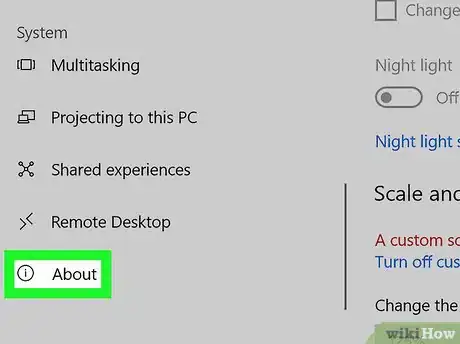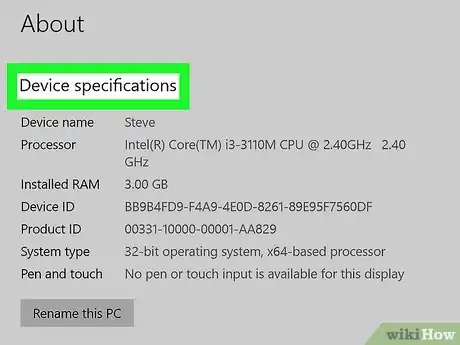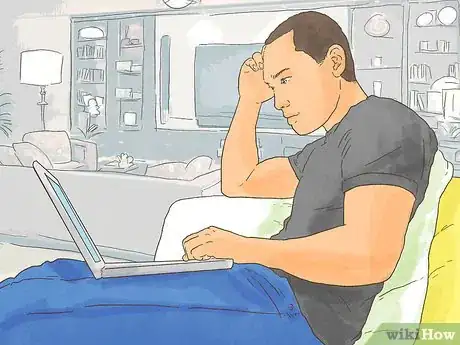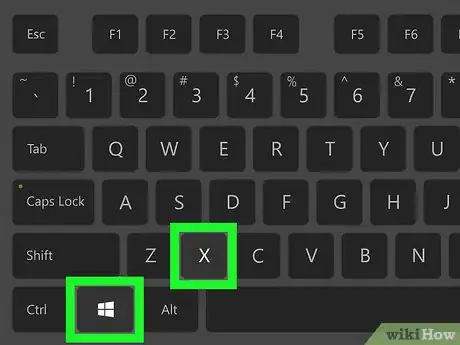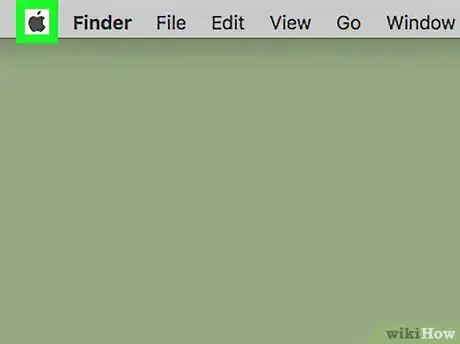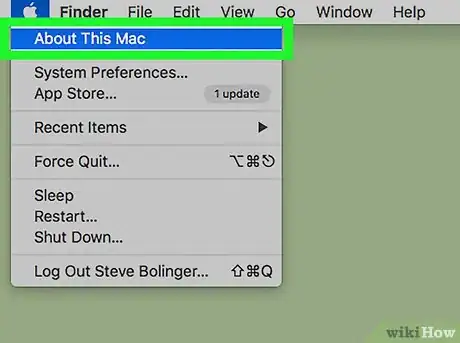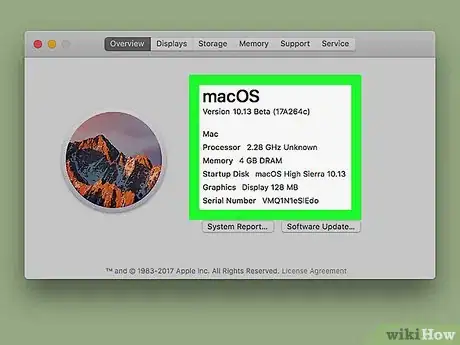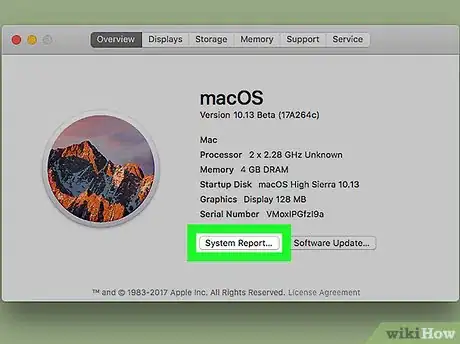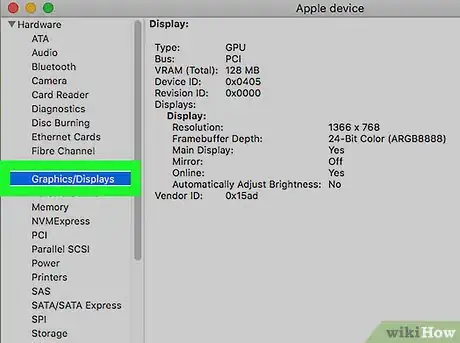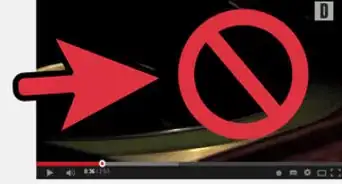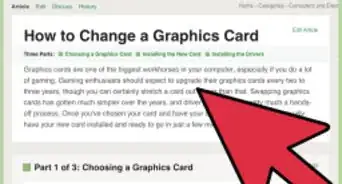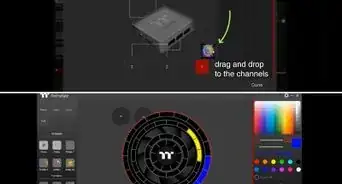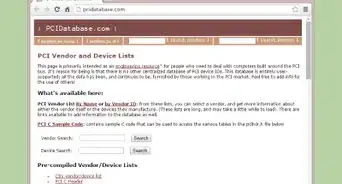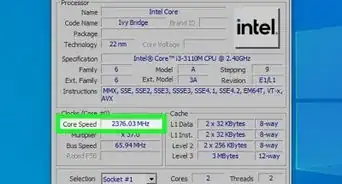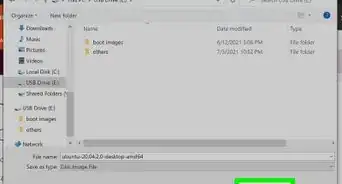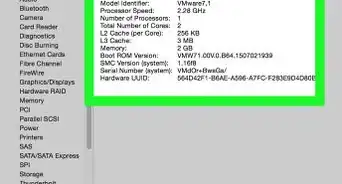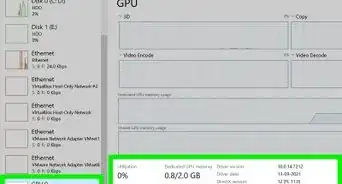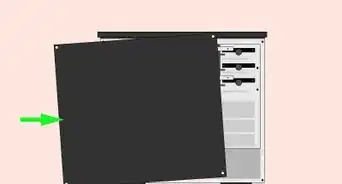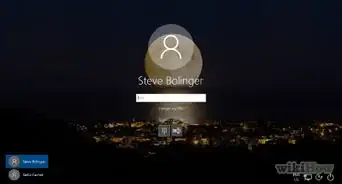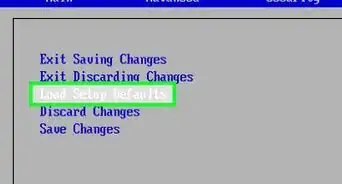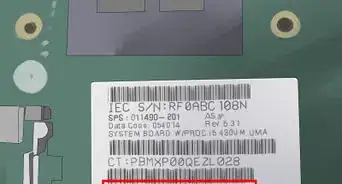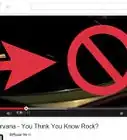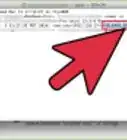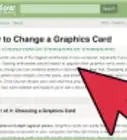This article was co-authored by Luigi Oppido and by wikiHow staff writer, Jack Lloyd. Luigi Oppido is the Owner and Operator of Pleasure Point Computers in Santa Cruz, California. Luigi has over 25 years of experience in general computer repair, data recovery, virus removal, and upgrades. He is also the host of the Computer Man Show! broadcasted on KSQD covering central California for over two years.
The wikiHow Tech Team also followed the article's instructions and verified that they work.
This article has been viewed 2,395,908 times.
This wikiHow teaches you how to view your computer's hardware specifications, such as the processor speed or amount of memory. It's important to know things like your computer's amount of RAM, processor speed, and storage capacity before upgrading to a new computer or downloading a processing-intensive application (e.g., a video game).
Steps
Using System Information on Windows
-
1
-
2Open Settings . Click the gear-shaped icon in the bottom-left corner of the Start menu. This will open the Settings window.Advertisement
-
3Click System. This laptop-shaped icon is in the upper-left side of the window.
-
4Click the About tab. It's in the lower-left corner of the window, though you may have to place your cursor on the left-hand sidebar and scroll down to see it.
-
5Scroll down to the "Device specifications" heading. This option is near the bottom of the page.
-
6Review your computer's specifications. The "Device specifications" section contains information about your computer's processor, RAM, and system type.
Using Device Manager on Windows
-
1Understand when to use Device Manager. If you want an advanced, in-depth list of all of the hardware that your computer uses, you can use Device Manager. This is useful when attempting to find out what type of proprietary hardware your computer uses.
-
2
-
3Click Device Manager. It's in the pop-up menu. Doing so opens the Device Manager window.
-
4Find a hardware category to review. Scroll through the different categories of hardware until you find one that you want to open.
- For example, if you wanted to find out more about your computer's processor, you would double-click the Processors heading.
- Depending on who built your computer, what you see in Device Manager may vary slightly.
-
5
-
6Review the list of hardware components. Depending on your selected category, you may see anywhere from one hardware item to upward of 10; double-click an item to view its properties.
- Make sure you don't uninstall or disable anything in Device Manager without explicit instruction on how to do so, as accidental uninstallation can cause your computer to stop working.
Using the Apple Menu on Mac
-
1Click the Apple menu. It's the apple-shaped icon in the top-left corner of the screen.
-
2Click About This Mac. This option is near the top of the drop-down Apple menu. Doing so will open the About This Mac window.
-
3Review your Mac's information. You'll find information about your Mac's processor, RAM, and graphics unit in the About This Mac window.
-
4Click System Report…. It's at the bottom of the About This Mac window. This will open the System Report window.
-
5Open the "Hardware" menu. Click the right-facing arrow to the left of the "Hardware" heading that's in the left-hand pane of the System Report window.
- If the arrow to the left of "Hardware" is facing down, the menu is already open.
-
6Select a hardware item to check. You will see a list of your Mac's hardware components below the Hardware heading; clicking on will display its specifications in the System Report window's right-hand pane.
- For example: if you want to check your graphics card's model, click Graphics/Displays.
- You'd click Memory to get a better look at your Mac's RAM.
- To view the processor's specifications, click the Hardware heading.
Expert Q&A
-
QuestionHow do I get to the system command center?
 Luigi OppidoLuigi Oppido is the Owner and Operator of Pleasure Point Computers in Santa Cruz, California. Luigi has over 25 years of experience in general computer repair, data recovery, virus removal, and upgrades. He is also the host of the Computer Man Show! broadcasted on KSQD covering central California for over two years.
Luigi OppidoLuigi Oppido is the Owner and Operator of Pleasure Point Computers in Santa Cruz, California. Luigi has over 25 years of experience in general computer repair, data recovery, virus removal, and upgrades. He is also the host of the Computer Man Show! broadcasted on KSQD covering central California for over two years.
Computer & Tech Specialist You can either hold the Windows key and hit the pause break button, or press Command-Shift-Escape all at once.
You can either hold the Windows key and hit the pause break button, or press Command-Shift-Escape all at once. -
QuestionWhat hardware specifications would I focus on to determine performance/reliability?
 Community AnswerRam amount, processor speed, video card, and motherboard would be a good start.
Community AnswerRam amount, processor speed, video card, and motherboard would be a good start. -
QuestionWhat do I have to look for in the system specification while trying to download a new program?
 Sujan ShresthaCommunity AnswerLook for processor speed and type, RAM, storage and graphics.
Sujan ShresthaCommunity AnswerLook for processor speed and type, RAM, storage and graphics.
Warnings
- Impressive computer specifications don't necessarily mean that your computer will be able to run intensive programs.⧼thumbs_response⧽
About This Article
Windows:
1. Open the Start menu.
2. Click Settings.
3. Click System.
4. Click About.
macOS:
1. Open the Apple menu.
2. Click About this Mac.