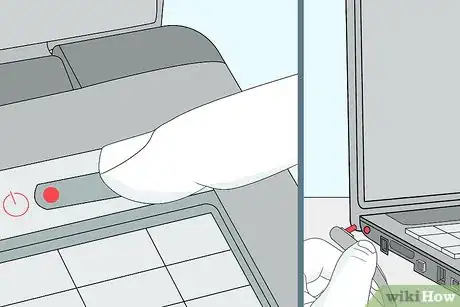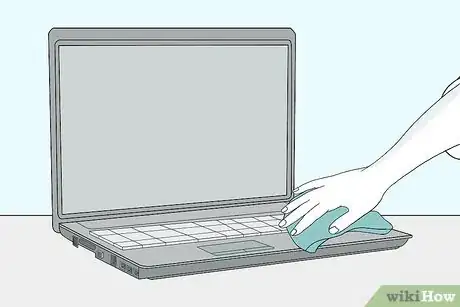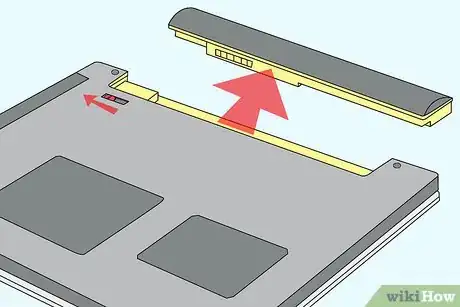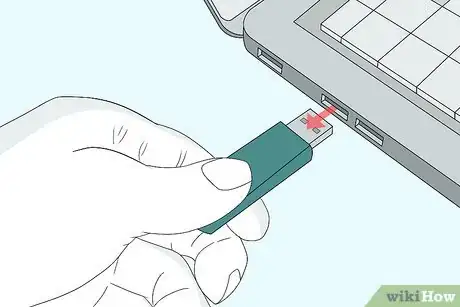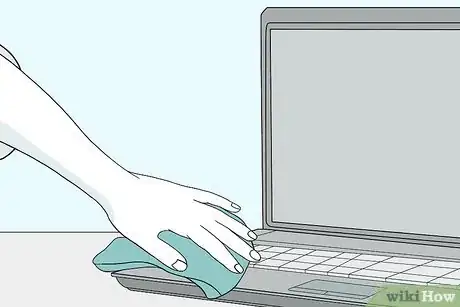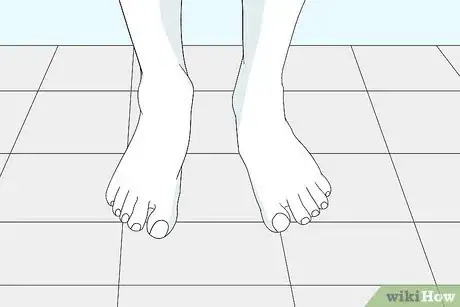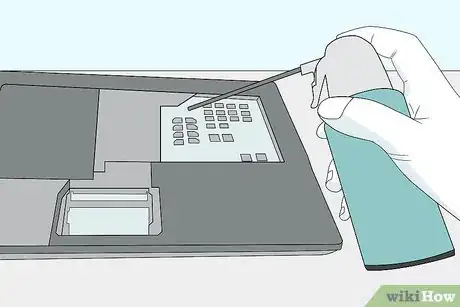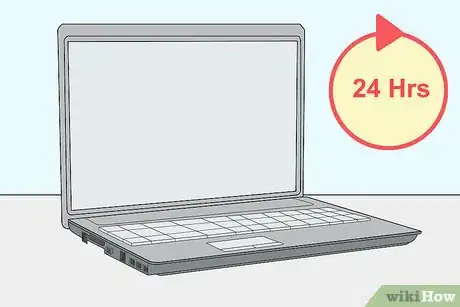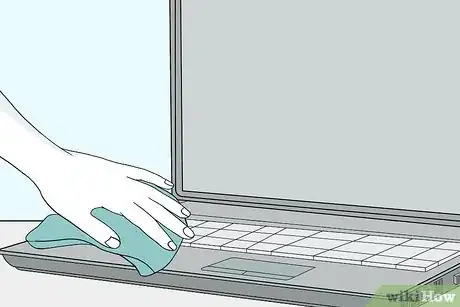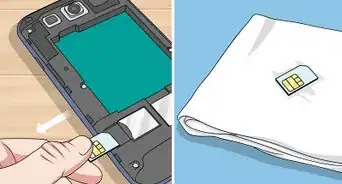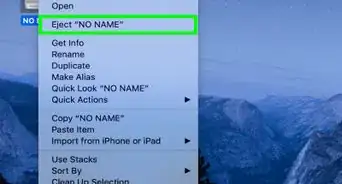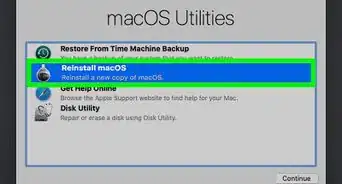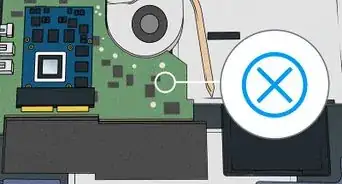This article was co-authored by wikiHow staff writer, Jack Lloyd. Jack Lloyd is a Technology Writer and Editor for wikiHow. He has over two years of experience writing and editing technology-related articles. He is technology enthusiast and an English teacher.
There are 10 references cited in this article, which can be found at the bottom of the page.
This article has been viewed 2,925,169 times.
Learn more...
This wikiHow teaches you how to prevent your laptop from sustaining damage immediately after spilling a liquid on it. Keep in mind that, while the information below provides the best way to handle a spill yourself, there is no way to guarantee without fail that your laptop can be saved; similarly, seeking professional help is a far better solution.
Steps
-
1Turn off the laptop and disconnect it from its power source immediately. To do so, just hold down the laptop's power button. If the liquid touches the circuits on the laptop while they are active, your laptop will most likely short out, so time is very much of the essence.[1]
- To disconnect the laptop from a power source, simply remove the charger cable from the laptop. It's typically on the left or right side of the laptop's housing.
-
2Remove the laptop from any residual liquid. This will both minimize your laptop's exposure to more liquid and decrease the risk of electrical shock.[2]Advertisement
-
3Turn the laptop upside-down and remove the battery if possible. You can typically do this by turning your laptop upside-down, sliding a panel off of the bottom of the laptop, and gently tugging on the battery.[3]
- This step is not possible on some laptops, including MacBooks without first unscrewing the bottom of the laptop from the rest of the housing.
-
4Unplug all external hardware. This includes the following items:[4]
- USB devices (flash drives, wireless adapters, chargers, etc.)
- Memory cards
- Controllers (e.g., your mouse)
- The laptop charger
-
5Place a towel on a flat surface. This is where you'll place your laptop for the next couple of days, so make sure you choose a warm, dry, unobtrusive area.
-
6Open your laptop as wide as possible and set it face-down on the towel. Depending on your laptop's flexibility, doing so will result in anything from a tent-shaped laptop to a completely flat one. To speed up the process of drying the liquid you can angle a fan at the liquid to help evaporate the liquid faster.[5]
-
7Wipe up any obvious liquid. Places to wipe include the fronts and backs of the screen, the laptop's housing, and the keyboard.
- Make sure your laptop is still partially facing down while you do this so that any excess liquid continues to drain.
-
8Ground yourself before touching your computer's internals. Grounding yourself will remove any static electricity from your clothing or body. Static electricity can easily kill circuitry, so performing this step before touching the RAM cards or the hard drive is crucial.[6]
-
9Remove any hardware that you can. If you're uncomfortable or unfamiliar with the notion of removing RAM, your computer's hard drive, and other detachable internal components, consider taking your laptop into a professional repair service instead.[7]
- You can typically find manuals for your specific computer that detail hardware replacement and removal online. Simply search for your computer's make and model number followed by "RAM removal" (or whichever component you need to remove).
- For a MacBook, you'll first have to unscrew each of the ten screws holding the base of the housing together.
-
10Pat dry any wet internal components. To do this, you will need a microfiber cloth (or an otherwise lint-free rag).
- If there is excess water in your laptop's internal areas, you first need to drain it.
- Be extremely gentle while doing this.
-
11Remove dry residue. Use a lint-free cloth to buff out any non-water stains gently, or use compressed air to blow away dust, grit, and any other non-liquid residue.[8]
-
12Let your laptop dry. You'll want to leave it alone for at least one day.[9]
- Consider storing your laptop in a dry, warm place. For example, a dehumidifier may improve drying time.
- Never use a hair dryer to speed up your laptop's drying process, as a hair dryer's heat concentration is intense enough to harm your laptop's internal parts.
-
13Reassemble the laptop, then turn it on. If it doesn't boot up or you notice distortion in the sound or display, you'll need to take your laptop to a professional repair service (e.g., a Best Buy tech department).[10]
-
14Remove any residue if necessary. Even if your laptop is up and running, you may have to contend with sticky or greasy substance left over. You can remove this residue by gently buffing the afflicted area with a damp, lint-free cloth as you used earlier when drying the laptop.
Community Q&A
-
QuestionMy laptop got wet and I dried it out for several days. The touch pad is the only thing that seems to be affected, occasionally it doesn't respond. Is it worth having it checked out by a professional?
 Community AnswerThe circuitry may be damaged on your touchpad and it is probably worth getting a check, if you haven't already, try seeing if your touchpad was disabled by accident first.
Community AnswerThe circuitry may be damaged on your touchpad and it is probably worth getting a check, if you haven't already, try seeing if your touchpad was disabled by accident first. -
QuestionMy brother spilled juice over my laptop. I cleaned the surface and didn't turn it off because I was confused but after 5 minutes the screen went black and colorful lines appeared on the screen and now it will not turn back on. What should I do?
 Community AnswerYou should have turned it off right away. It sounds like your laptop has shorted out and likely won't recover from this. Bring it in to a repair shop to find out if its fixable.
Community AnswerYou should have turned it off right away. It sounds like your laptop has shorted out and likely won't recover from this. Bring it in to a repair shop to find out if its fixable. -
QuestionIf I immediately unplugged my computer when liquid was spilled on it, could it be all right?
 Community AnswerIt could, but every situation is different. I spilled milk on mine and turned it off and then back on 20 minutes later and it was fine, except for some speaker damage. So it really just depends how bad the spill was, where it got into the machine, etc.
Community AnswerIt could, but every situation is different. I spilled milk on mine and turned it off and then back on 20 minutes later and it was fine, except for some speaker damage. So it really just depends how bad the spill was, where it got into the machine, etc.
Warnings
- Water and electricity do not mix! Make sure all plugs and other points of electrical contact are completely dry before connecting your laptop to a power source.⧼thumbs_response⧽
- Don't turn on your laptop in the middle of the drying process.⧼thumbs_response⧽
Things You'll Need
- Towel
- Various small screwdrivers
- Plastic bags to hold small parts and screws
- Lint-free cloth
References
- ↑ http://www.pcworld.com/article/3067332/hardware/when-water-coffee-or-liquid-spills-on-your-laptop-do-this.html
- ↑ https://www.macworld.co.uk/how-to/mac/what-do-if-you-spill-liquids-on-your-mac-3662982/
- ↑ https://www.thesimpledollar.com/liquid-laptop-accident-9-steps-to-save-your-laptop/
- ↑ https://www.nytimes.com/2018/06/29/smarter-living/what-to-do-if-you-spill-on-your-laptop.html
- ↑ https://www.isumsoft.com/it/fixed-spilled-water-on-your-laptop-keyboard-some-keys-not-working/
- ↑ https://blog.macsales.com/2225-discharging-static-electricity-for-safe-computer-upgrading
- ↑ https://www.digitaltrends.com/computing/what-to-do-if-you-spilled-water-on-your-laptop/
- ↑ https://www.theguardian.com/technology/askjack/2012/jul/05/drink-spilled-on-laptop
- ↑ http://www.makeuseof.com/tag/you-just-spilled-water-or-coffee-on-your-laptop-heres-what-you-should-do/
About This Article
1. Unplug the laptop and turn it off.
2. Remove the laptop from liquid.
3. Turn the laptop upside-down and remove battery.
4. Unplug external hardware.
5. Open the laptop and lay it down on a towel.
6. Wipe any obvious remaining liquid.
7. Remove all hardware you can.
8. Pat dry internal components and remove residue.
9. Let dry for at least 24 hours before turning back on.