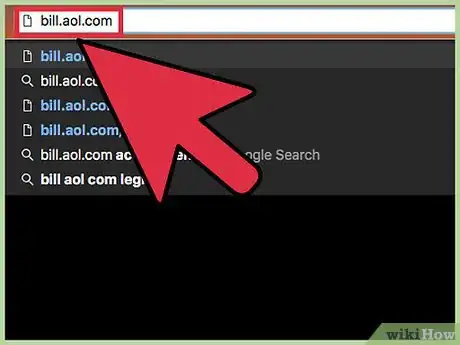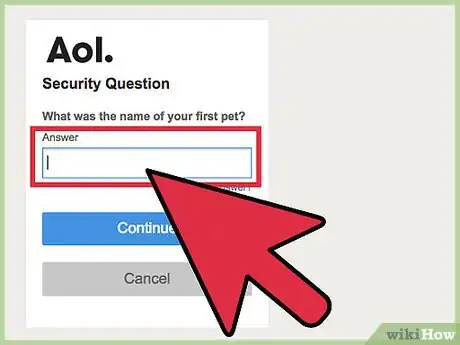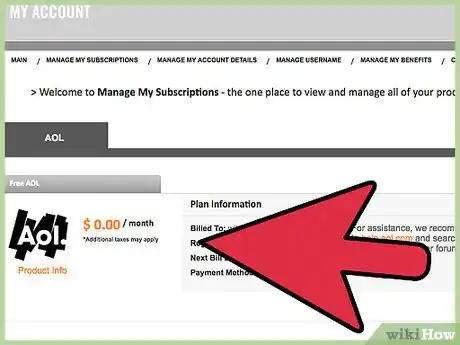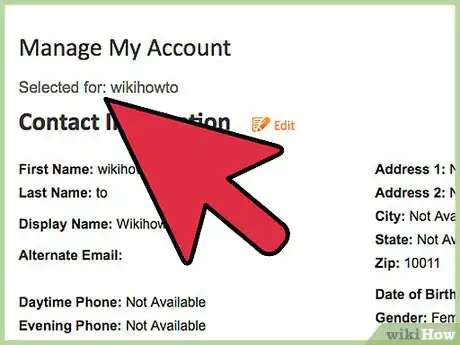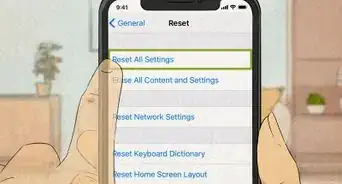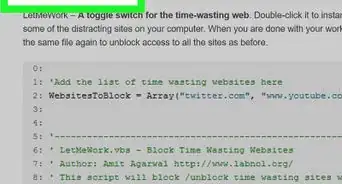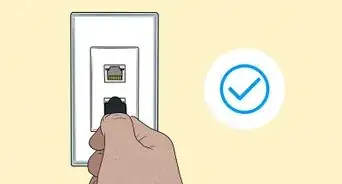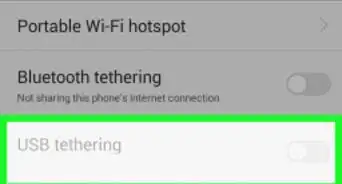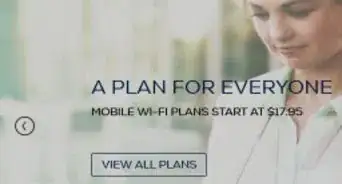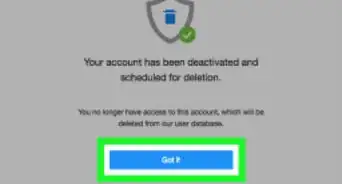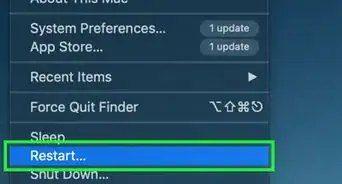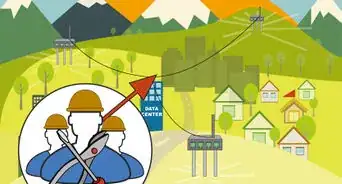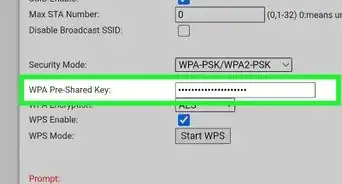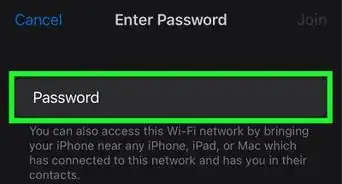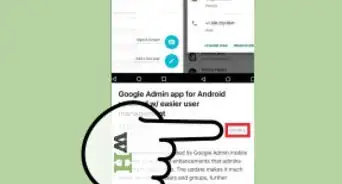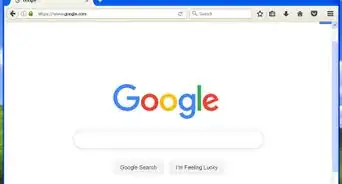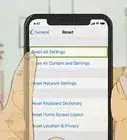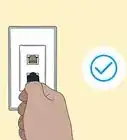This article was co-authored by wikiHow Staff. Our trained team of editors and researchers validate articles for accuracy and comprehensiveness. wikiHow's Content Management Team carefully monitors the work from our editorial staff to ensure that each article is backed by trusted research and meets our high quality standards.
This article has been viewed 121,354 times.
Learn more...
If you want to delete an AOL screen name, it is possible to do so provided that it is one of the seven screen names linked to your AOL account. You cannot delete or change your primary master screen name, however. Your primary master screen name is the first screen name created when you become an AOL member. If you want to delete the master screen name, you'll need to close your AOL account.
Steps
Canceling Services
-
1Visit the AOL account management site. Visit bill.aol.com in your web browser. In order to delete a screen name, you'll need to cancel any paid services that are associated with it first.[1]
-
2Log in with your master screen name. Enter the username that you created when you made your account and enter the password as well.Advertisement
-
3Answer your security question. You'll be prompted to answer the security question for your account as well in order to access your account settings.
- If you don't remember the answer, click the "Forgot Answer?" link. This will take you through the reset process. You won't be able to do this if you don't have any recovery information associated with your account.
-
4Click "Manage My Subscriptions." You'll find this under the "Service Options" heading, as well as in the top navigation menu.
-
5Find the service you want to cancel. All of the subscriptions associated with your various screen names will be displayed here. Scroll down to find the services associated with the screen name you want to delete.
-
6Click the "Cancel" link to end a subscription. You'll be prompted to confirm that you want to end that particular service, and will be shown which benefits you'll be losing access to.[2]
- It may take an hour or two for the cancellation to process.
Deleting Screen Names
-
1Click the "Manage My Usernames" menu option. You'll find this in the top navigation menu and under the "Username Options" heading of the main billing page.
-
2Find the username you want to delete. You can delete any of the usernames you've created except for the Primary Master Username. This is the username you created when you signed up for AOL. If you want to delete the master username, you'll have to delete the whole account (see the next section).
-
3Click the "Delete" link for the username you want to delete. You'll be asked to confirm that you want to delete the username. Once the username is deleted, you'll no longer be able to use it, but it can be restored up to six months after marking it for deletion.
- If you get a message indicating that you are unable to delete a general username, the username likely still has a premium subscription associated with it. You'll need to cancel any subscriptions for the username before deleting it. See the previous section for details.
Deleting Your Master Screen Name
-
1Log into the AOL account management site. Visit bill.aol.com and log in. Make sure to log in with the master username that you want to delete.
- Your master screen name is the username you created when you signed up for AOL.
-
2Click the "Manage My Subscriptions" link. You'll find this in the top navigation menu and in the "Service Options" section.
-
3Click the "Change Plan" button next to your AOL subscription. You'll need to convert your account into a free account in order to delete it.
-
4Click the "CANCEL AOL" button. This will end your AOL subscription. You'll have to select a reason for leaving, but the answer you select will not affect the cancellation process.
- If you cancel in the middle of a billing cycle, you'll still have access to your account until the cycle is over.
-
5Cancel your free account. When you cancel your paid subscription, your account will be turned into a free AOL account. You'll need to go through the same process in the Manage My Subscriptions page again to cancel your free account.[3]
Community Q&A
-
QuestionHow do I remove the screen names on my computer?
 Community AnswerGo into 'settings,' where you should have the option to remove names.
Community AnswerGo into 'settings,' where you should have the option to remove names.