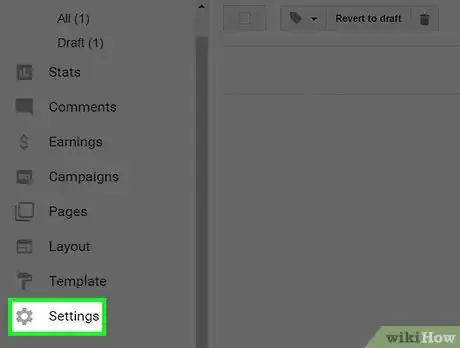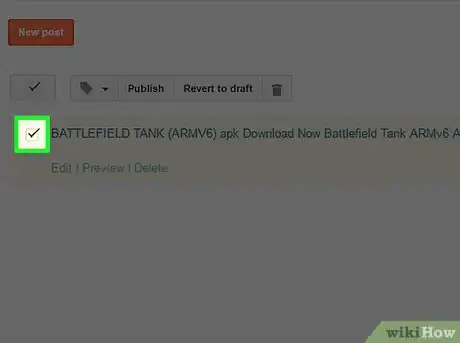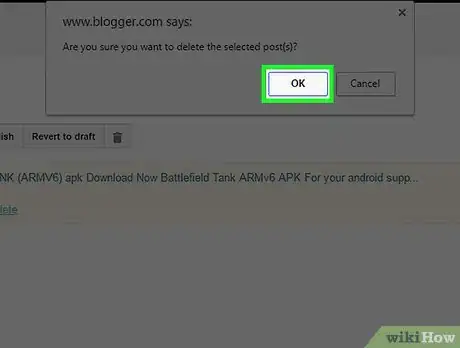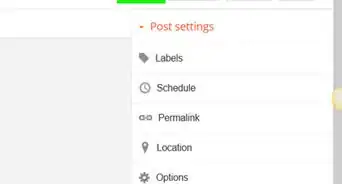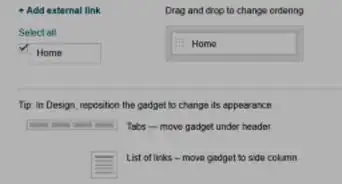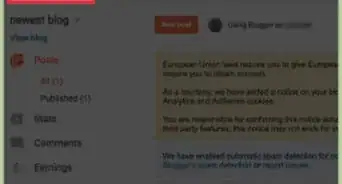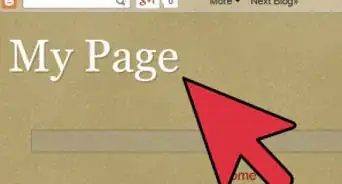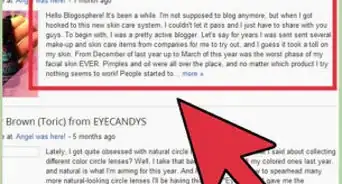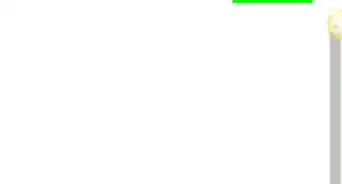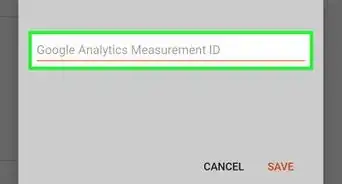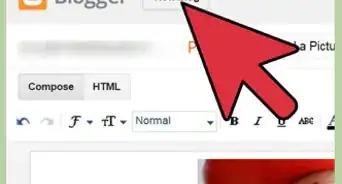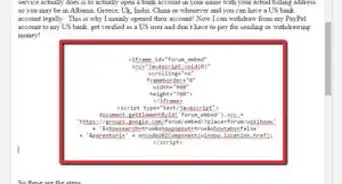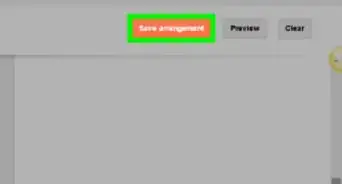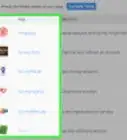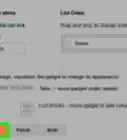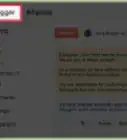This article was co-authored by wikiHow Staff. Our trained team of editors and researchers validate articles for accuracy and comprehensiveness. wikiHow's Content Management Team carefully monitors the work from our editorial staff to ensure that each article is backed by trusted research and meets our high quality standards.
The wikiHow Tech Team also followed the article's instructions and verified that they work.
This article has been viewed 275,002 times.
Learn more...
This wikiHow teaches you how to delete a blog on Google's Blogger platform. You may want to do so if you're no longer using or interested in a blog that you own.
Steps
Deleting Your Entire Blog
-
1Go to Blogger. If you're not automatically logged in, click on Sign In in the upper right, and enter your Google username and password.
- The window will open to the main screen of your most-recently accessed blog.
-
2Click on ▼. It's located to the right of your blog's title, just below the Blogger logo in the upper left of the window.Advertisement
-
3Click on the blog you wish to delete. All of your Blogger blogs will appear in the drop-down you just opened.
- Only owners or admins can delete a blog.
-
4Click on Settings. It's near the bottom of the menu on the left side of the window.
- You may have to scroll down to see it.
-
5Click on Other. It's near the bottom of the sub-menu that opens under Settings.
-
6Click on Delete Blog. It's on the right side of the screen, in the second section of options.
- If you want to save a copy of your blog, click Download Blog in the dialog box that pops up.
-
7Click on Delete This Blog. Your blog has been deleted from your Blogger account.
- You'll have 90 days to change your mind and restore the blog. You can do so from the Deleted Blogs list in the drop-down menu of your Blogger blogs.
Deleting Specific Posts
-
1Go to Blogger. If you're not automatically logged in, click on Sign In in the upper right, and enter your Google username and password.
- The window will open to the main screen of your most-recently accessed blog.
-
2Click on ▼. It's located to the right of your blog's title, just below the Blogger logo in the upper left of the window.
-
3Click on the blog containing the post you wish to delete. All of your Blogger blogs will appear in the drop-down you just opened.
- Only owners or admins can delete a blog post.
-
4Check the blog post you wish to delete. All the posts in your blog will appear on the right side of the screen.
- You may need to scroll down to find the post you want to delete.
-
5Click on Delete. It will appear just beneath the checked post.
-
6Click on OK. The deleted post will no longer appear in your blog and any existing links to it will no longer function.
Community Q&A
-
QuestionCan I use the URL for another blog later?
 Community AnswerYes. As long as the blog is not taken by someone else, you should be able to use it however you like.
Community AnswerYes. As long as the blog is not taken by someone else, you should be able to use it however you like. -
QuestionHow can I delete a blog post from another blogger's pages permanently?
 Community AnswerYou can't delete another blogger's post, all you can do is report it to the authorities if it violates Blogger's terms of service.
Community AnswerYou can't delete another blogger's post, all you can do is report it to the authorities if it violates Blogger's terms of service. -
QuestionHow do I get into my blog accounts I made with old email accounts so that I can delete them?
 Community AnswerYou can contact the blog admins so they can delete the posts or recover your passwords and emails.
Community AnswerYou can contact the blog admins so they can delete the posts or recover your passwords and emails.
About This Article
1. Go to Blogger.
2. Click on ▼.
3. Click on the blog you wish to delete.
4. Click on Settings.
5. Click on Other.
6. Click on Delete Blog.
7. Click on Delete This Blog.