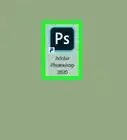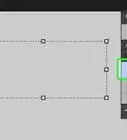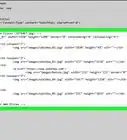This article was co-authored by wikiHow staff writer, Darlene Antonelli, MA. Darlene Antonelli is a Technology Writer and Editor for wikiHow. Darlene has experience teaching college courses, writing technology-related articles, and working hands-on in the technology field. She earned an MA in Writing from Rowan University in 2012 and wrote her thesis on online communities and the personalities curated in such communities.
This article has been viewed 12,155 times.
Learn more...
This wikiHow will teach you how to delete your photos from Photoshop using Lightroom's catalog on a computer. If, however, you're looking to remove the list of recent items that appears on your Photoshop Home Screen, go to File > Open Recent > Clear Recent File List.[1]
Steps
-
1Open Lightroom. This computer app is bundled with the installation of Photoshop on your computer.
-
2Click the image you want to remove. It will highlight to show that it's selected.Advertisement
-
3Click the Photo menu. You'll see this above your photo grid or at the top of your screen.
- A menu will drop-down.
-
4Click Remove Photo from Catalog. This is near the bottom of the menu and will remove the thumbnail of the photo from Lightroom.[2]
- If you want to remove the photo from your hard drive, you can delete it from your file manager or click "Remove Photo" and "Delete from Disk."
References
About This Article
1. Open Lightroom.
2. Click the image you want to remove.
3. Click the Photo menu.
4. Click Remove Photo from Catalog.
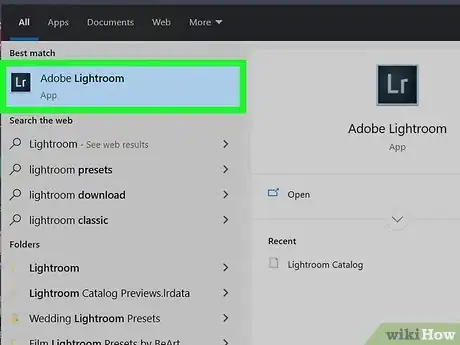
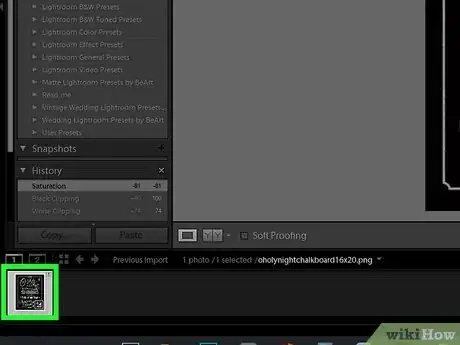
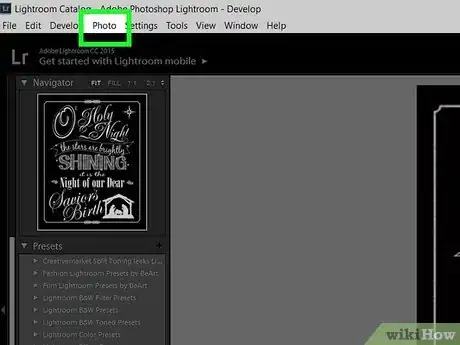
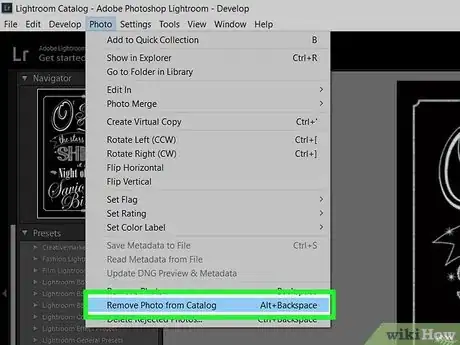
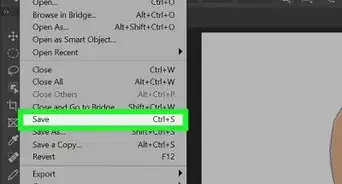
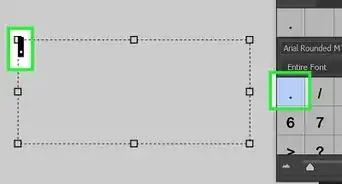
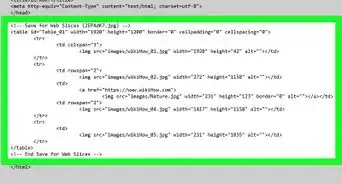
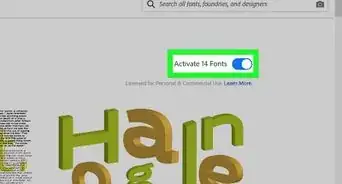
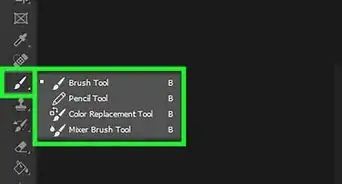
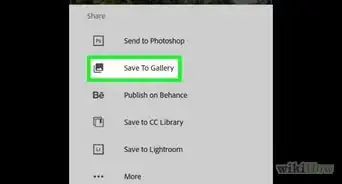
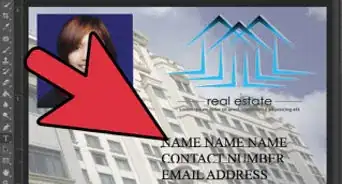
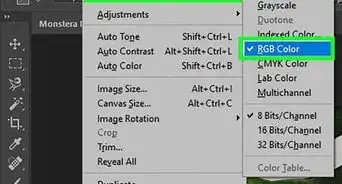
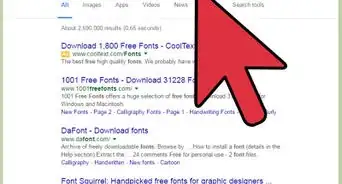
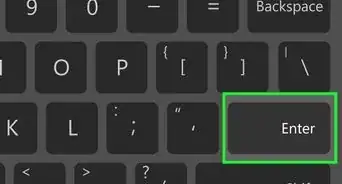
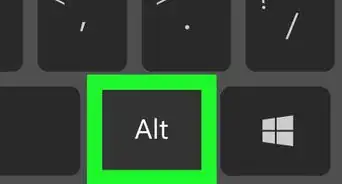
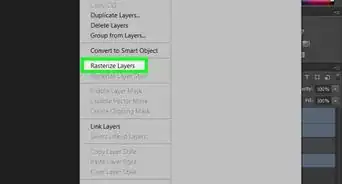
-Step-9-Version-2.webp)