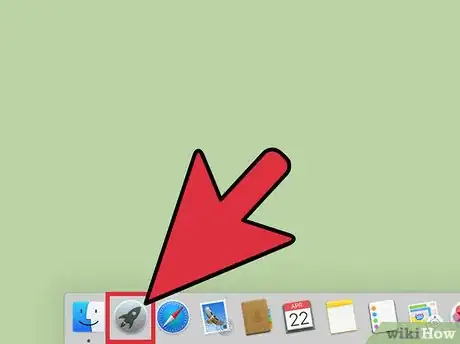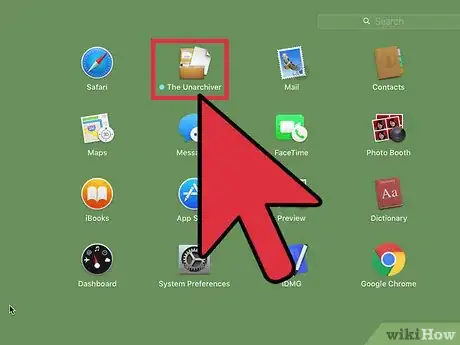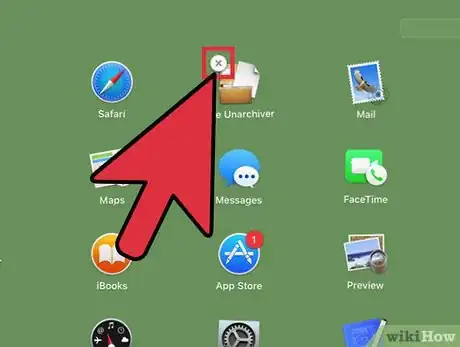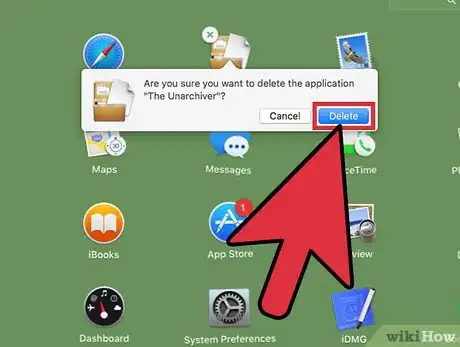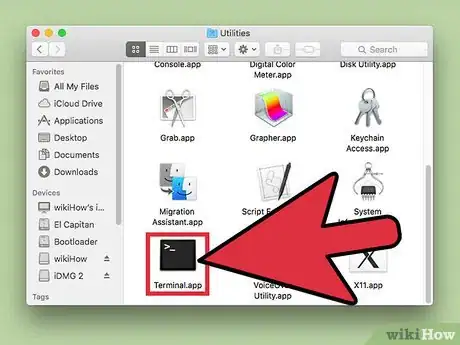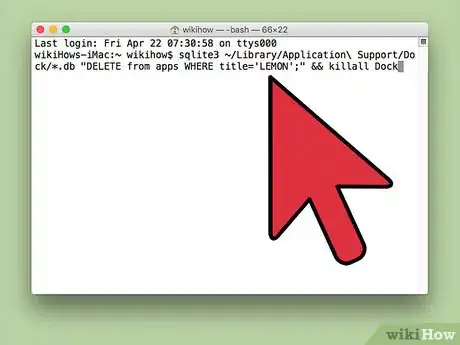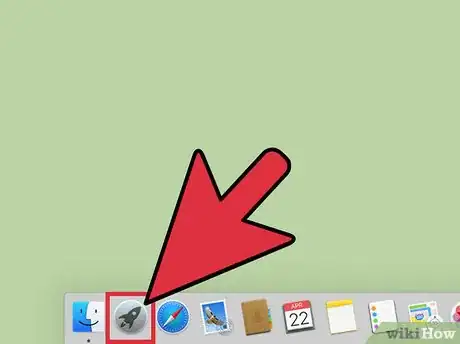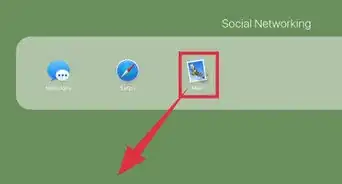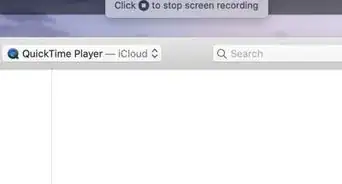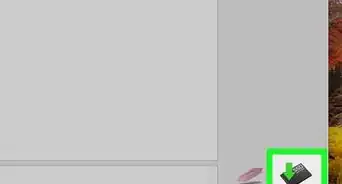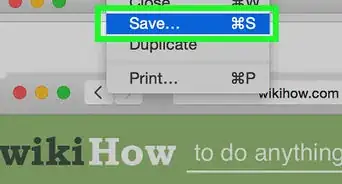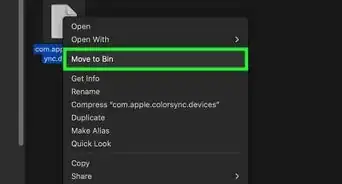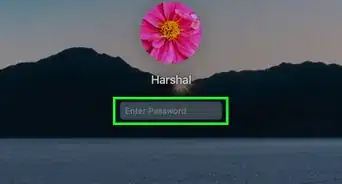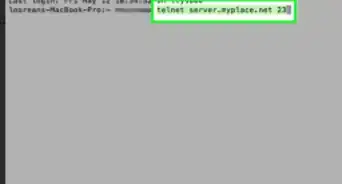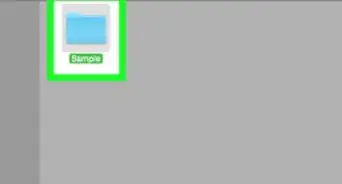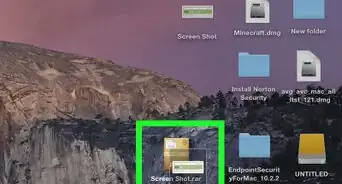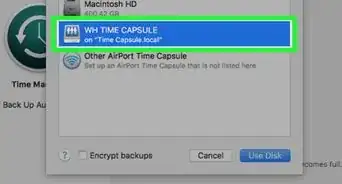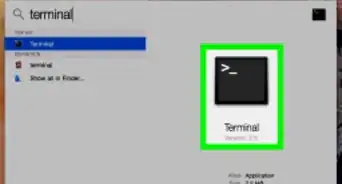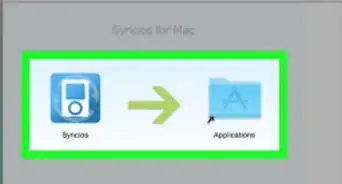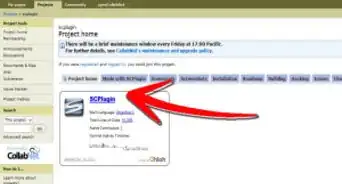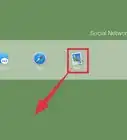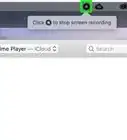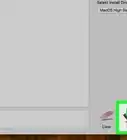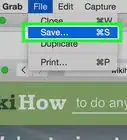This article was co-authored by wikiHow Staff. Our trained team of editors and researchers validate articles for accuracy and comprehensiveness. wikiHow's Content Management Team carefully monitors the work from our editorial staff to ensure that each article is backed by trusted research and meets our high quality standards.
This article has been viewed 208,938 times.
Learn more...
OS X Lion includes a new feature for managing your apps called LaunchPad. Unfortunately, deleting apps from LaunchPad can be a difficult process. Deleting apps that you purchased from the App Store is a simple process but there are some apps, like Safari or Mail, that the operating system does not allow you to delete. If you wish to delete these apps, you will need to enter some simple commands in your terminal.
Steps
Deleting Apps Purchased at the App Store
-
1Open Launchpad. Click the grey Launchpad icon in your dock to launch the interface.
-
2Select the app you wish to delete. Click and hold the icon until it begins to jiggle.Advertisement
-
3Click the small X that appears in the corner of the app. If the "X" does not appear then either you are not logged in as the administrator or the app was not purchased from the Mac App Store.[1]
-
4Click Delete when prompted to confirm the action. This will automatically delete the application from your computer.
Deleting Apps from the Terminal
-
1Open the Terminal. You can do this by going to your Finder and selecting "Go" and then "Utilities." A window will appear where you can choose the black icon entitled "Terminal." You can also do this by clicking on the magnifying glass in the upper right-hand corner of your screen and typing "terminal."
-
2Enter the following command:
sqlite3 ~/Library/Application\ Support/Dock/*.db "DELETE from apps WHERE title='APPNAME';" && killall Dock. For example, if you are trying to delete an app called "LEMON," you would enter the following command:sqlite3 ~/Library/Application\ Support/Dock/*.db "DELETE from apps WHERE title='LEMON';" && killall Dock. You can find the exact name of the App by going to the Applications folder and searching for it. After you have entered the above command, hit "Enter."[2] -
3Check to see if the app has been successfully deleted. After you enter the delete command, Launchpad will automatically refresh and the app should be gone.
Community Q&A
-
QuestionSome applications won't delete, why is that?
 Community AnswerIt could be because your applications which are saved are big files, and may require your password to be deleted. Try going to the 'Applications' Folder in 'Finder' and deleting it from there. Enter the password if it's required and you should have the option to delete it.
Community AnswerIt could be because your applications which are saved are big files, and may require your password to be deleted. Try going to the 'Applications' Folder in 'Finder' and deleting it from there. Enter the password if it's required and you should have the option to delete it. -
QuestionCannot delete an app from my launch pad. The app was a download; there is no x by the app when holding down on the app. What can I do?
 Community AnswerYou can open trash and on the side there should be options like desktop and other folders, select the application you want to delete and drag it into trash then empty trash.
Community AnswerYou can open trash and on the side there should be options like desktop and other folders, select the application you want to delete and drag it into trash then empty trash. -
QuestionI've tried to delete some apps on my Mac, but it didn't work. They are still stuck on my launchpad. How can I remove them?
 Community AnswerYou hold down (the mouse or touchpad) on any app, and if it has the option to be deleted, then hit the small X near it. Certain apps cannot be deleted from Mac, though.
Community AnswerYou hold down (the mouse or touchpad) on any app, and if it has the option to be deleted, then hit the small X near it. Certain apps cannot be deleted from Mac, though.