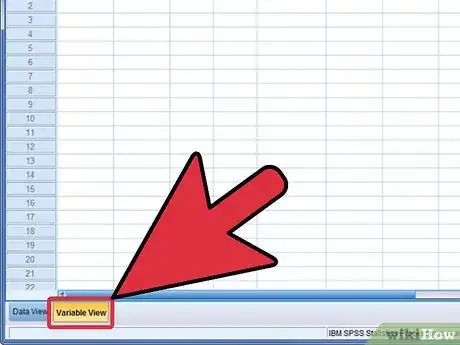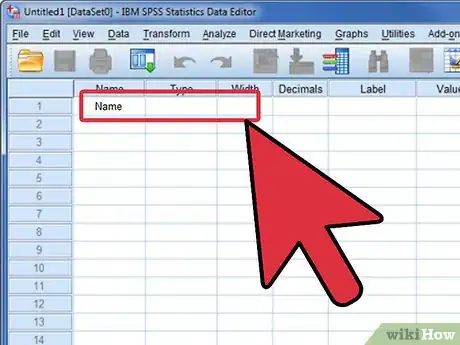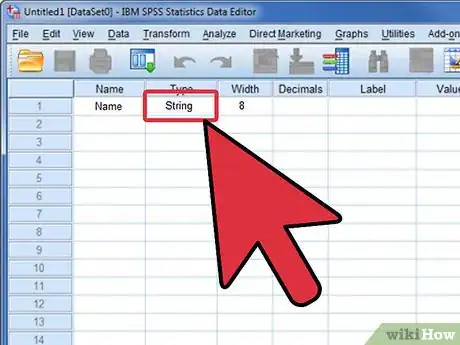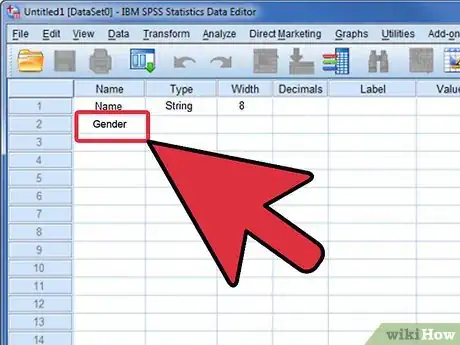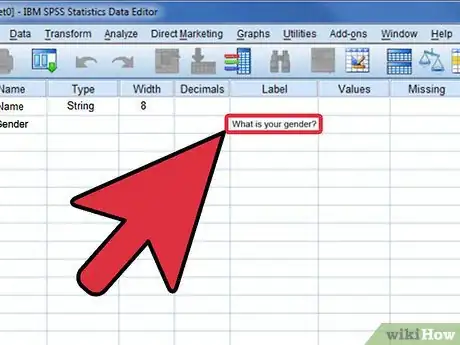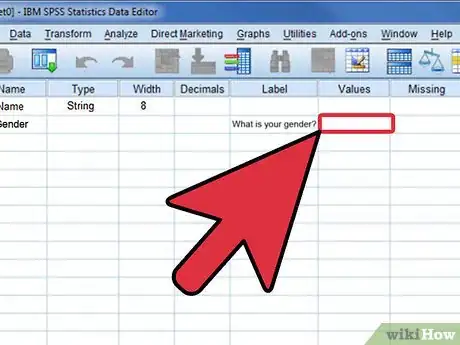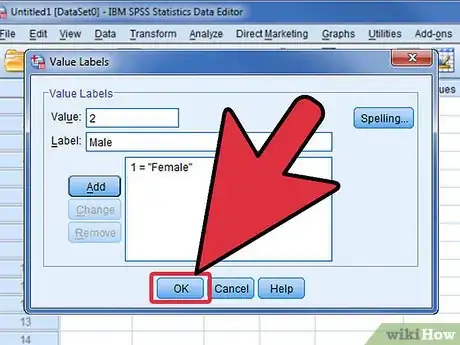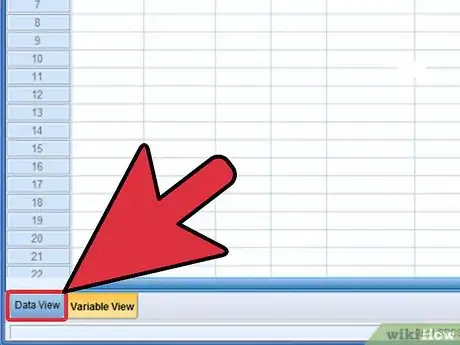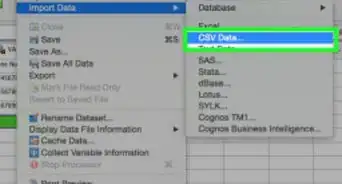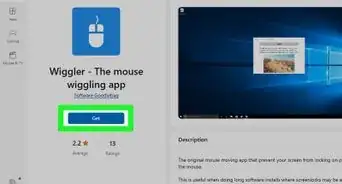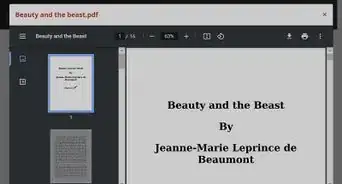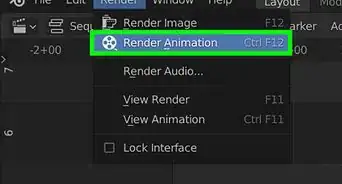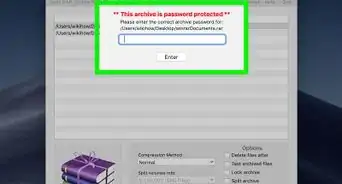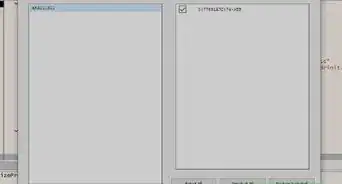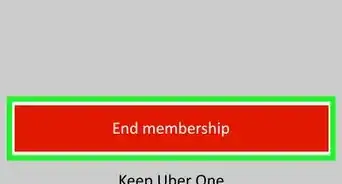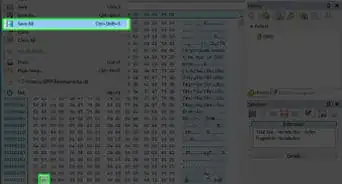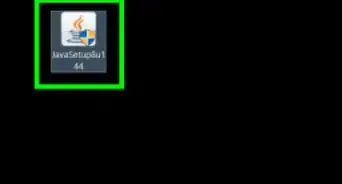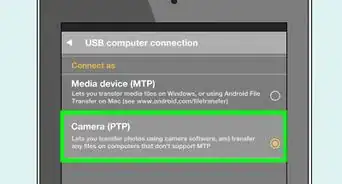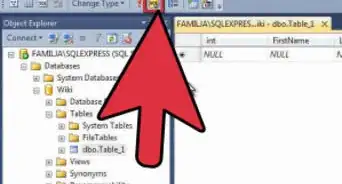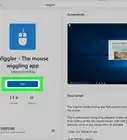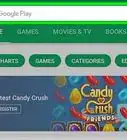X
wikiHow is a “wiki,” similar to Wikipedia, which means that many of our articles are co-written by multiple authors. To create this article, volunteer authors worked to edit and improve it over time.
This article has been viewed 30,693 times.
Learn more...
The instructions and examples will help guide you through establishing different types of variables for your particular research or analysis needs. Creating a new SPSS Statistics data file consists of two stages: defining the variables and entering the data. Defining the variables involves multiple processes and requires careful planning. You will also need to do this for the data to be added. Read on to find out how.
Steps
-
1Launch IBM SPSS Statistics. The Data Editor window will open.
-
2Click the Variable View tab in the lower-left corner of the Data Editor window.Advertisement
-
3Type [Name] in the first cell under the Name column, and then press the Enter key. Under the Type column, click Numeric, and then click the Ellipses button that appears next to it. The Variable Type dialog box will open.
-
4Select the String option and click the OK button.
-
5Type [Gender] in row two under the Name column, and then press the Enter key. Click the cell in row 2 under the Decimals column and change the entry to 0.
-
6Type [What is your gender?] in row 2 under the Label column and press the Tab key.
-
7Click None in row two under the Values column, and then click the Ellipses button. The Value Labels dialog box will open.
-
8Type [1] in the Value box, type [Female] in the Label box, and then click the Add button. Type [2] in the Value box, type [Male] in the Label box, and then click the Add button.
-
9Click the OK button.
-
10Type [GPA] in row three under the Name column, and then press the Enter key.
-
11Click the "Data View" tab located next to the Variable View tab.
-
12Enter the necessary data.
Advertisement
Things You'll Need
- IBM SPSS Statistics
References
- Original information from CalStateLA ITS - Shared with Permission
About This Article
Advertisement