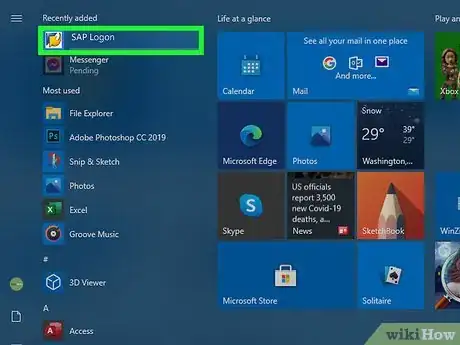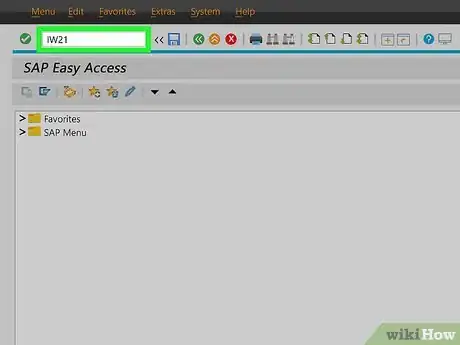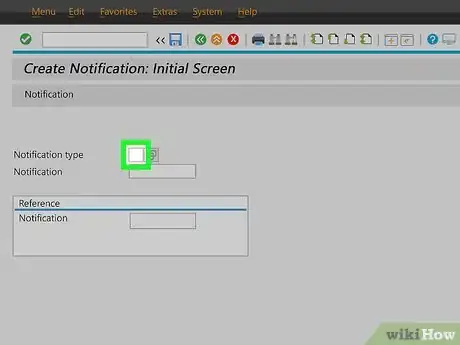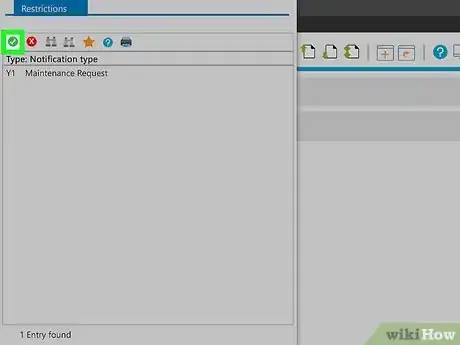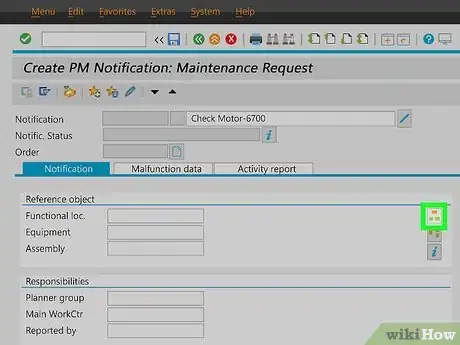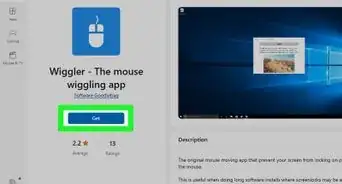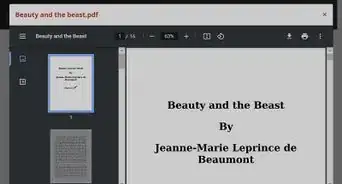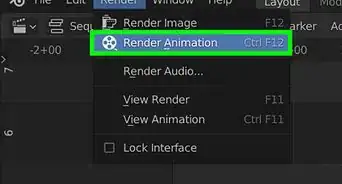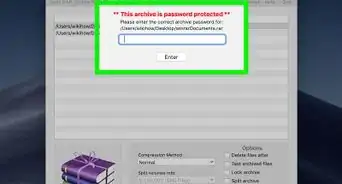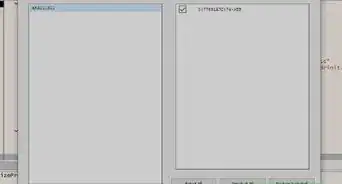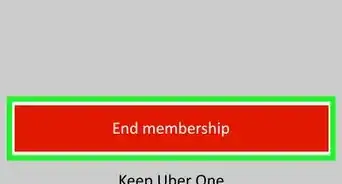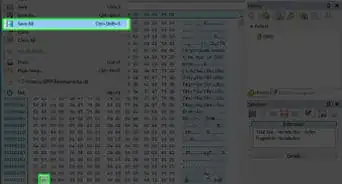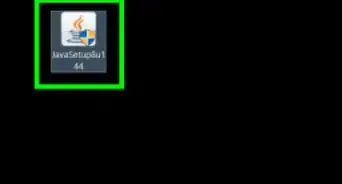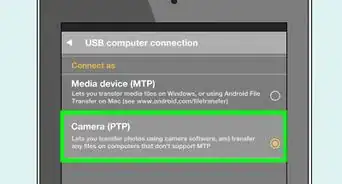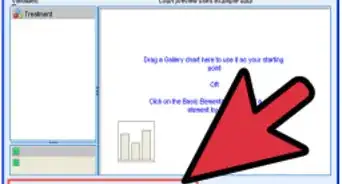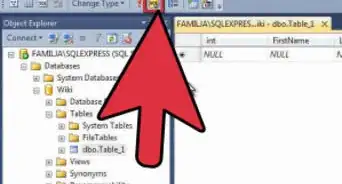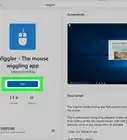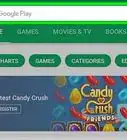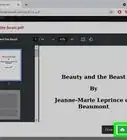This article was co-authored by wikiHow staff writer, Darlene Antonelli, MA. Darlene Antonelli is a Technology Writer and Editor for wikiHow. Darlene has experience teaching college courses, writing technology-related articles, and working hands-on in the technology field. She earned an MA in Writing from Rowan University in 2012 and wrote her thesis on online communities and the personalities curated in such communities.
This article has been viewed 6,905 times.
Learn more...
SAP is System Applications and Products in Data Processing and is a popular tool utilized by plants and manufacturers. This wikiHow will teach you how to create a simple notification in SAP with IW21. Depending on the version/release/level of your SAP software, you might need to use different codes (IW26) or see a slightly different setup, but the main prompts will be covered here.[1]
Steps
-
1Open SAP. You'll find this in your Start menu or in your Applications folder in Finder.
-
2Type "IW21" into the bar at the top of your screen and press ↵ Enter or ⏎ Return. A "Create PM Notification: Initial Screen" will load. If that code doesn't work, try "IW26".Advertisement
-
3Click the entry next to "Notification type." A new window should pop up.
-
4Click Maintenance Request. If you have more than one type of notification here, look for "Maintenance Request." Once you make your selection, the window will disappear.
-
5Click the green checkmark. You'll see this in the top left corner of your screen and you'll see a "Create PM Notification: Maintenance Request" screen.
-
6Enter a title for your notification next to "Notification." Make sure this title reminds you of what you need to accomplish with this task.
- For example, the title "Check Motor-6700" tells you to check the motor of unit 6700.
-
7Enter the location of the object next to "Functional loc." Once you tab out of the field, you'll see the name of that location appear next to the text field.
-
8Click the icon to the right of "Functional loc." This icon looks like two green squares below one large orange square and says "Structure List" when you hover your mouse over it.[2]
-
9Navigate to the equipment associated with the notification and double-click it. Click the arrows to expand sections of the list to find the specific object listed above.
- Once you double-click the equipment name, the field next to "Equipment" will auto-fill.
-
10Enter a description of the notification in "Subject Long Text." You can describe in more detail what is wrong with the motor of 6700.
-
11Click the save icon. This icon looks like a floppy disk that you'll see at the top of your screen.[3]
References
About This Article
1. Open SAP.
2. Type "IW21" into the bar at the top of your screen and press Enter or Return.
3. Click the entry next to "Notification type."
4. Click Maintenance Request.
5. Click the green checkmark.
6. Enter a title for your notification next to "Notification."
7. Enter the location of the object next to "Functional loc."
8. Click the icon to the right of "Functional loc."
9. Navigate to the equipment associated with the notification and double-click it.
10. Enter a description of the notification in "Subject Long Text."
11. Click the save icon.