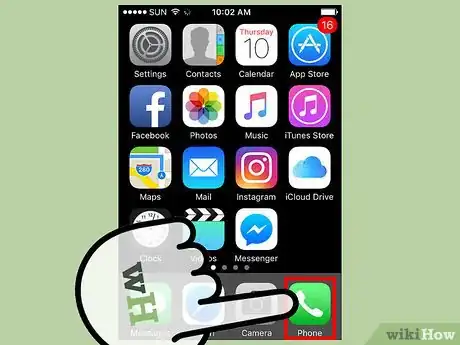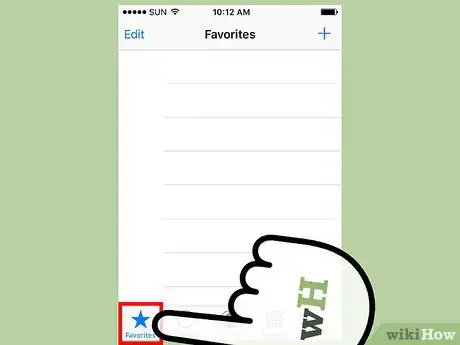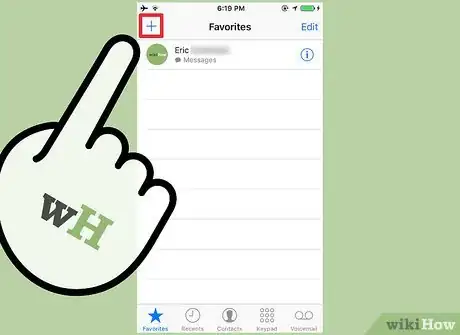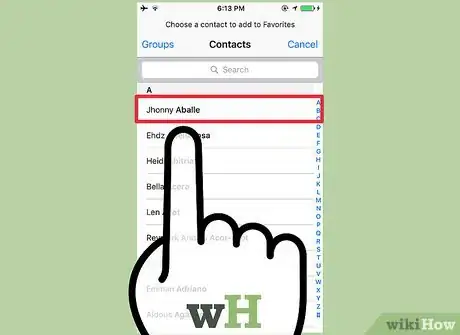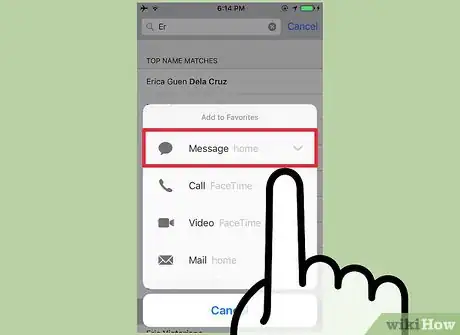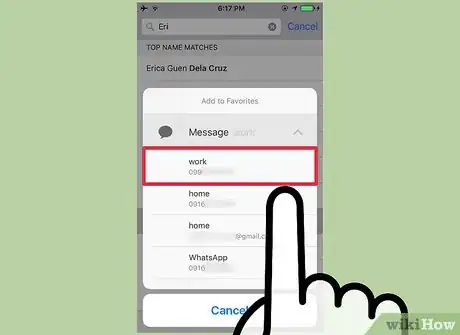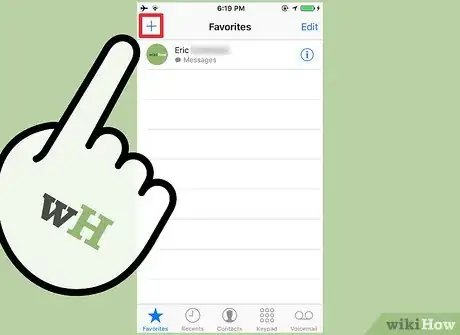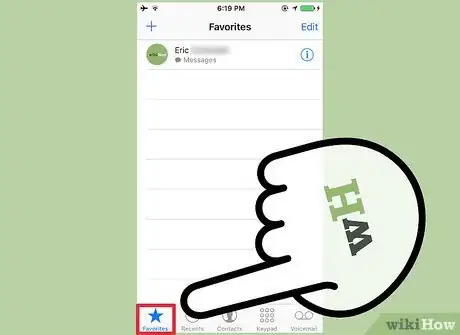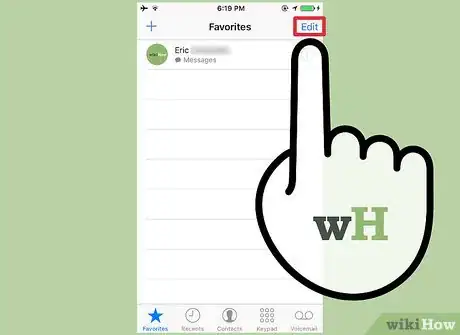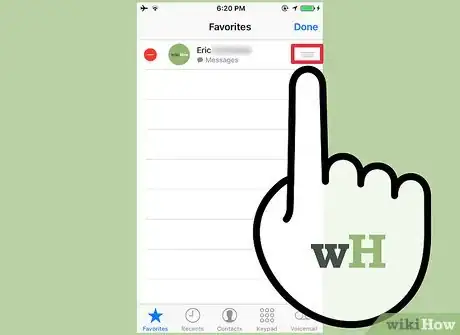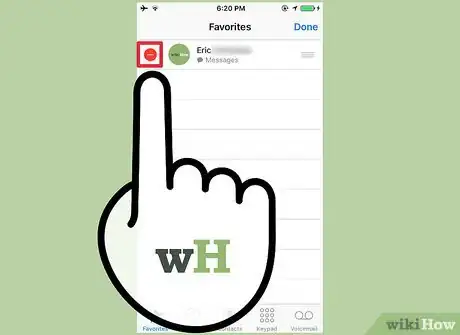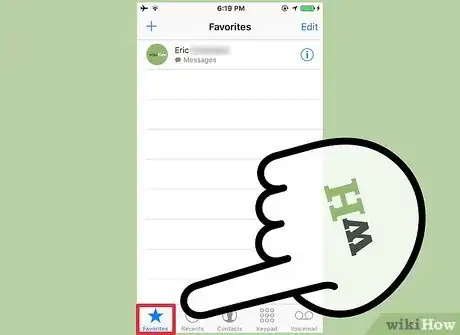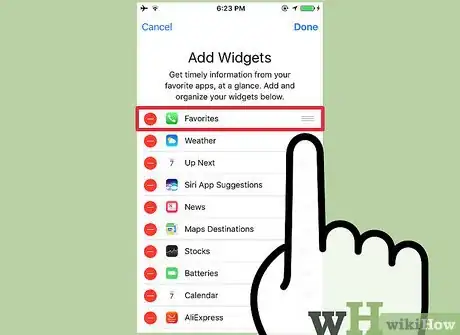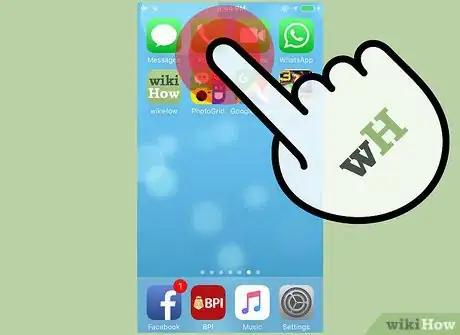This article was co-authored by wikiHow Staff. Our trained team of editors and researchers validate articles for accuracy and comprehensiveness. wikiHow's Content Management Team carefully monitors the work from our editorial staff to ensure that each article is backed by trusted research and meets our high quality standards.
The wikiHow Tech Team also followed the article's instructions and verified that they work.
This article has been viewed 212,218 times.
Learn more...
Your Favorites list in your Phone app allows you to quickly find and contact the most important people in your life. You can add anyone from your contacts list to your Favorites list. You can rearrange the order of the list so that the most important contacts are on the top. You can access your Favorites list from several different places on your iPhone.
Steps
Creating a Favorites List
-
1Tap the Phone button on your iPhone. This will open your iPhone's Phone app. The Phone button has a Phone icon and can usually be found in your iPhone's Dock.
-
2Tap the "Favorites" tab. You'll find this at the bottom of the screen.Advertisement
-
3Tap the "+" button at the top of your screen. In iOS 10, it's in the upper-left corner. In iOS 9, it's in the upper-right corner. This will display a list of all of the contacts saved on your iPhone.
- If tapping the "+" button doesn't do anything, double-tap the Home button and then swipe the Phone window away to close it. Return to your Home screen and tap the Phone app to try again. The "+" button in the Favorites tab should work now.
-
4Select the contact that you want to add to your Favorites list. You can use the Search bar at the top of the list to search for someone specific.
-
5Choose the contact method that you want to use. You'll be able to select from Call, Message, Mail, or Video (FaceTime), depending on the contact information stored for that person. This is the method that you will use to contact them when you them in the Favorites list.
-
6Select the number or address you want to use. After selecting the contact method, you can select the actual number or address. For example, if you select "Call," you'll be shown all of the phone numbers for that contact to pick from. Likewise, if you selected "Mail," you'll see all of their email addresses. Select the one you want to use when you tap the contact in your Favorites list.[1]
-
7Continue adding contacts. You can add up to 50 contacts to your Favorites list, but it works best when limited to just a few of your most important contacts.
- You can add the same person multiple times and select a different contact method for each.[2]
Rearranging Your Favorites
-
1Open the Favorites tab in the Phone app. This will display your current list of Favorites.
-
2Tap the "Edit" button in the upper corner. In iOS 10, it's in the upper-right corner. In iOS 9, it's in the upper-left corner. You'll see "-" buttons appear to the left of each contact, and "☰" buttons appear on to the right of each one.
-
3Tap and drag a "☰" button to move the contact. Hold the "☰" button and move the contact up or down the list as you see fit.
-
4Tap the "-" button and then "Delete" to remove a contact. This will remove the contact from the Favorites list, but will not delete it form your Contacts list.
-
5Tap "Done" when you're finished. This will switch back to the regular Favorites list, allowing you to add more people if you'd like.[3]
Accessing Your Favorites
-
1View your Favorites in the Phone app. The traditional way to view your favorite contacts is in the same list that you added them to. Open the Phone app and tap "Favorites." Tapping a contact in your Favorites list will immediately start a call or message with that person, depending on the contact method you chose.
-
2Create a Favorites widget. iOS 10 introduced the ability to create widgets in your Lock screen and Search screen. One such widget is the Favorites widget, which allows you to display your Favorites list. The widget will display the first four or eight contacts on your Favorites list.
- Swipe from left to right on your Home screen, Notification Center, or lock screen to open the Widgets screen.
- Tap "Edit" at the bottom of the list.
- Tap the "+" next to "Favorites."
- Drag the "☰" button next to "Favorites" to move it up the list. The higher in the list, the closer to the top of the screen it will appear.[4]
-
3Press hard on the Phone app (iPhone 6s and 6s+). New iPhones have a feature called 3D Touch that can open special menus on certain apps. Press hard on the Phone app to display the quick Favorites list. You'll see the top three people on your Favorites list appear above the app icon. Select one to immediately start a call.
- The person on the top of your Favorites list will be on the bottom of the quick list, closest to the Phone app button.
Community Q&A
-
QuestionHow do I remove a favorite contact?
 Community AnswerYou go to the "favorites" on your phone and swipe to the left and there should be a red delete button appearing.
Community AnswerYou go to the "favorites" on your phone and swipe to the left and there should be a red delete button appearing. -
QuestionHow do I move my favorites around to put them in a different order?
 Community AnswerClick "Edit." There will be 2 or 3 lines on each line to the right. Just drag them into the correct order.
Community AnswerClick "Edit." There will be 2 or 3 lines on each line to the right. Just drag them into the correct order. -
QuestionHow do I add a contact to my favorite contacts?
 Community AnswerGo to phone and select the contact; there should be a star by it. Click on the star.
Community AnswerGo to phone and select the contact; there should be a star by it. Click on the star.
References
- ↑ http://www.howtogeek.com/272011/how-to-set-a-preferred-contact-method-for-contacts-in-ios-10/
- ↑ http://www.gottabemobile.com/2015/09/25/take-advantage-of-3d-touch-how-to-set-favorite-contacts-on-your-iphone/
- ↑ http://ioshacker.com/how-to/add-and-manage-favorites-in-iphone-or-ipads-phone-app
- ↑ http://www.macrumors.com/how-to/ios-10-customize-contacts/