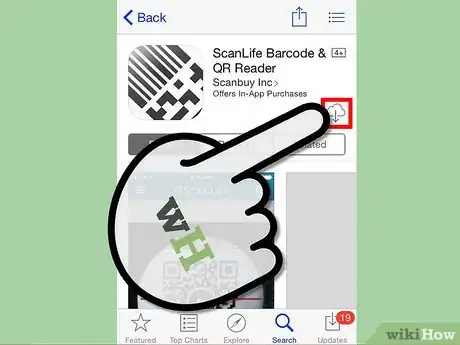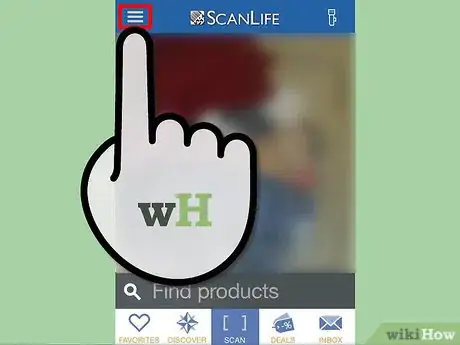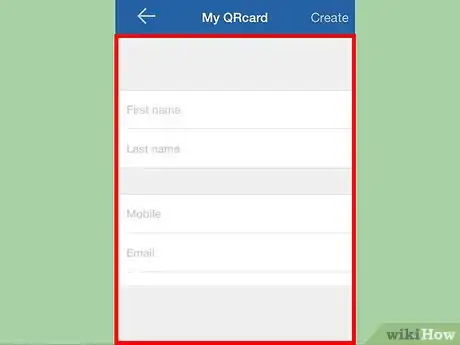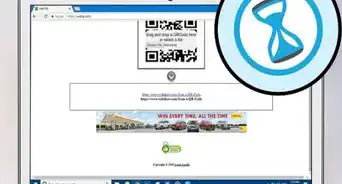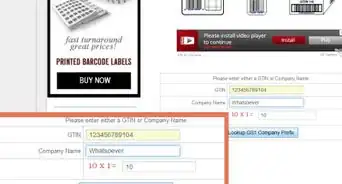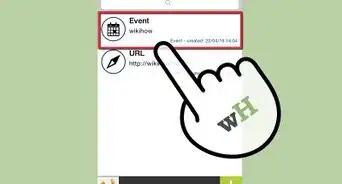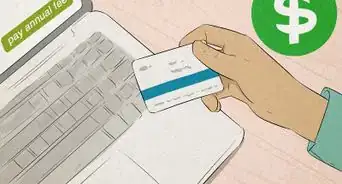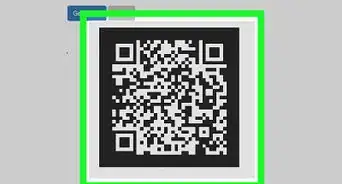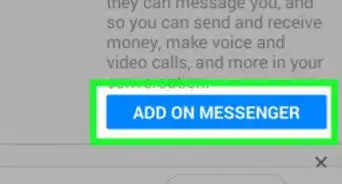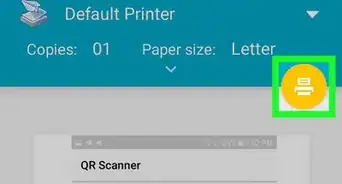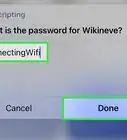X
wikiHow is a “wiki,” similar to Wikipedia, which means that many of our articles are co-written by multiple authors. To create this article, volunteer authors worked to edit and improve it over time.
This article has been viewed 24,840 times.
Learn more...
ScanLife is a barcode scanning application that uses the camera in the cell phone to quickly scan and read the QR code and barcode. The application translates a photo of a code into a product description including prices at stores and product reviews.To create a customized contact card with a QR Code on ScanLife for iPhone, perform the following steps from the numerical ordered list below.
Steps
-
1Download the ScanLife application from your iPhone's App Store.
-
2Open ScanLife application.Advertisement
-
3Look for the "More" option at the bottom-right of the app's screen. The "QRcard" screen gets displayed.
-
4Tap the "QRcard" option. The "My QR card" screen gets displayed.
-
5Create your QR card. In the "Enter contact details to create your QRcard" section, perform the following actions:
- In the "First Name" box, enter your appropriate first name.
- In the "Last Name" box, enter your appropriate last name of the user.
- In the "Mobile" box, enter your appropriate mobile number for the user.
- In the "Email" box, enter the required email address for the user.
- In the "Address" box, enter your appropriate home or work address of the user.
- In the "Company" box, enter your appropriate company name.
- In the "Job Title" box, enter your appropriate job title for the user.
-
6Tap the "Create" button. The "My QR card" screen gets displayed to save the card.
-
7Tap the "Save" button. The QRcard gets saved to the Gallery.
Advertisement
About This Article
Advertisement