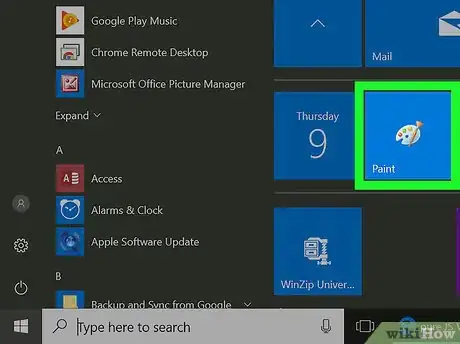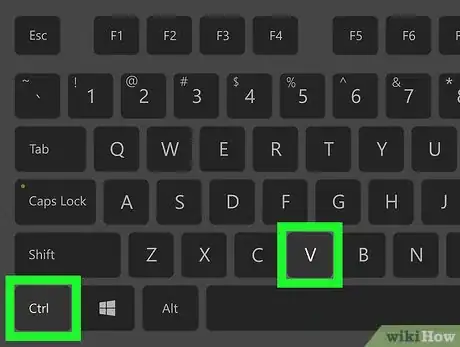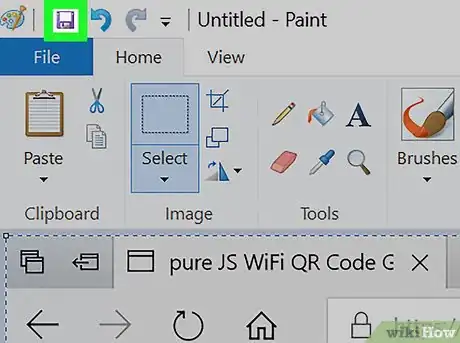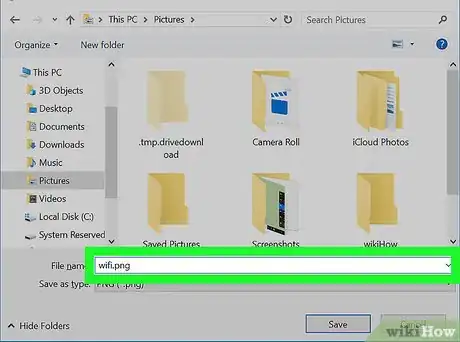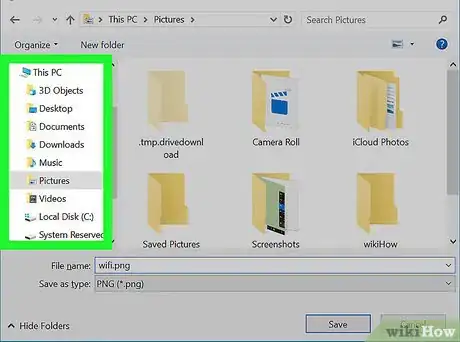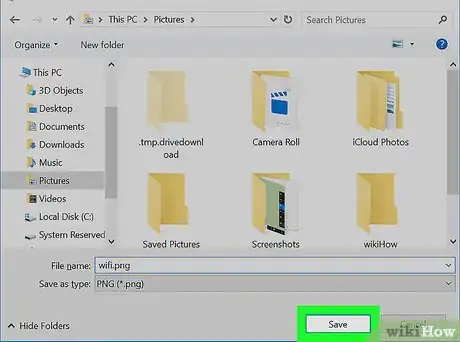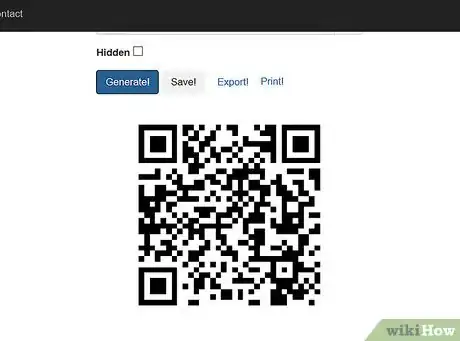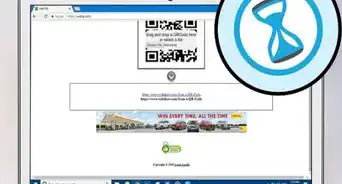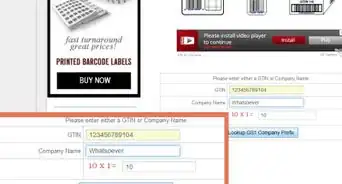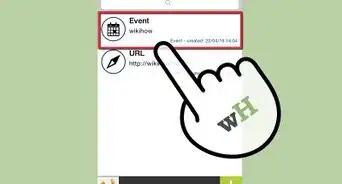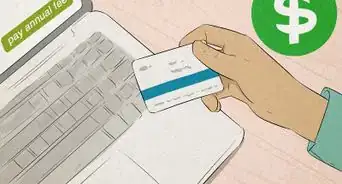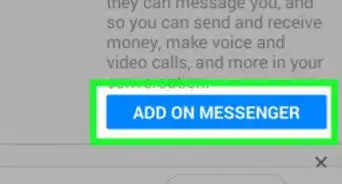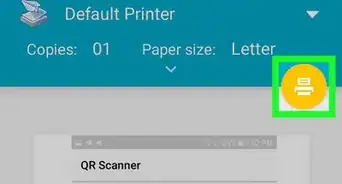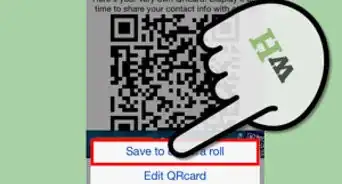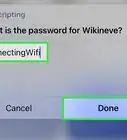X
This article was co-authored by wikiHow Staff. Our trained team of editors and researchers validate articles for accuracy and comprehensiveness. wikiHow's Content Management Team carefully monitors the work from our editorial staff to ensure that each article is backed by trusted research and meets our high quality standards.
This article has been viewed 37,196 times.
Learn more...
This wikiHow teaches you how to take a screenshot of a QR code, and save it on your computer as an image file. Once you save a screenshot, you can copy the image file and paste your QR code anywhere.
Steps
Method 1
Method 1 of 2:
Using Windows
-
1Open the QR code you want to save. You can screenshot and save a QR code from the web, or from another file on your computer.
-
2Press the ⎙ PrtScr key on your keyboard. The Print Screen key will take a screenshot of whatever's on your screen, and copy it to your clipboard.Advertisement
-
3Open the Paint app on your computer. You can find Paint on your Start menu. It will open up to a new, blank canvas.
-
4Press Ctrl+V on your keyboard. This will paste your screenshot of the QR code onto the Paint canvas.
-
5Click the Save icon on the top-left. This button looks like a floppy disk icon in the upper-left corner of the Paint window. It will open a new pop-up, and allow you to save your screenshot as an image file.
-
6Enter a file name for your screenshot. Click the "File name" field at the bottom of the Save window, and enter a name for your image file here.
-
7Select where you want to save your QR code screenshot. Find the folder where you want to save your image, and click on it in the Save pop-up.
-
8Click the Save button. This will save the screenshot of your QR code to the selected location on your computer.
- If you want to copy the image file, just right-click on it, and select Copy on the right-click menu.
Advertisement
Method 2
Method 2 of 2:
Using Mac
-
1Open the QR code you want to save. You can screenshot and save a QR code from the web, or from another file on your computer.
-
2Press ⇧ Shift+⌘ Command+4 on your keyboard. This keyboard combination will allow you to select an area on your screen, and save a screenshot of the selected area to your desktop.
-
3Click and drag the cursor to outline the QR code. This will instantly take a screenshot of the selected area, and save it to your desktop as an image file.
- If you want to copy the image file from your desktop, right-click on the file, and select Copy on the right-click menu.
Advertisement
About This Article
Advertisement