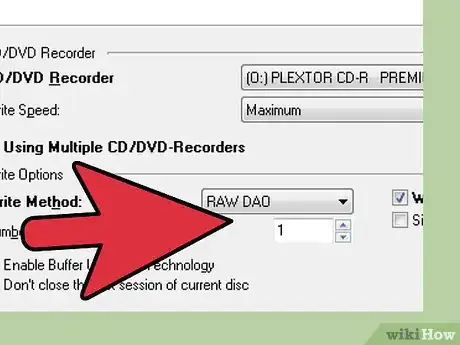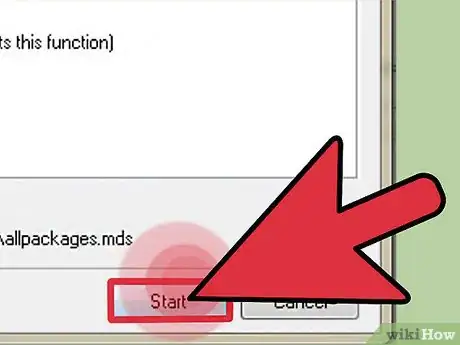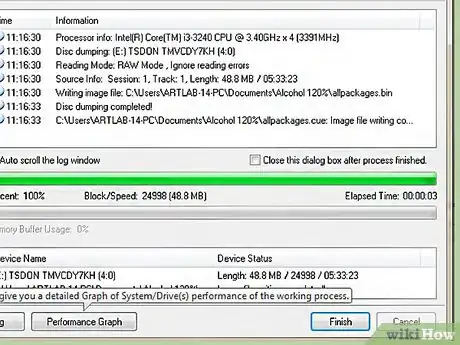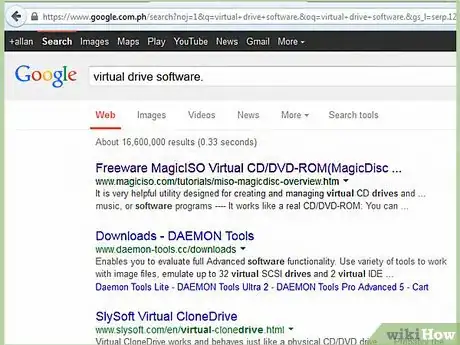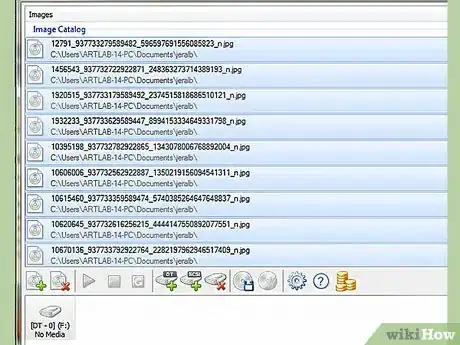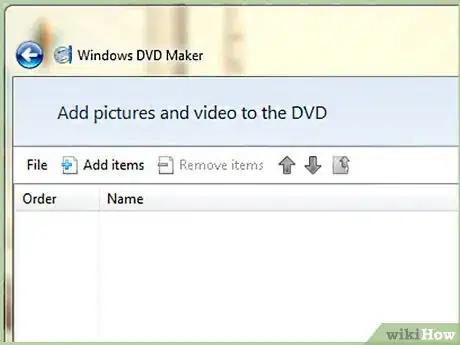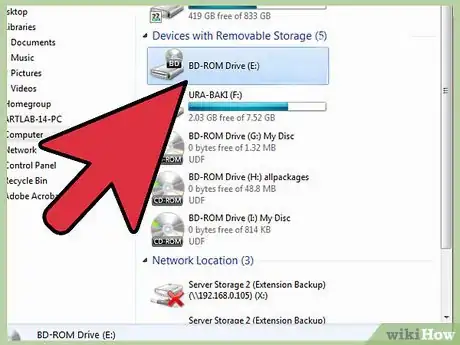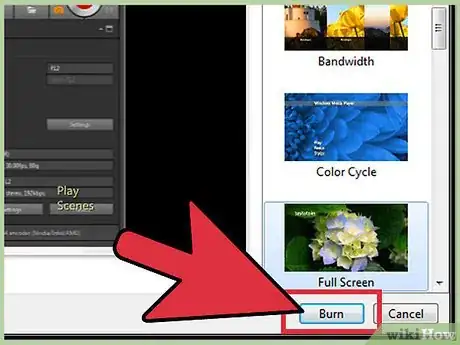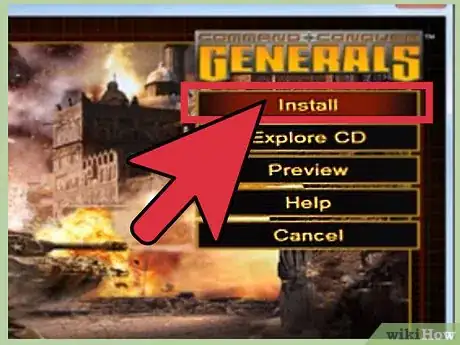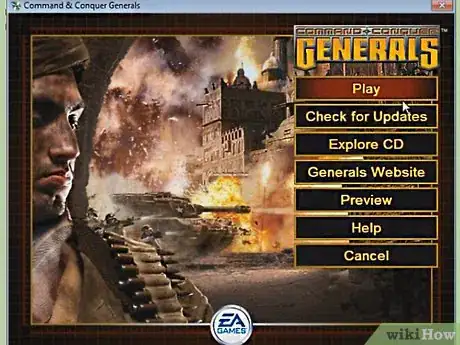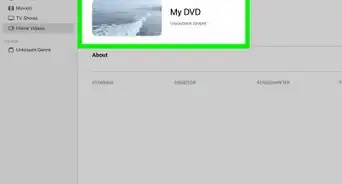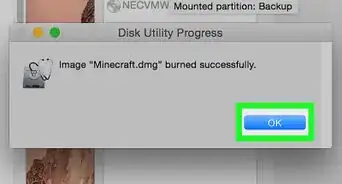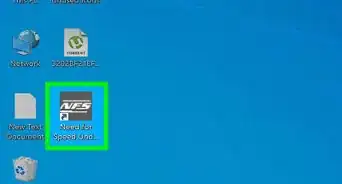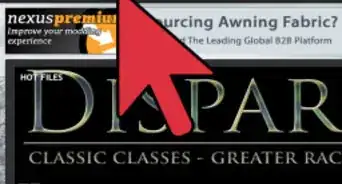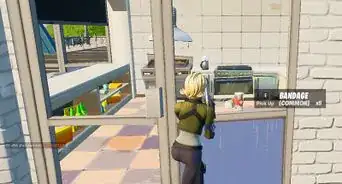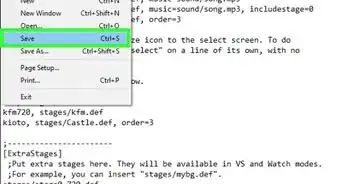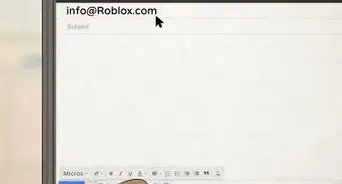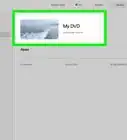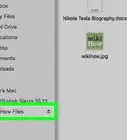X
wikiHow is a “wiki,” similar to Wikipedia, which means that many of our articles are co-written by multiple authors. To create this article, 12 people, some anonymous, worked to edit and improve it over time.
This article has been viewed 142,475 times.
Learn more...
Are you worried that your game discs are going to get scratched or damaged? Backing up your games is your right as an owner, but publishing companies make it difficult in an effort to crack down on software piracy. If you want to make a backup of your game discs, you will need some specialized software and a bit of free time. See Step 1 below to learn how.
Steps
Part 1
Part 1 of 4:
Ripping the Disc
-
1Install a disc ripping program. In order to copy the game, you will need a program that will allow you to transfer the contents of the disc to your computer. These burning programs range from free to paid, but all of them should be able to get the job done. The most popular programs include:
- Alcohol 120%
- CloneDVD
- ImgBurn
- Nero Burning Rom
-
2Identify the type of copy protection. You will need to know the type of copy protection that the disc is using before you can start ripping it. The best free utility to do this is Protection ID. This program can detect any copy protection method that might be used by your disc.
- This is only necessary if you are using Alcohol 120%, as Alcohol 120% asks you for the protection type before ripping. If you are using CloneDVD or ImgBurn, you don't need to identify the copy protection.[1]
Advertisement -
3Install AnyDVD. This program bypasses the encryption on DVDs, allowing you to create perfect 1:1 copies of the disc. Not all ripping programs require AnyDVD to be running, but it will make the process much more likely to succeed. AnyDVD is a paid program, but you can use the trial version to make your copies.
- You don't need this for Alcohol 120%. Instead, use the copy protection identification step above.
- AnyDVD runs in the background and you don't need to do anything to get it to work.
-
4Check your disc writer brand. In order to create a backup that doesn't require any patching, your disc reader and writer will need to be able to read and write RAW DAO and Subchannel Data. Most modern drives support this, though you may run into issues on older computers.
- Philips, Lite-On, and Plextor drives are the best for copying games, and nearly all models support RAW DAO.
- If your drive doesn't support this mode, then you will likely need to install a patch later on in order to play the game.
-
5Start the ripping process. Open up your ripping software. If you are using CloneDVD, ImgBurn, or Nero Burning Rom, ensure that AnyDVD is running in the background. If you are using Alcohol 120%, ensure that you have determined the correct protection method that the disc uses.
- Insert the disc, click the Create Image (or similar) button, and choose the correct drive from the image ripping software.
- Set a location for the image. When the disc is ripped, an image file is created on your hard drive. This file will be the same size as the disc, so make sure your hard disk has enough free space.
- If you are using Alcohol 120%, select the copy protection method in the Datatype menu.
- Lower the read speed. Copying a game with protection software is tricky, and ripping it too fast can cause errors. Set the ripping speed to 4X or lower to ensure that no errors occur during the ripping process.
-
6Wait for the rip to complete. Once you have set your ripping preferences, you just need to wait for the ripping process to be completed. Depending on the speed you set and the size of the disc, this could take a significant amount of time.[2]
Advertisement
Part 2
Part 2 of 4:
Using a Virtual Drive
-
1Install the virtual drive software. Once you have the image file on your computer, you can either burn it to a blank disc or use a virtual drive to load the image file as if it was a disc. Alcohol 120% comes with a virtual drive program.
- Avoid using your operating system's built-in image mounting software. Programs like Alcohol 120% come with software to help circumvent copy protection.
-
2Mount the image. Open the virtual drive program. Select the image file on your computer to mount. The virtual drive program will create a new DVD drive on your computer, and the image file acts like the disc. When the image file is mounted, it's as if the disc has been inserted into the drive.
-
3Use the disc as normal. Once the disc has been mounted, it will act exactly as if the physical disc was inserted into a physical drive. For most games, the Autorun menu will appear after the disc is mounted, and you can install or play your game like normal.
Advertisement
Part 3
Part 3 of 4:
Burning the Image
-
1Open the burning software. If you want to copy your newly-created image to another disc, you'll need an image burning program. Many of the disc ripping programs come with burning software as well, including Alcohol 120%, ImgBurn, and Nero.
-
2Load your disc image. When you start up the image burning program, load the disc image that you created in the first section. Most image burning software support all major image file types.
-
3Insert a blank disc. Make sure that you are inserting the same kind of disc that the original used. For example, if you are burning a CD image, make sure that you use a CD-R. If you are burning a DVD image, make sure that you are using a DVD-R.
- Avoid CD-RW/DVD-RW discs. These are rewritable and often cause errors when you try to load them with an image burned.
- The best brands of discs are Memorex, Verbatim, and Sony. These will lead to the least amount of possible errors.
-
4Start the burning process. Lower the write speed to help prevent any potential errors. Much like ripping, a lower speed leads to a more reliable final product. Once the burning process is complete, your disc will contain a 1:1 copy of the original game disc, and can be used just like the retail version.
Advertisement
Part 4
Part 4 of 4:
Installing a Crack
-
1Find a crack for your game. If you want to be able to run your game without having to have the disc or backup image inserted, you will need to install a No-CD crack. These are programs that trick the game into thinking that the disc is in your drive. You can find cracks in a variety of places online.
- These sections above are only for circumventing copy protection. You may still need to deal with CD checks if you plan on playing the game without the disc or backup image.
- Cracks can also allow you to play your game online even if you don't have a valid key or license.
-
2Scan the crack for viruses. Since gaming piracy is a large market, cracks have become a very popular way to spread viruses. Make sure that you scan the downloaded crack for viruses, and only download cracks from trusted sources.
-
3Install the crack. The installation for cracks varies from game to game. Some cracks are self-contained installation files, and you install them much like you would most programs. Others are executable files that replace the game's main executable file. These need to be placed in the game's directory on your computer.
- Nearly all cracks come with a README file that will explain how to properly install the crack.
-
4Run your game. After the crack is installed, either run your game like normal or run the new executable file if that's how your specific crack works. Your game should load like normal, though some cracks will inject new loading screens or intros.
Advertisement
Warnings
- Copying games that you do not own is illegal in most areas. This guide is for making legitimate copies of games that you own for backup purposes.⧼thumbs_response⧽
Advertisement
References
About This Article
Advertisement