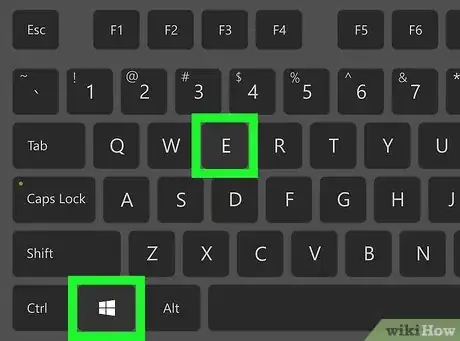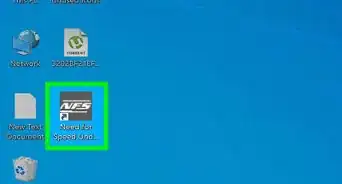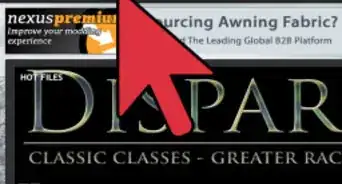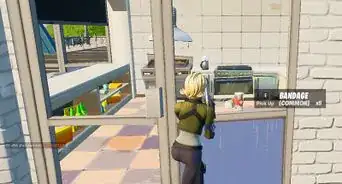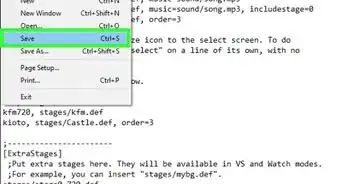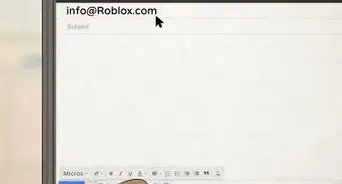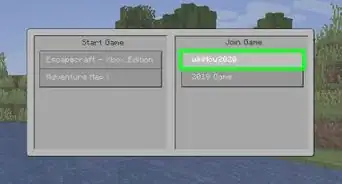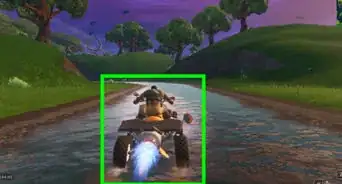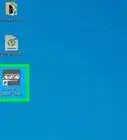This article was co-authored by Luigi Oppido and by wikiHow staff writer, Nicole Levine, MFA. Luigi Oppido is the Owner and Operator of Pleasure Point Computers in Santa Cruz, California. Luigi has over 25 years of experience in general computer repair, data recovery, virus removal, and upgrades. He is also the host of the Computer Man Show! broadcasted on KSQD covering central California for over two years.
The wikiHow Tech Team also followed the article's instructions and verified that they work.
This article has been viewed 364,564 times.
As long as you're using Windows 10 or 8/8.1, you can install a game from an ISO file with tools built in to the operating system. To do this, you'll just need to mount the file that ends with the ".iso" file extension as a virtual drive—a task that you can accomplish in just a few seconds. This wikiHow teaches you how to mount a game's ISO file as a virtual drive so you can install it on your Windows PC.
Things You Should Know
- Hold down the Windows button and the E key to open File Explorer.
- Right-click on the ISO file and select Mount from the drop-down menu.
- Double-click the game's installer program and follow the on-screen instructions to complete the installation.
Steps
-
1Press ⊞ Win+E. This opens the File Explorer.
-
2Navigate to the ISO file. For example, if you downloaded the file from the internet, you'll usually find it in the Downloads or Desktop folder. The file's name will usually be the name or version of the game followed by .iso.
- ISO files may be provided as freeware from the game developer or publisher.
- If you don't see file extensions (e.g., .iso, .exe, .jpg) at the end of file names in the File Explorer, click the View tab at the top of the window, and place a checkmark next to "File name extensions" in the "Show/hide" panel.
Advertisement -
3Right-click the ISO file. A context menu will expand.
-
4Click Mount. It's at the top of the context menu. The contents of the ISO (which are exactly what you'd see if you inserted the game's DVD) will appear as a virtual drive.
- This gives the ISO its own drive letter like it's a real DVD-ROM drive. You'll see it in the left panel of File Explorer with your other drives.
-
5Double-click the game's installer program. The name of the program will usually be something like "Setup.exe," "Install.exe," or "Autoexec.exe." The program may feature a “Setup.exe,” “Install.exe” or “Autoexec.exe” to run the installer program.
-
6Follow the on-screen setup instructions to install. If playing the game requires the CD/DVD to be inserted in the future, simply remount the ISO file.
- If the game doesn't require the "DVD" to be inserted during gameplay, you can "eject" the ISO image. To do this, right-click the new drive in File Explorer and click Eject.
Expert Q&A
Did you know you can get expert answers for this article?
Unlock expert answers by supporting wikiHow
-
QuestionHow can I use a virtual disk drive to install an ISO game file on my Windows PC?
 Luigi OppidoLuigi Oppido is the Owner and Operator of Pleasure Point Computers in Santa Cruz, California. Luigi has over 25 years of experience in general computer repair, data recovery, virus removal, and upgrades. He is also the host of the Computer Man Show! broadcasted on KSQD covering central California for over two years.
Luigi OppidoLuigi Oppido is the Owner and Operator of Pleasure Point Computers in Santa Cruz, California. Luigi has over 25 years of experience in general computer repair, data recovery, virus removal, and upgrades. He is also the host of the Computer Man Show! broadcasted on KSQD covering central California for over two years.
Computer & Tech Specialist
-
QuestionWhat if I don't have the option to mount?
 Community AnswerYou will need to download and install a program such as PowerISO to mount the ISO file.
Community AnswerYou will need to download and install a program such as PowerISO to mount the ISO file. -
QuestionHow do I play a game that is an ISO file on my computer?
 Community AnswerMount the ISO file as shown above, then run the setup/autorun/autoexec.exe file. It should start installing.
Community AnswerMount the ISO file as shown above, then run the setup/autorun/autoexec.exe file. It should start installing.
Warnings
- Downloading copyrighted software that you didn't purchase is illegal. Avoid downloading games unless you already have a license and/or have permission from the game's developer to do so.⧼thumbs_response⧽
About This Article
1. Open the File Explorer.
2. Navigate to the ISO file.
3. Right-click the file and select Mount.
4. Double-click the installer or setup file.
5. Follow the on-screen instructions.