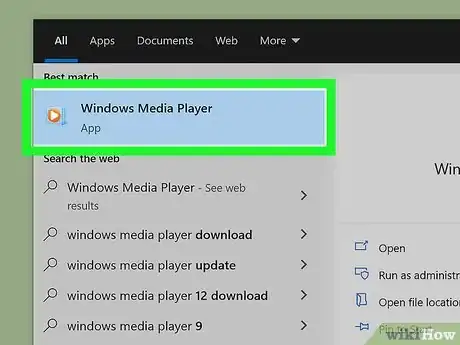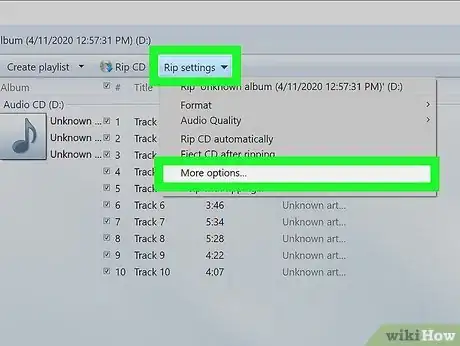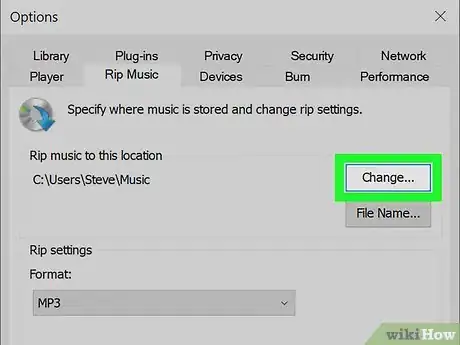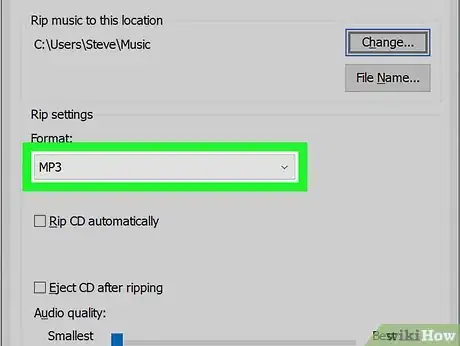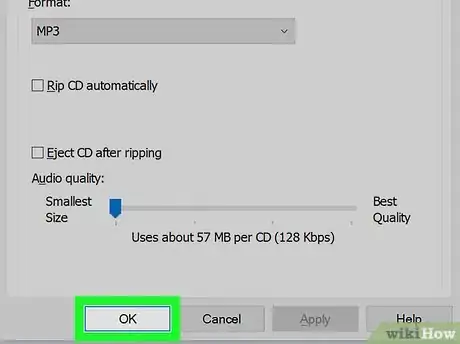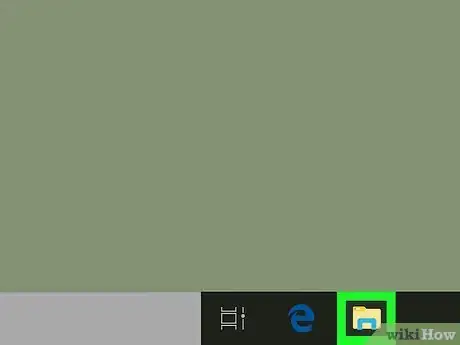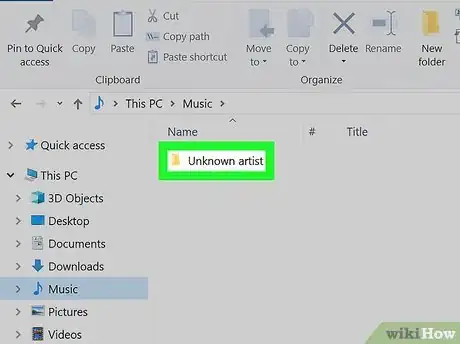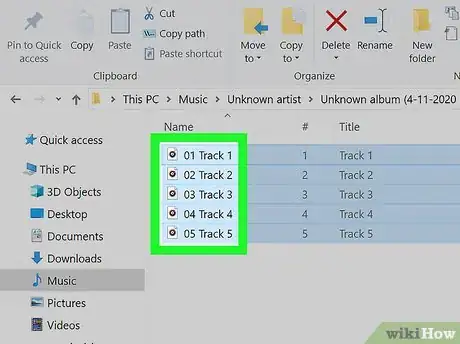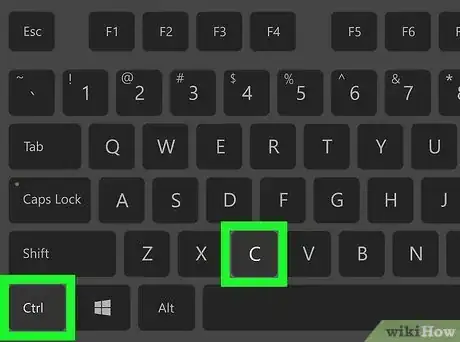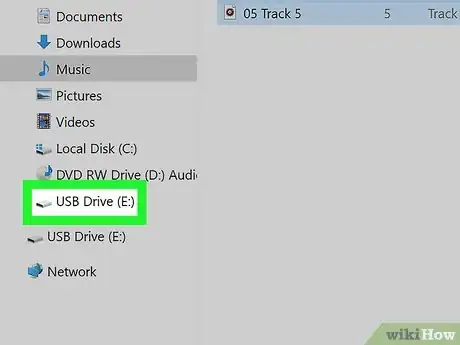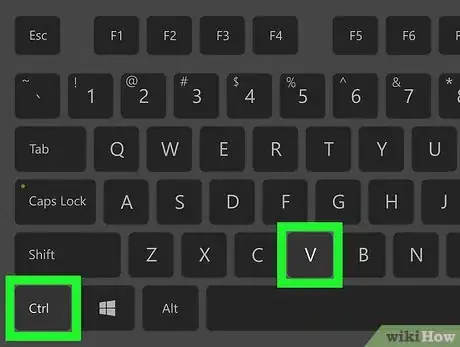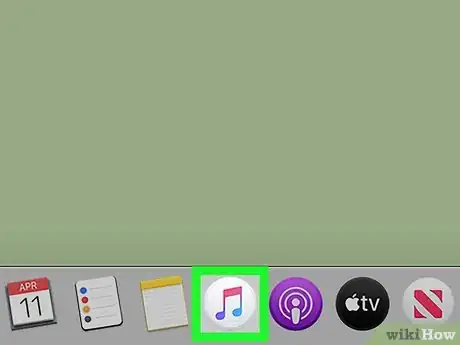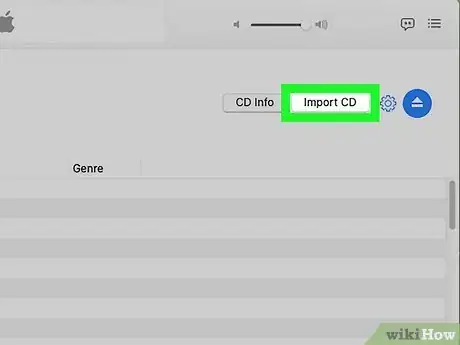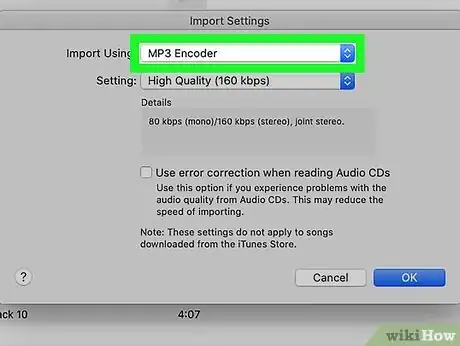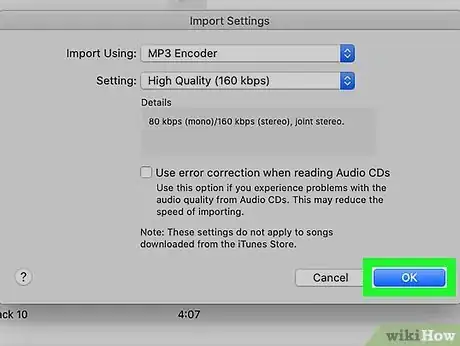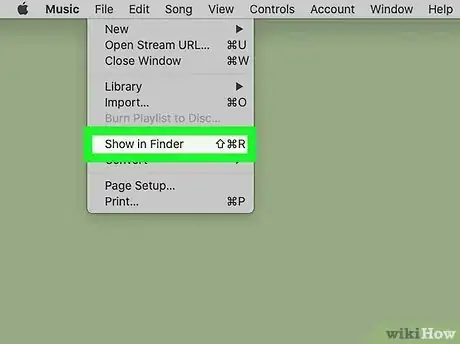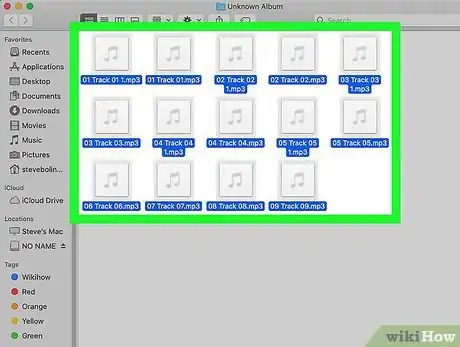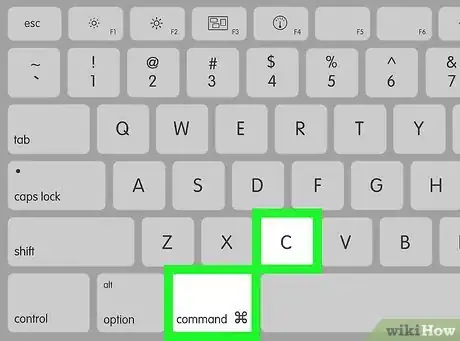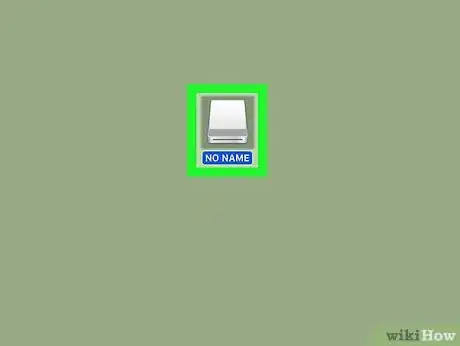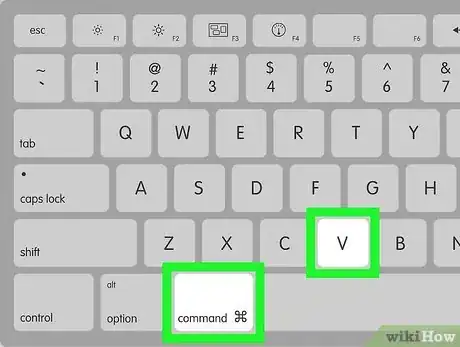This article was written by Katie Double. Katie Double is a Technology Writer and Editor for wikiHow. She has over five years of experience in technical support, IT process analysis, and quantitative research. Katie loves exploring the application of various technological tools, from data analysis and visualization to music production and performance. Though originally from Denver, Colorado, she currently resides in New Zealand. She has a BA in Psychology from the University of Colorado Boulder.
This article has been viewed 145,460 times.
This wikiHow teaches you how to transfer or copy music from a CD to a USB flash drive using your computer.
Steps
Using a Windows PC
-
1Insert the CD into your computer. Place the CD into the disc drive slot. You may need to touch a button on the side to open the drive.
- If you do not have a disc drive on your computer, use an external drive. You may have to purchase one separately. You can connect it to a USB port on your computer.
-
2Open Windows Media Player. Search for it in the start menu by clicking the search or the windows icon and typing "Windows Media Player".
- If you prefer, you can use iTunes instead.
Advertisement -
3Click on Rip settings and select More options.... This is in the top right corner.
-
4Specify a folder to save the music to. Click Change in the "Rip Music" tab and choose a location on your computer.
-
5Change the format. Under "Format" in the "Rip Music" tab, click on the drop-down and select a format.
- If you are unsure which format to use, select MP3. This is to ensure the best compatibility across music players.
-
6Click OK. This saves the settings.
-
7Click Rip CD. This is in the top right corner. The music will start ripping automatically and will save to your specified folder when finished[1] .
-
8Insert the USB drive into your computer. Place the drive into a USB port.
-
9
-
10Click on the folder you chose to save the ripped music to. Use the search bar at the top to find the folder if you cannot remember where it is.
-
11Select the music you wish to copy. Click on the file or folder.
- To select multiple files or folders, hold down Ctrl while clicking each file or folder.
-
12Hit Ctrl+C. This copies the files.
- Alternatively, you can right-click on one of the selected files or folders and select Copy.
- If you wish to move the music over to the USB and take it off the CD, hold Ctrl+X instead, or select Cut instead of Copy.
-
13Click on the USB drive folder in the left panel to open. Look for the drive that has the USB icon, which looks like a 3-pronged fork.
-
14Hit Ctrl+V. This pastes the files into the USB drive's folders.
- Alternatively, right-click in the window and select Paste.
- If you wish to place the music in a certain folder, open the folder first by double-clicking on it, then paste the files.
Using a Mac
-
1Insert the CD into your computer. Place the CD into the disc drive slot.
- If you do not have a disc drive on your computer, use an external drive. You may have to purchase one separately. You can connect it to a USB port on your computer.
-
2Open iTunes. Look for the icon on your desktop, which looks like a musical note.
-
3Click on the CD icon and select Import CD. This can be found near the top of the window.
-
4Change the format. Under "Format" in the "Rip Music" tab, click on the drop-down and select a format.
- If you are unsure which format to use, select MP3. This is to ensure the best compatibility across music players.
-
5Click OK. This will start ripping the CD.
-
6Go to the album in your iTunes library. Click Albums in the left and click on the album.
-
7Click on a song and click File. This is in the top left.
-
8Select Show in Finder. This will open the album in Finder.
-
9Insert the USB drive into your computer. Place the drive into a USB port.
-
10Select the music you wish to copy. Click on the file or folder while still in Finder.
- To select multiple files or folders, hold ⌘ Command while clicking each file or folder.
-
11Hit ⌘ Command+C. This copies the files.
- Alternatively, you can click Edit when a file or folder is highlighted select Copy.
- If you wish to move the music over to the USB and take it off the CD, hold ⌘ Command+X instead, or select Cut instead of Copy.
-
12Double-click the USB drive icon on your desktop. This launches the USB drive folder window.
-
13Hit ⌘ Command+V. This pastes the files into the USB drive's folders.
- Alternatively, click Edit then select Paste.
About This Article
1. Place the CD and the USB drive into your computer.
2. Rip the music from the CD to your computer using Windows Media Player or iTunes.
2. Open your CD drive's folder.
3. Select the music you wish to copy and hit CTRL + C (Command + C on a Mac).
4. Open your USB drive's folder.
5. Hit CTRL + V (Command + V on a Mac).