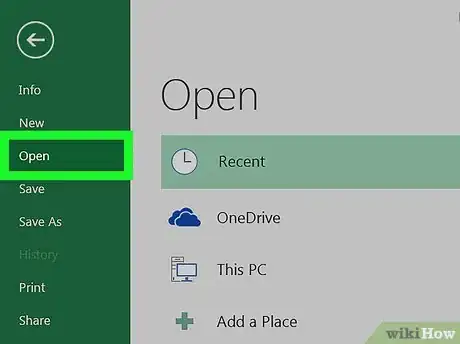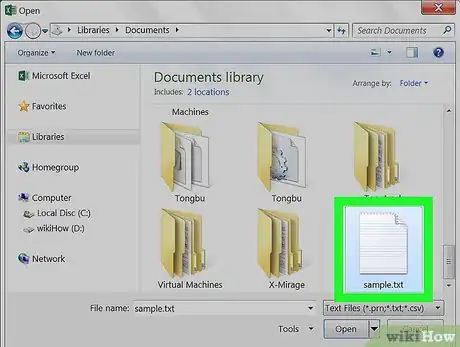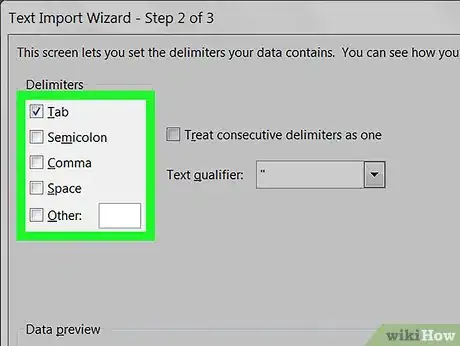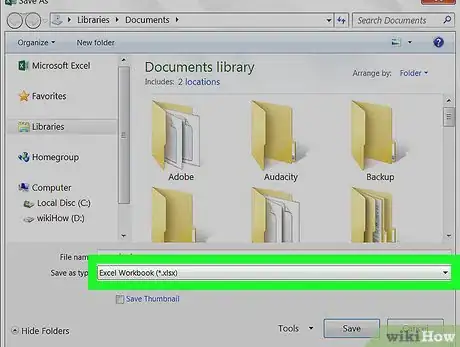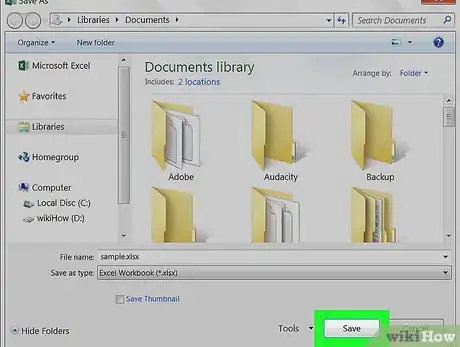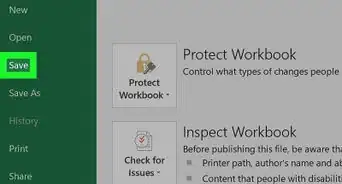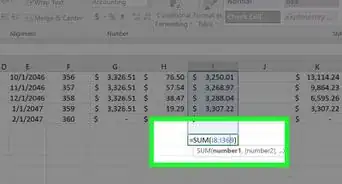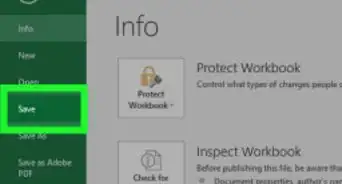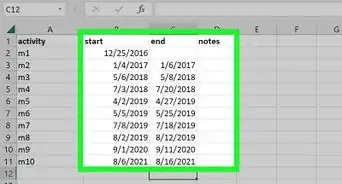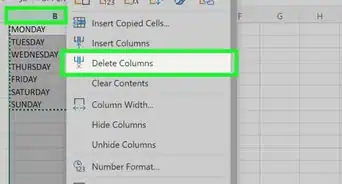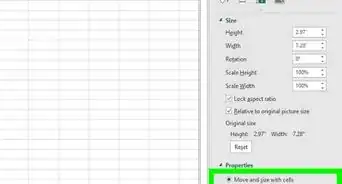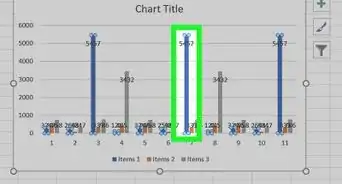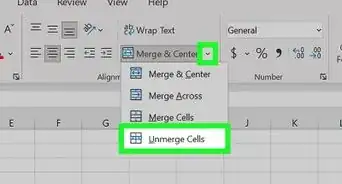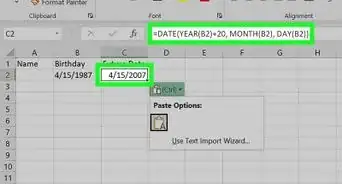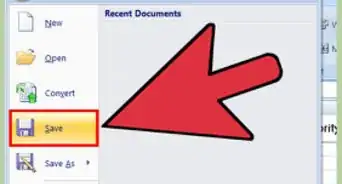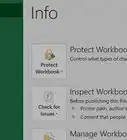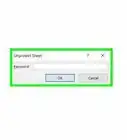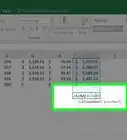This article was co-authored by wikiHow staff writer, Nicole Levine, MFA. Nicole Levine is a Technology Writer and Editor for wikiHow. She has more than 20 years of experience creating technical documentation and leading support teams at major web hosting and software companies. Nicole also holds an MFA in Creative Writing from Portland State University and teaches composition, fiction-writing, and zine-making at various institutions.
The wikiHow Tech Team also followed the article's instructions and verified that they work.
This article has been viewed 300,258 times.
Learn more...
This wikiHow teaches you how to convert a Notepad (.txt) file to a Microsoft Excel document (.xlsx) in Windows 10.
Steps
-
1Open Microsoft Excel. A quick way to do this is to type excel into the Windows search bar and click Microsoft Excel.
-
2Click the File menu. It’s at the top-left corner of Excel.Advertisement
-
3Click Open.
-
4Select Text files from the file type drop-down menu.
-
5Select the text file you want to convert and click Open. This opens the Text Import Wizard.
-
6Select a data type and click Next. In the ″Original data type″ section, select Delimited (if the text file contains data separated by commas, tabs, or some other method), or Fixed width (if the data is aligned in columns with spaces between each field).
-
7Select deliminators or field width and click Next.
- If you chose Delimited on the previous screen, check the box next to the symbol (or ″Space″ if it’s separated by a space) used to separate the data fields.
- If you selected Fixed width on the previous screen, follow the on-screen instructions to arrange your data properly.
-
8Select the column data format. Choose the option under ″Column data format″ that best describes the data in the columns (e.g. Text, Date).
-
9Click Finish. The ″Save As″ window will appear.
-
10Select Excel Workbook (*.xlsx) from the ″Save as type″ menu. It’s at the bottom of the window.
-
11Name the file and click Save. The Notepad text file is now saved as an Excel workbook.
wikiHow Video: How to Convert Notepad to Excel
About This Article
1. Open Excel.
2. Open the text file.
3. Select deliminators or field width.
4. Select the column data format.
5. Save the file in the .xlsx format.