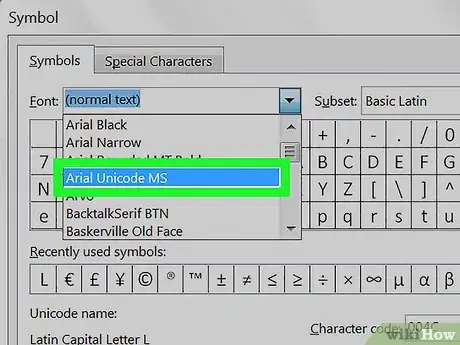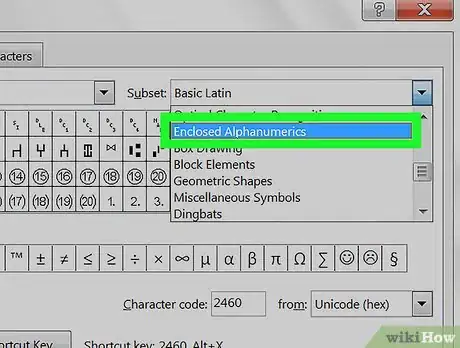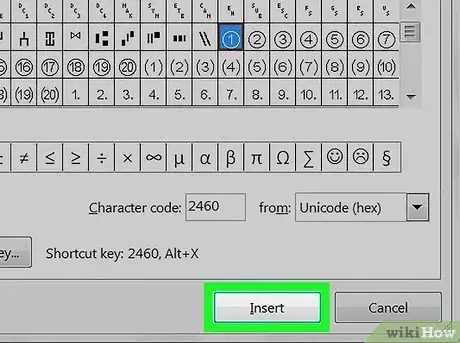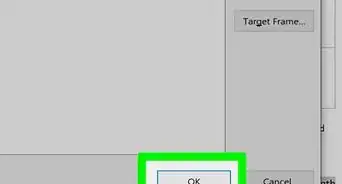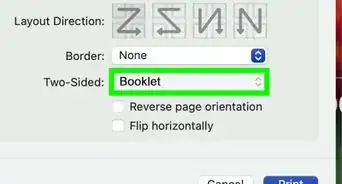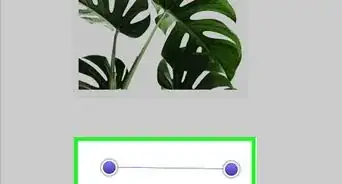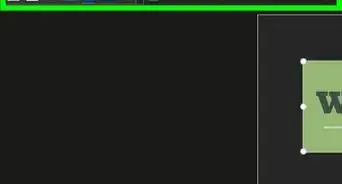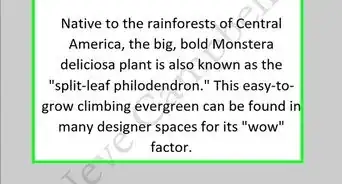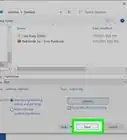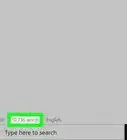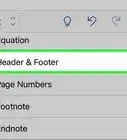X
This article was co-authored by wikiHow staff writer, Nicole Levine, MFA. Nicole Levine is a Technology Writer and Editor for wikiHow. She has more than 20 years of experience creating technical documentation and leading support teams at major web hosting and software companies. Nicole also holds an MFA in Creative Writing from Portland State University and teaches composition, fiction-writing, and zine-making at various institutions.
This article has been viewed 97,925 times.
Learn more...
This wikiHow teaches you how to add a circled number (also known as an “enclosed alphanumeric”) to your Microsoft Word document.
Steps
-
1Open Microsoft Word. If you’re using Windows, click the Windows menu, select Microsoft Office, then Microsoft Word. If you’re using a Mac, you should find the Microsoft Word icon on the dock or launchpad.
-
2Click Insert. It’s at the top of the screen.Advertisement
-
3Click Symbol. You’ll see it on the panel at the top of the screen, toward the right.
-
4Click More Symbols….
-
5Click the “Font” drop-down menu. It’s near the top of the window.
-
6Select Arial Unicode MS.
-
7Click the “Subset” drop-down menu. It’s right next to the “Font” menu.
-
8Select Enclosed Alphanumerics.
-
9Click the circled number you want to add.
-
10Click Insert. The circled number now appears in your Word document.
Advertisement
About This Article
Advertisement