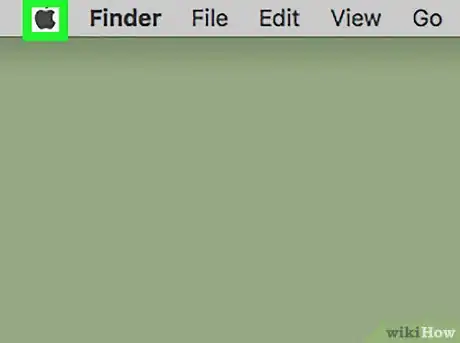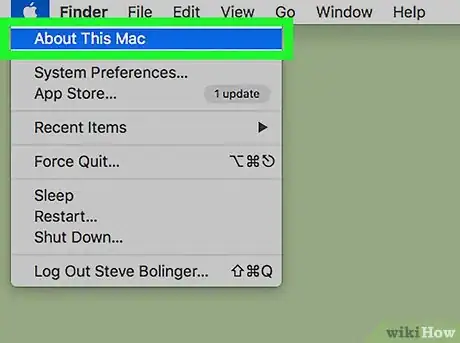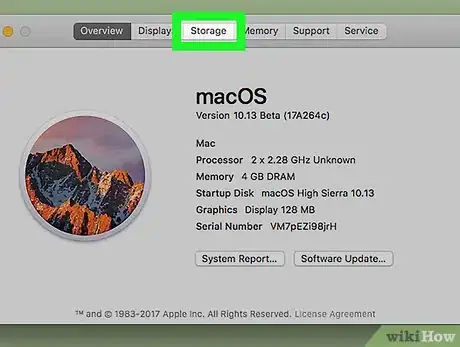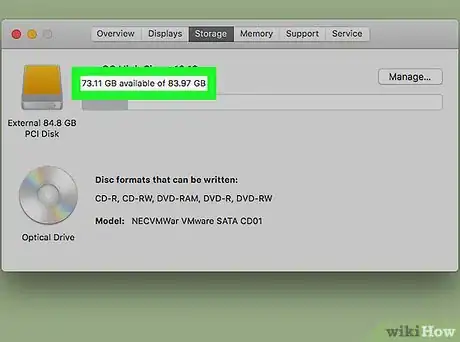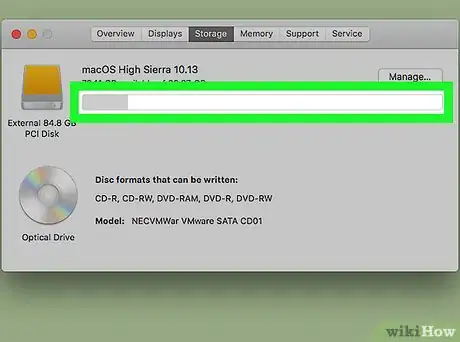X
This article was co-authored by wikiHow staff writer, Travis Boylls. Travis Boylls is a Technology Writer and Editor for wikiHow. Travis has experience writing technology-related articles, providing software customer service, and in graphic design. He specializes in Windows, macOS, Android, iOS, and Linux platforms. He studied graphic design at Pikes Peak Community College.
The wikiHow Tech Team also followed the article's instructions and verified that they work.
This article has been viewed 14,140 times.
Learn more...
This WikiHow will teach you how to check your hard disk space on your mac.
Steps
-
1
-
2Click About This Mac. It's the first option at the top of the drop-down menu.Advertisement
-
3Click the Storage tab. It's the tab in the center next to the "Displays" tab.
-
4Check the description under your hard drive. This will display how much free space is available on your hard drive in gigabytes (GB) under your hard drive's name (e.g "318.21 GB available of 499.42 GB").
-
5Check the bar graph below. This will tell you how much hard drive space is currently being taken up by System files, Documents, Apps, and etc.
- You can hover the mouse pointer over the different color-coded sections to see each label.
Advertisement
About This Article
Advertisement