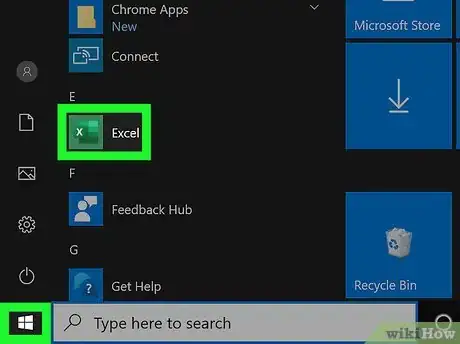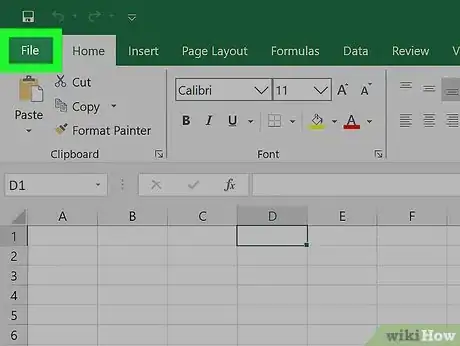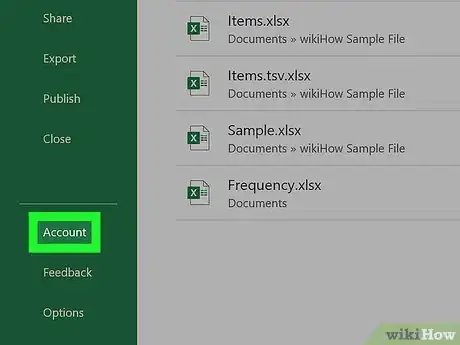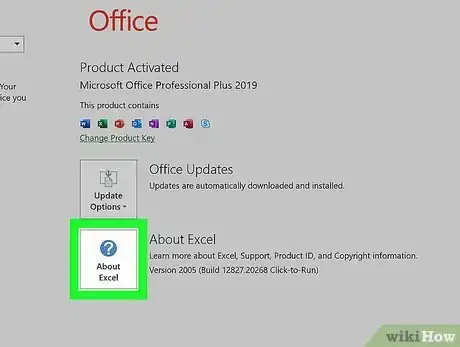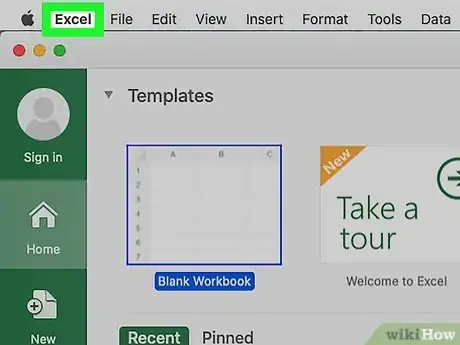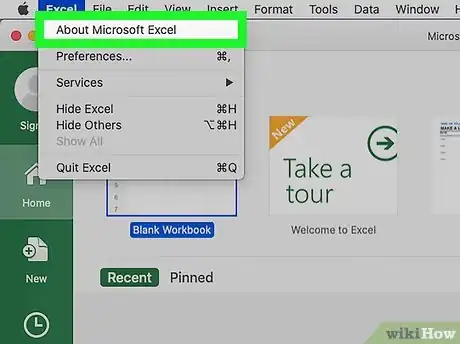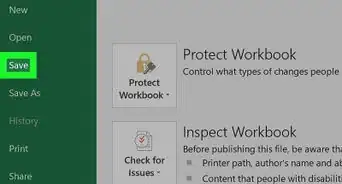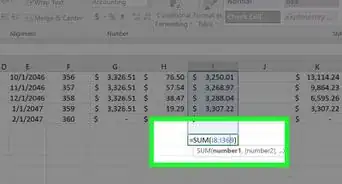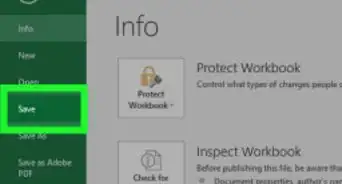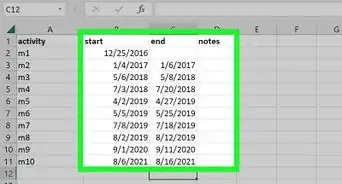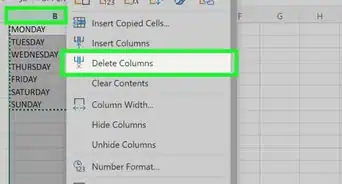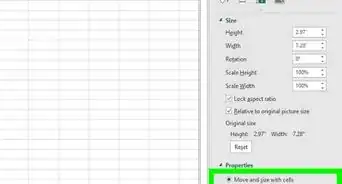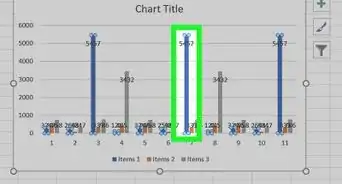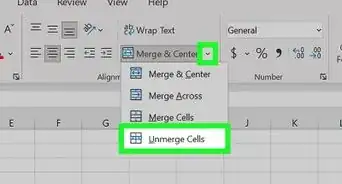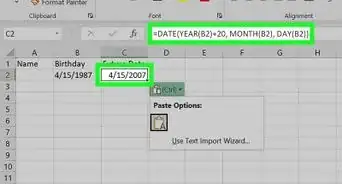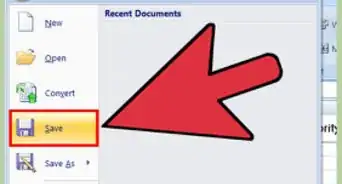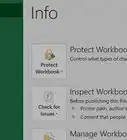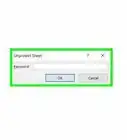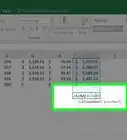X
This article was co-authored by wikiHow staff writer, Darlene Antonelli, MA. Darlene Antonelli is a Technology Writer and Editor for wikiHow. Darlene has experience teaching college courses, writing technology-related articles, and working hands-on in the technology field. She earned an MA in Writing from Rowan University in 2012 and wrote her thesis on online communities and the personalities curated in such communities.
This article has been viewed 30,925 times.
Learn more...
This wikiHow will teach you how to check your Excel version on both Windows and Macs.
Steps
Method 1
Method 1 of 2:
Using Windows
-
1Open Excel. If you're working on a current project, you'll want to save it before continuing. You'll be able to open the program from your Start Menu.
-
2Click the File tab. You'll see this on the left side of the menu that's above your editing space.Advertisement
-
3Click Account. You'll see this near the bottom of the menu on the left side of your screen. You'll click Help if you see that instead.
- You should see the "Version" listing under the "About Excel" button next to a question mark icon.[1]
-
4Click About Excel (if you didn't see the version previously). If you don't see the version number listed next to this icon, you'll find it at the top of the window that pops up.[2]
Advertisement
Method 2
Method 2 of 2:
Using a Mac
-
1Open Excel. If you're working on a current project, you'll want to save it before continuing. You'll be able to open the program from your Applications folder in Finder.
-
2Click Excel. You should see this in the menu bar running horizontally across the top of your screen.
-
3Click About Excel. A window will pop up that displays the current version.[3]
Advertisement
References
- ↑ https://support.office.com/en-us/article/about-office-what-version-of-office-am-i-using-932788b8-a3ce-44bf-bb09-e334518b8b19#ID0EAAAACAAA=Windows
- ↑ https://www.extendoffice.com/documents/excel/2639-excel-find-version.html
- ↑ https://support.office.com/en-us/article/about-office-what-version-of-office-am-i-using-932788b8-a3ce-44bf-bb09-e334518b8b19#ID0EAAAACAAA=Mac
About This Article
Article SummaryX
1. Open Excel.
2. Click the File tab.
3. Click Account.
4. Click About Excel (if you didn't see the version previously).
Did this summary help you?
Advertisement