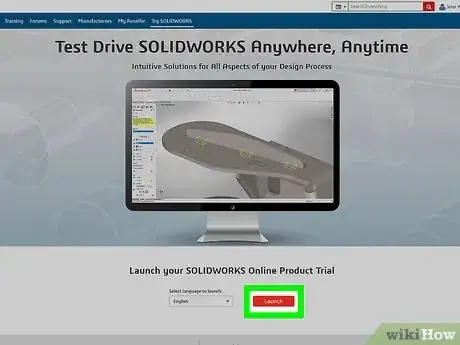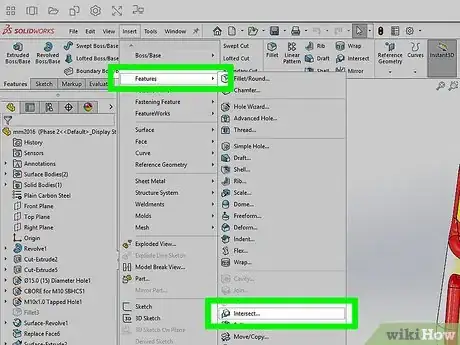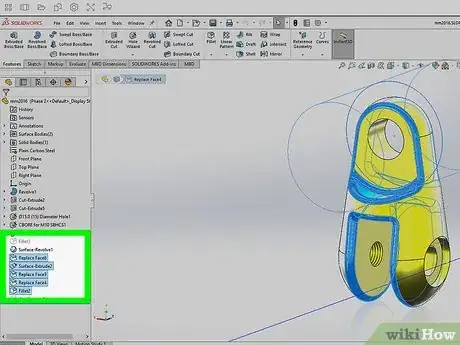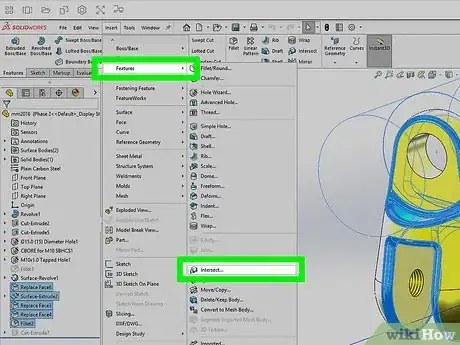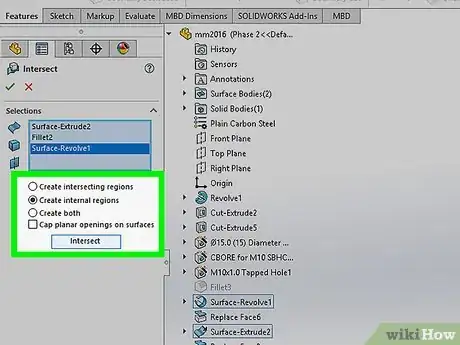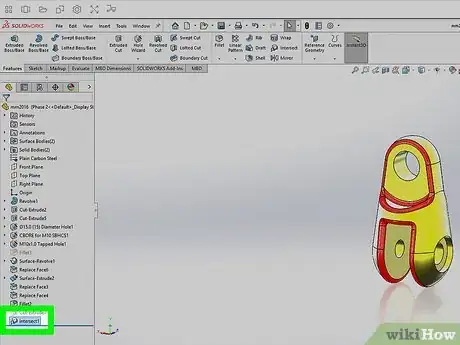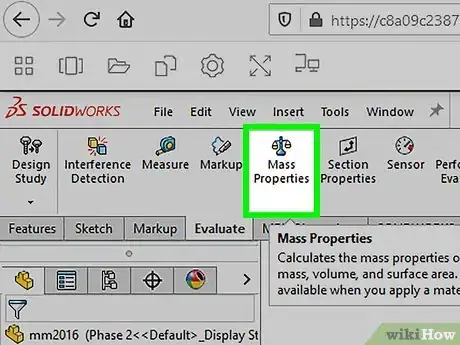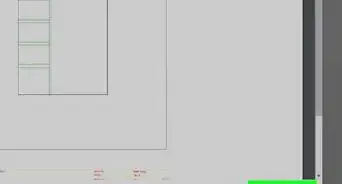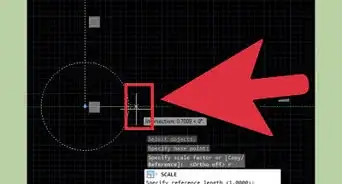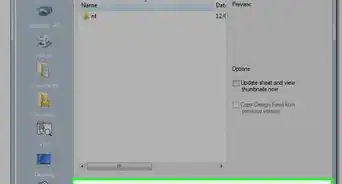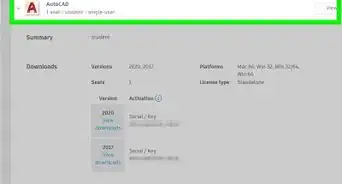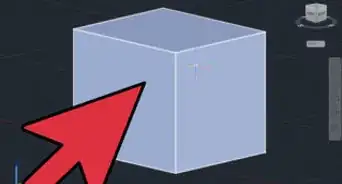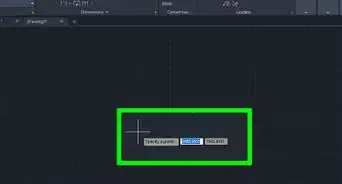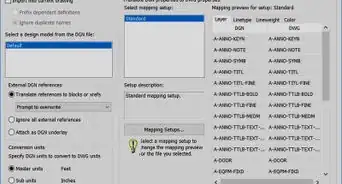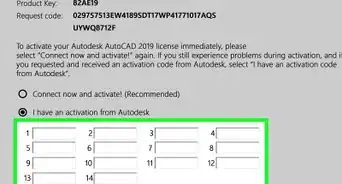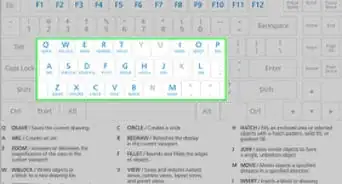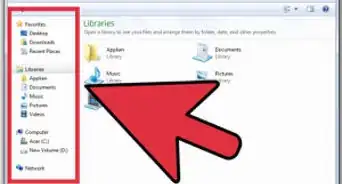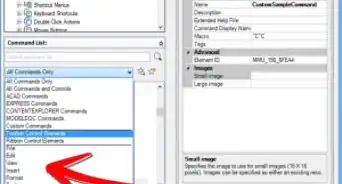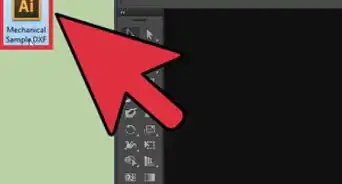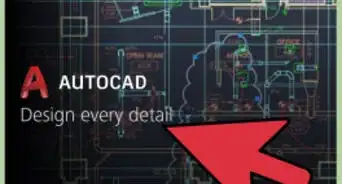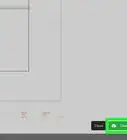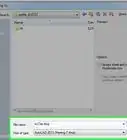This article was co-authored by wikiHow staff writer, Darlene Antonelli, MA. Darlene Antonelli is a Technology Writer and Editor for wikiHow. Darlene has experience teaching college courses, writing technology-related articles, and working hands-on in the technology field. She earned an MA in Writing from Rowan University in 2012 and wrote her thesis on online communities and the personalities curated in such communities.
This article has been viewed 9,651 times.
Learn more...
SolidWorks is a 3-D computer-aided design software used in industries such as architecture. This wikiHow will show you how to check volume in SolidWorks.
Steps
-
1Go to the My SolidWorks log in and log in or open the computer program. You can use your student status or borrow a license to get this software free or you can get your own copy of the license from the SolidWorks website for a charge.
- Open your project with the 3D container that you'd like to check the volume of.
-
2Click Intersect. It's in the features toolbar and looks like an icon of a box in a wave.
- You can also go to Insert > Features > Intersect if you can't find the icon in the features toolbar.
- If the part you are using is not open, this will not work.
Advertisement -
3Select Shell1 and Plane6. You'll see these in the FeatureManager design tree on the left side of your screen.
-
4Click Intersect again. It's in the features toolbar and looks like an icon of a box in a wave.
- You can also go to Insert > Features > Intersect if you can't find the icon in the features toolbar.
-
5Select Create internal regions and Intersect. You'll see these options in the PropertyManager window.
-
6Click the green checkmark. You've created a new region in the models to use, "Intersect1." Your original model is called "Intersect2."
-
7Select Intersect1. You'll find this in the FeatureManager design tree on the left side of your screen.
-
8Click the Evaluate tab. It's in the Command Manager menu.
-
9Click Mass Properties. This will display all the properties and information including the volume for Intersect1.[1]
References
About This Article
1. Go to https://my.solidworks.com and log in to open your project or open SolidWorks.
2. Click Intersect.
3. Select Shell1 and Plane6.
4. Click Intersect again.
5. Select Create internal regions and Intersect.
6. Click the green checkmark.
7. Select Intersect1.
8. Click Evaluate > Mass Properties.