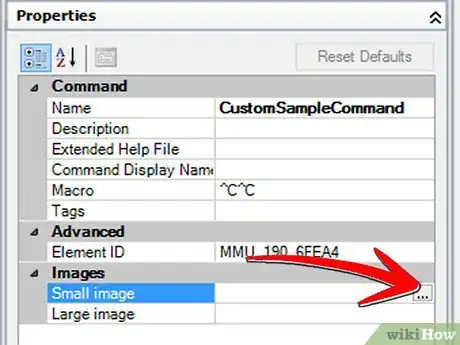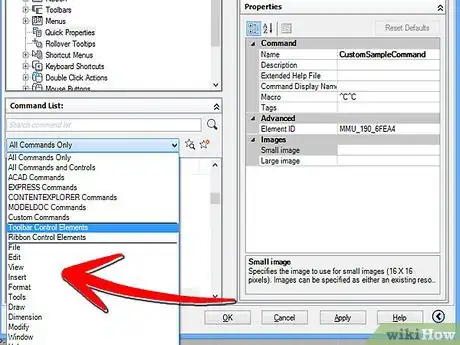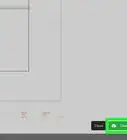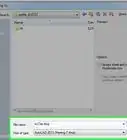Explore this Article
X
wikiHow is a “wiki,” similar to Wikipedia, which means that many of our articles are co-written by multiple authors. To create this article, 14 people, some anonymous, worked to edit and improve it over time.
This article has been viewed 101,852 times.
Learn more...
Ever used the same AutoCAD command over and over again? Wish there was an easier way? There is! Follow these simple steps to create a button on the toolbar that does most of the typing for you!
Steps
1
Type "cui" in the command line and press "Enter."
2
Create a new command.
3
Name your command.
4
Edit the macro.
-
For our sample "copy in place" command, we have specific macro.
- "^C^C_copy 0,0 0,0"
- "^C" is cancel or the equivalent of pressing the Esc key. Always start your command with two ^C in front to exit any commands you may be in.
- "_copy " initiates the copy command
- A space will do the same as pressing spacebar in the command line.
- The copy command then asks for a base point, and our macro inputs 0,0.
- To copy in place we then specify 0,0 for the point we copy to.
5
Add an icon.
6
Drag the command to a toolbar.
Warnings
- You may become so addicted to creating your own commands and toolbars, that you don't get any work done!⧼thumbs_response⧽
Advertisement
Things You'll Need
- A computer
- AutoCAD 2006 or newer
- An idea for a useful command
You Might Also Like
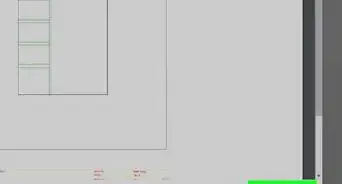
How to
Convert an AutoCAD File to PDF
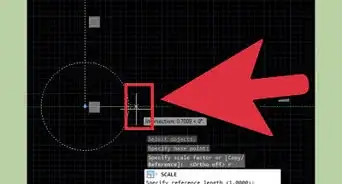
How to
Scale in AutoCAD
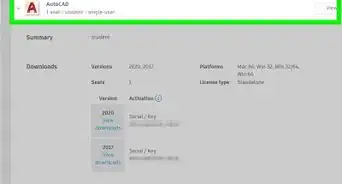 How to Check an AutoCAD Serial Number and Product Key
How to Check an AutoCAD Serial Number and Product Key
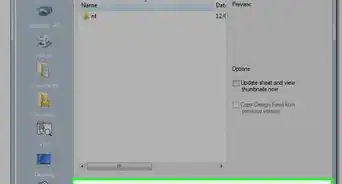
How to
Use AutoCAD
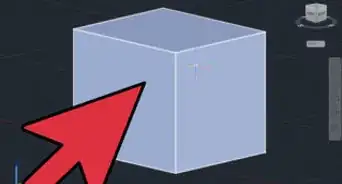
How to
Set up an AutoCAD Drawing
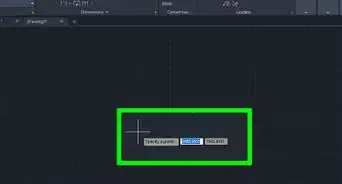 How to Import X, Y, Z Coordinates from Excel to AutoCAD (in Just 10 Steps)
How to Import X, Y, Z Coordinates from Excel to AutoCAD (in Just 10 Steps)
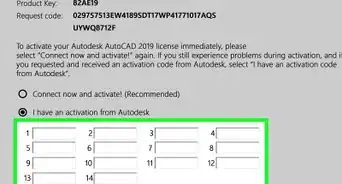
How to
Activate AutoCAD
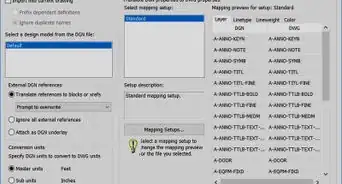
How to
Open DGN Files in AutoCAD on PC or Mac
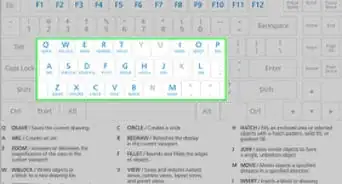
How to
Learn CAD Design
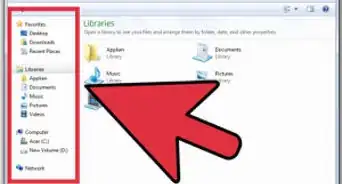
How to
Open IPT Files
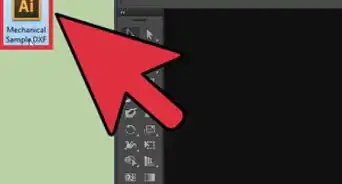
How to
Open DXF Files

How to
Create a Gear Assembly Using Siemens NX 12
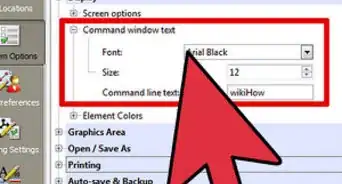
How to
Customize Your System Setup for DraftSight
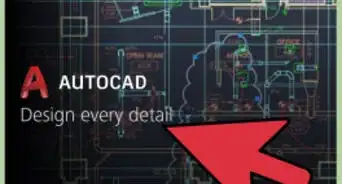
How to
Write and Load a Script File in AutoCAD
Advertisement
About This Article
wikiHow is a “wiki,” similar to Wikipedia, which means that many of our articles are co-written by multiple authors. To create this article, 14 people, some anonymous, worked to edit and improve it over time. This article has been viewed 101,852 times.
How helpful is this?
Co-authors: 14
Updated: March 8, 2023
Views: 101,852
Categories: CAD Software
Advertisement