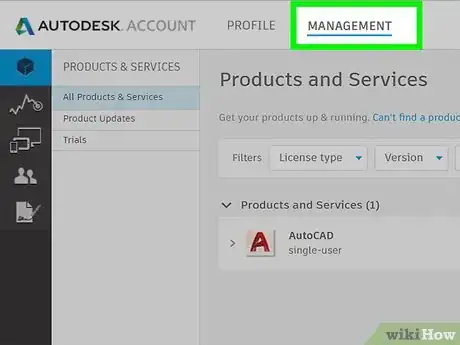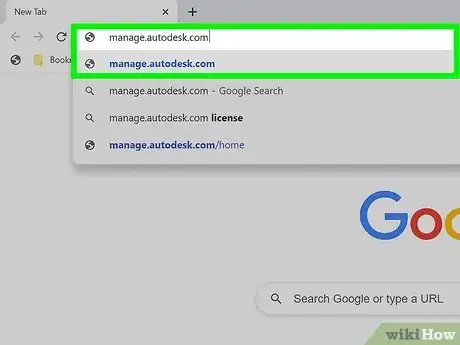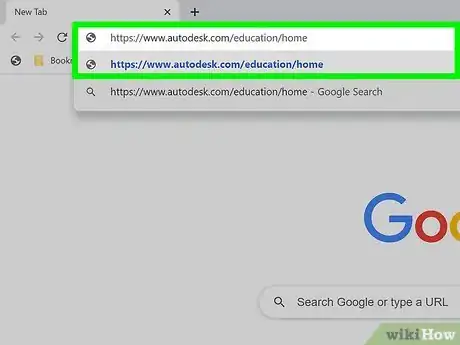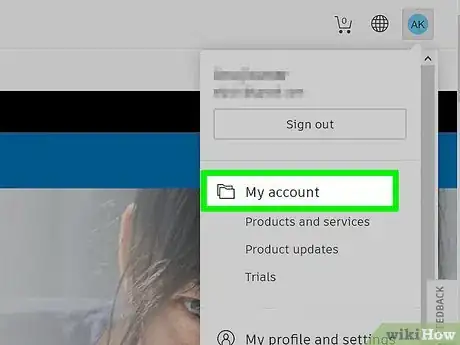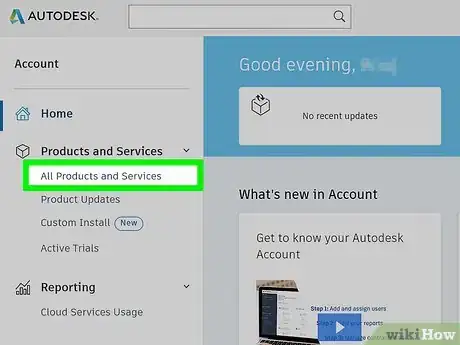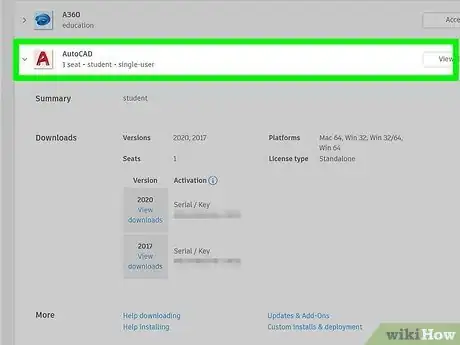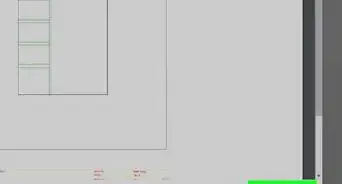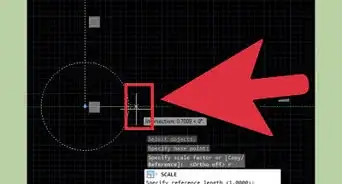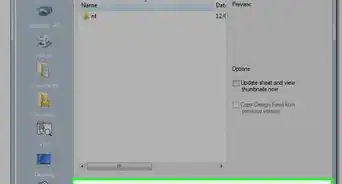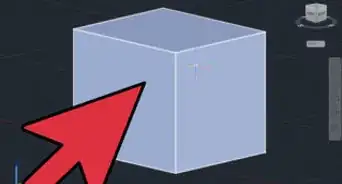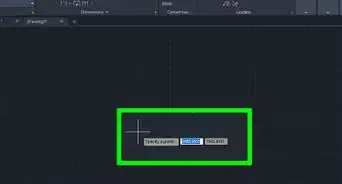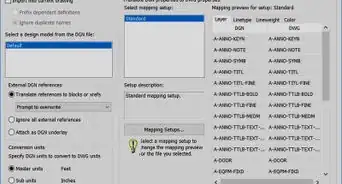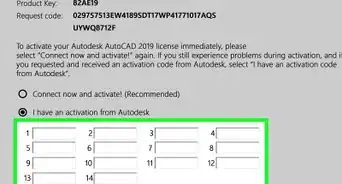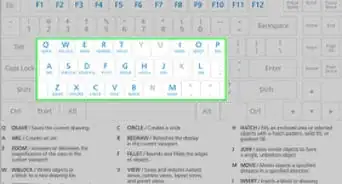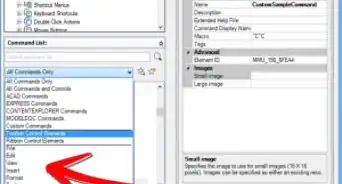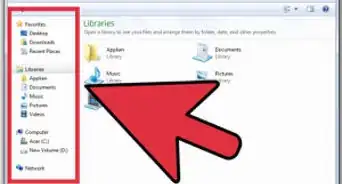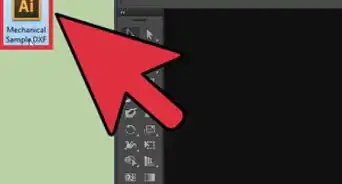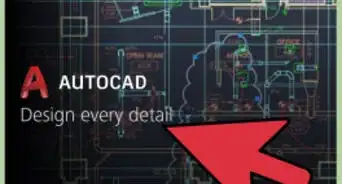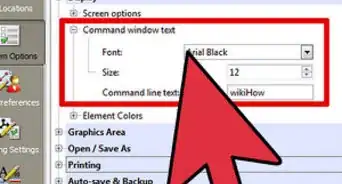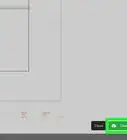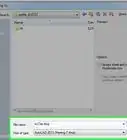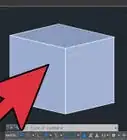This article was co-authored by wikiHow staff writer, Darlene Antonelli, MA. Darlene Antonelli is a Technology Writer and Editor for wikiHow. Darlene has experience teaching college courses, writing technology-related articles, and working hands-on in the technology field. She earned an MA in Writing from Rowan University in 2012 and wrote her thesis on online communities and the personalities curated in such communities.
This article has been viewed 37,699 times.
Learn more...
This wikiHow will teach you how to check an AutoCAD serial number in your Autodesk account, in contract details if you're a contract manager or software coordinator, or in the education community website (for students and teachers only). If you purchased AutoCAD through the Autodesk store, you'll find the serial number and product key in the fulfillment notification email.
Things You Should Know
- You can check your AutoCAD serial number by logging in to your Autodesk account.
- In the "Management" tab, click the arrow next to AutoCAD. This will reveal your serial number and product key.
- To check your contract details, you'll need to click the "Contracts and Orders" tab.
Steps
Viewing Account Management
-
1Go to http://manage.autodesk.com and sign in. You can use any web browser on your computer to access your Autodesk account and find your AutoCAD serial number.
- Most people will use this method to check their AutoCAD serial number; this method is for singular entities using the software.
-
2Click the Management tab. You'll see this tab towards the top of the page next to Profile. [1]Advertisement
-
3Click the arrow next to AutoCAD. A menu will expand below it and display the versions and each serial number and product key associated with each.
Checking Contract Details
-
1Go to http://manage.autodesk.com and sign in. You can use any web browser on your computer to access your Autodesk account and find your AutoCAD serial number.
- You should use this method if you're a software coordinator or contract manager and have a contract number instead of a single copy of AutoCAD.
-
2Click the Contracts and Orders tab. You'll see this in the menu on the left side of the page.
-
3Select the contract number. A detailed list will appear and show you the serial numbers and product keys for the contract number you selected.
Using the Education Community
-
1Go to https://www.autodesk.com/education/home and log in (if you aren't). You can use any web browser on your computer to access your Autodesk and Education Community account and find your AutoCAD serial number.
- If you downloaded the student software via the Install Now method, you should use this method.
-
2Click the My Account button. It's on the right side of your screen.
-
3Click Account. You'll see this button in the top left corner of the page.
-
4Click Products and Download Products. It's on the left side of the page.
-
5Click Content Type and select Serial Number. The serial number for the AutoCAD subscription will display.[2]
References
About This Article
1. Go to http://manage.autodesk.com/ and sign in.
2. Click the Management tab.
3. Click the arrow next to AutoCAD.