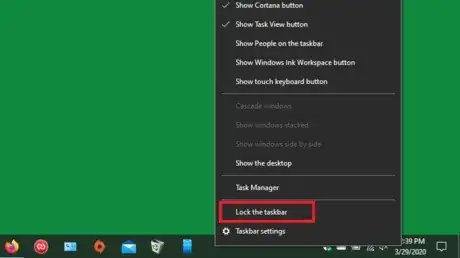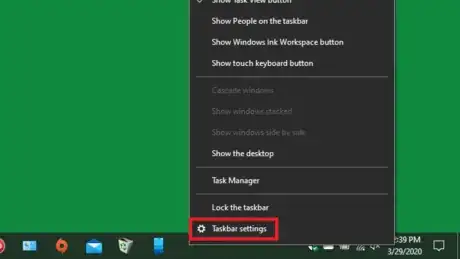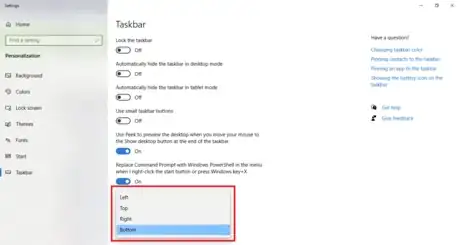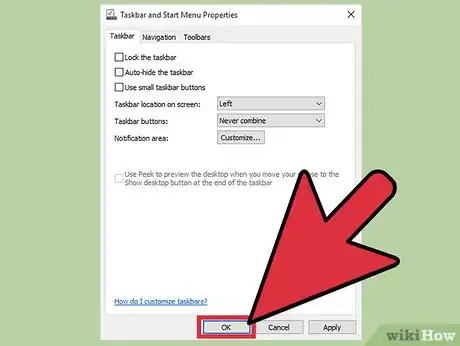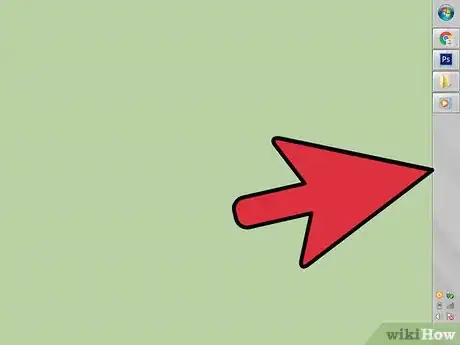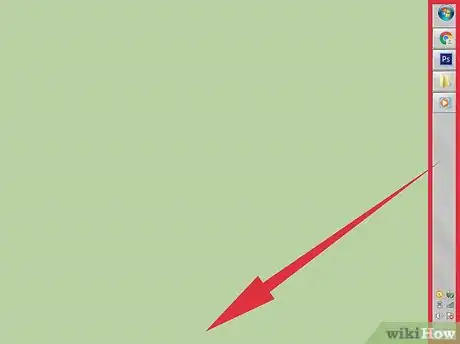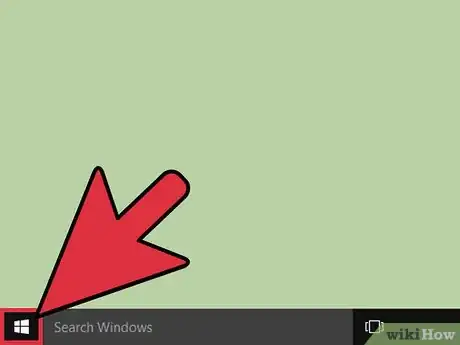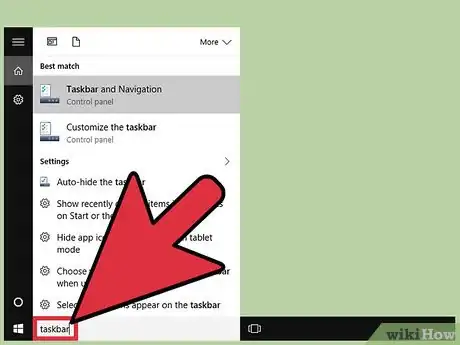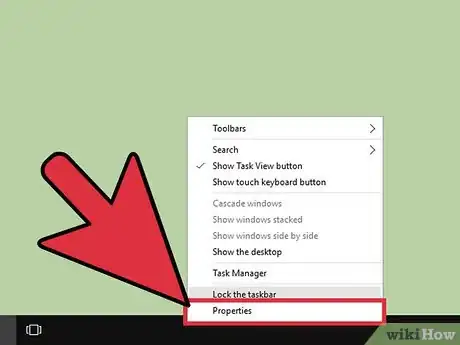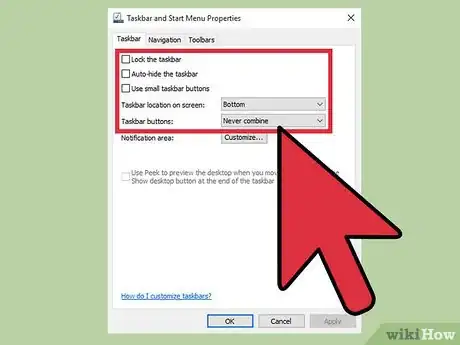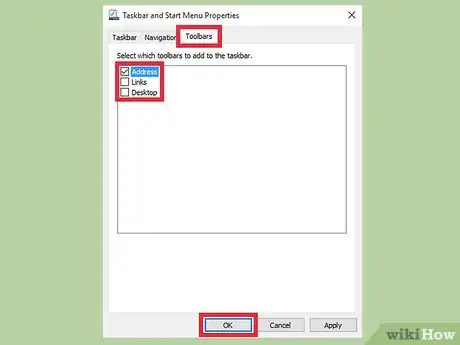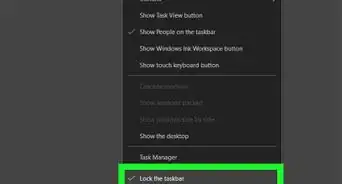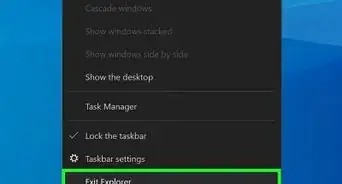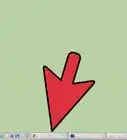This article was co-authored by wikiHow Staff. Our trained team of editors and researchers validate articles for accuracy and comprehensiveness. wikiHow's Content Management Team carefully monitors the work from our editorial staff to ensure that each article is backed by trusted research and meets our high quality standards.
This article has been viewed 390,083 times.
Learn more...
The Windows taskbar provides quick access to programs and applications running on your computer. It also provides links to the Start menu, notifications area, and the calendar and clock. Some users find it easier to navigate their desktop by positioning the taskbar at the top, left, or right of the screen. Here we will cover how to change the position of the taskbar in Windows 7, 8, and 10.
Things You Should Know
- If you are running Windows 8 or 10, make sure the taskbar is unlocked. Then, click Taskbar settings > "Taskbar location on screen" (Windows 10) or "Properties" (Windows 8).
- On Windows 7, left click on a blank part of the taskbar. Then, click and drag it to its new location.
- You can also customize the taskbar's display settings, such as the colors and tools it displays.
Steps
Windows 10
-
1Right-click a blank section of the taskbar. A menu with tools to customize the desktop will open.
-
2Verify the taskbar is unlocked. Towards the bottom of the menu you will see an option to "Lock the taskbar". Make sure this option is unchecked before proceeding to the next step. [1]Advertisement
-
3
-
4Click on the drop-down arrow on the "Taskbar location on screen" setting.
-
5Select where you want to move the taskbar. Once you select an option, the taskbar will change its position immediately.
Windows 8
-
1Right-click a blank section of the taskbar. A menu with tools to customize the desktop will open.
-
2Verify the taskbar is unlocked. Towards the bottom of the menu you will see an option to "Lock the taskbar". Make sure this option is unchecked before proceeding to the next step. [2]
-
3Click "Properties" at the bottom of the menu. The "Taskbar and Start Menu Properties" window will open.
-
4Click the "Taskbar location on screen" box. Choose "Left", "Right", or "Top" in the drop down menu to reposition the taskbar.
-
5Click Apply. Click Ok next to close the window. The taskbar is now in the chosen location on your screen.
-
6Reset the taskbar to its original position. Right-click the taskbar, go back into "Properties" in the menu, then select "Bottom" in the "Taskbar location on screen" drop down menu. Click Ok to close.
Windows 7
-
1Left-click a blank section of the taskbar.
-
2Hold the left mouse button and drag the taskbar to its new location. You can hold and drag to the top, left, or right of the screen.
-
3Release the mouse button. The taskbar is now in the chosen location on your screen.
-
4Reset the taskbar to its original position. Left-click a blank section of the taskbar, then drag to the bottom of the screen and release the mouse.
Customize The Taskbar
-
1Change the color of the taskbar. Click the "Start" button on the taskbar. [3]
-
2Type "taskbar" in the "Search the web and Windows" box. Select "Apply color to Start, taskbar, and Action Center" in the menu.
-
3Choose a color. Highlight the color of choice by clicking one of the colored squares.
-
4Apply to taskbar. Turn on "Show color on Start, taskbar, action center, and title bar" setting. Turn off "Make Start, taskbar, and action center transparent". Close the settings window.
-
5Add or remove taskbar features. Right-click the taskbar, select "Properties" from the menu.
-
6Turn taskbar features on or off. On the "Taskbar" tab you can choose to lock the taskbar, auto-hide the taskbar, use small taskbar buttons, or combine taskbar buttons.
-
7Select toolbars to add to the taskbar. On the "Toolbars" tab you can add a web address toolbar, links, battery, or a desktop toolbar to the taskbar. Click "Apply" to save changes, and "Ok" to close.
Community Q&A
-
QuestionHow do I move my task bar to the bottom of the screen?
 Community AnswerLeft click the task bar. Then click on "lock the task bar". If you couldn't move it before, it was locked. If you click it again, it will become unlocked. One way to check is that if the box is checked or unchecked. After you've done that, you move the task bar to which ever side of the screen you want.
Community AnswerLeft click the task bar. Then click on "lock the task bar". If you couldn't move it before, it was locked. If you click it again, it will become unlocked. One way to check is that if the box is checked or unchecked. After you've done that, you move the task bar to which ever side of the screen you want. -
QuestionThe search, web, and Windows bar at the bottom of screen is covering the print button on the print screen. What can I do to fix this?
 Community AnswerThe easiest thing to do would be to drag the task bar up or to the side.
Community AnswerThe easiest thing to do would be to drag the task bar up or to the side. -
QuestionThe task bar is below the level of the screen. How can I bring it into view?
 Community AnswerMost of the time you have to tweak your resolution or hover your mouse cursor at the bottom of the screen to get it back.
Community AnswerMost of the time you have to tweak your resolution or hover your mouse cursor at the bottom of the screen to get it back.
Warnings
- Moving the taskbar may change the position of your desktop icons and shortcuts.You may need to rearrange them manually if they appear out of place.⧼thumbs_response⧽
References
About This Article
1. Right-click a blank part of the taskbar.
2. Make sure "Lock the taskbar" is disabled.
3. Click Taskbar settings.
4. Select a different location from the "Taskbar location on screen" menu.