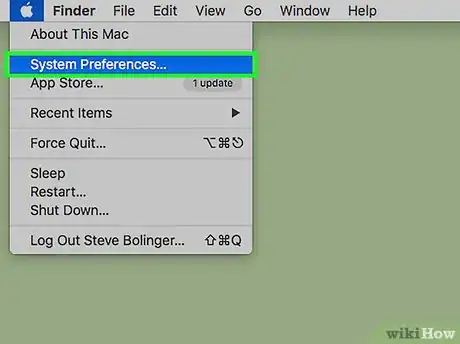This article was co-authored by wikiHow Staff. Our trained team of editors and researchers validate articles for accuracy and comprehensiveness. wikiHow's Content Management Team carefully monitors the work from our editorial staff to ensure that each article is backed by trusted research and meets our high quality standards.
The wikiHow Tech Team also followed the article's instructions and verified that they work.
This article has been viewed 53,097 times.
Learn more...
Do you need to change the speaker or headphones through which your Mac plays sounds? Changing the sound output device on your Mac is super easy—you'll just need to make a quick change in your System Preferences. Note: You'll need to have another output device connected in order to change to any option other than the default speakers.
Steps
You Might Also Like

 How to Download & Install MacOS on a Virtual Machine Using VirtualBox
How to Download & Install MacOS on a Virtual Machine Using VirtualBox





 4 Ways to Change Screen Resolution on a Mac
4 Ways to Change Screen Resolution on a Mac

 8 Easy Ways to Troubleshoot a Frozen or Unresponsive Mac
8 Easy Ways to Troubleshoot a Frozen or Unresponsive Mac
 Can You Change Your Apple ID Without Losing Everything? Learn How to Keep What You Need
Can You Change Your Apple ID Without Losing Everything? Learn How to Keep What You Need


 How to Force Shut Down or Restart a Frozen Mac
How to Force Shut Down or Restart a Frozen Mac
About This Article