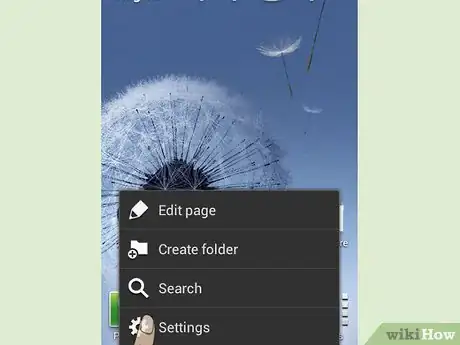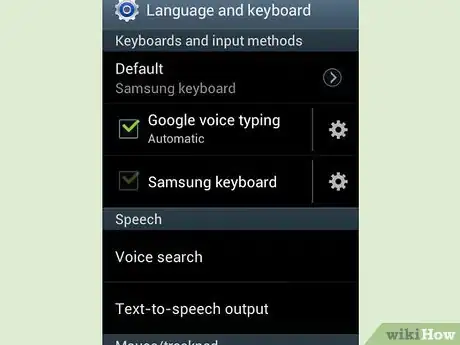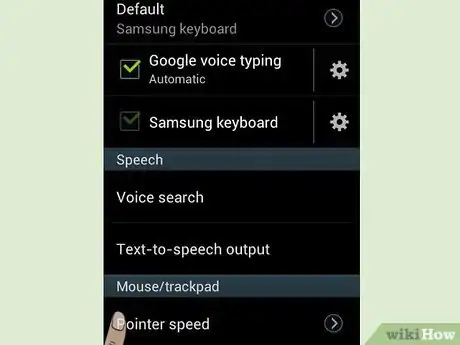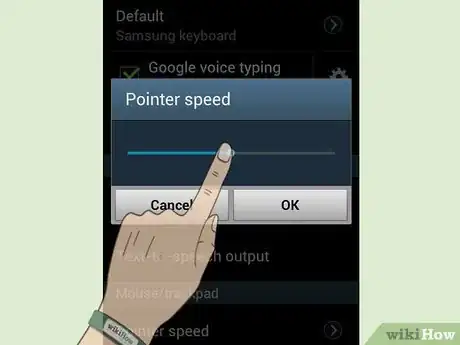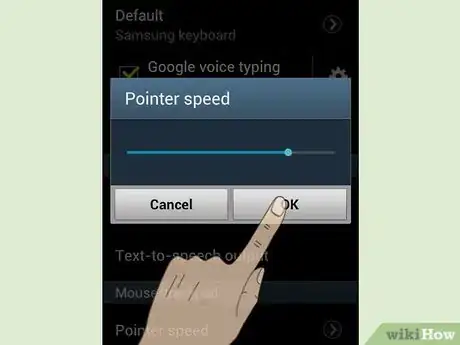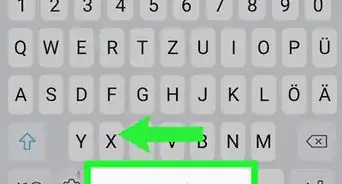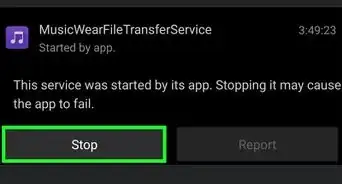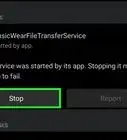X
wikiHow is a “wiki,” similar to Wikipedia, which means that many of our articles are co-written by multiple authors. To create this article, volunteer authors worked to edit and improve it over time.
This article has been viewed 72,991 times.
Learn more...
For Android devices that have a trackball or that allow you to use a mouse, pointer speed is important. You can fix the pointer speed to be what you want with internal controls.
Steps
-
1Press the "menu" button on your phone. Then, select "Settings".
-
2Select the "Language & Keyboard" option towards the bottom of the screen.Advertisement
-
3Scroll down the Input screen to reach more options towards the bottom.
-
4Select "Pointer speed" under the "Mouse/trackpad" heading.
-
5Click on the blue knob.
-
6Slide the knob to the right to increase mouse speed. Slide to the left to decrease it. Click "OK" to keep the new setting.
Advertisement
Community Q&A
-
QuestionWhich is good for the phone, increasing or decreasing the speed?
 Community AnswerIncrease animation speed to decrease burn-in, speed up benchmarks, and improve transitions.
Community AnswerIncrease animation speed to decrease burn-in, speed up benchmarks, and improve transitions.
Advertisement
Warnings
- Pointer speed won't affect anything in Android besides track devices or a mouse connected to Android.⧼thumbs_response⧽
Advertisement
About This Article
Advertisement