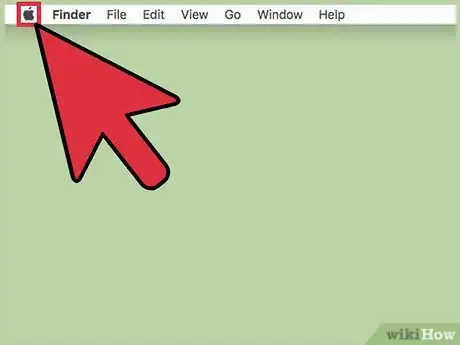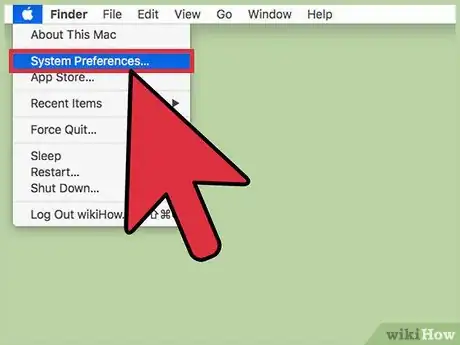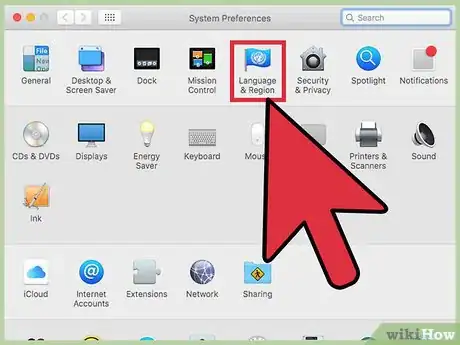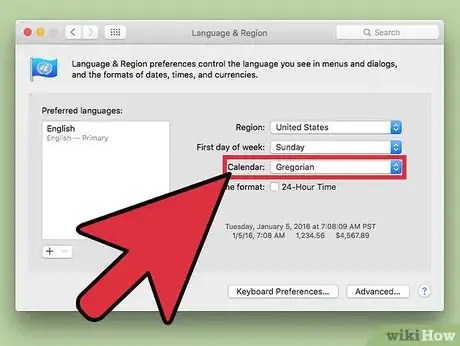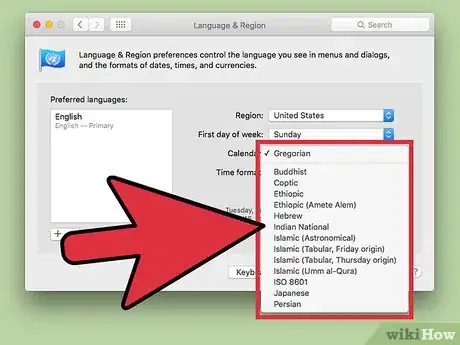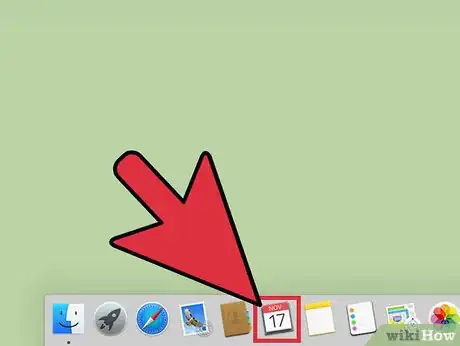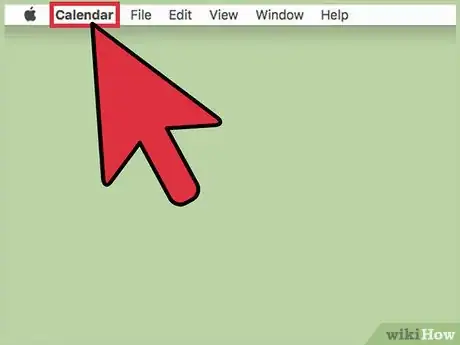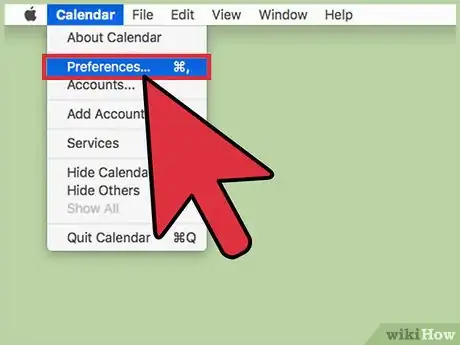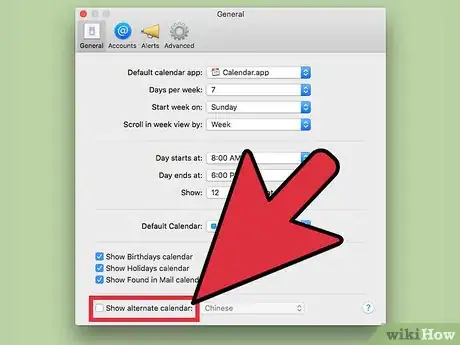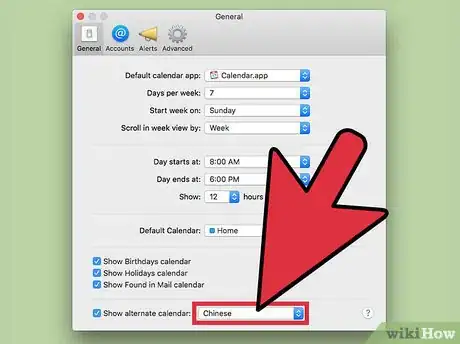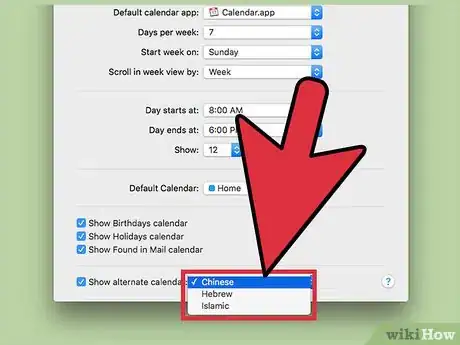This article was co-authored by Garnik Ovsepyan. Garnik Ovsepyan is a Computer Specialist and the Owner of HeliX PC based in Burbank, California. With over 25 years of experience, Garnik specializes in custom computer builds, computer repairs, virus removal, computer tune-ups, hardware and software troubleshooting and installations, diagnostics, and data backup and recovery.
This article has been viewed 23,929 times.
Changing your Mac's calendar region will change the format of your calendar as well as the system date. You can change the calendar format from the "Language & Region" menu in the System Preferences. You can also set your Calendar app to display an alternate calendar numbering alongside your regular calendar.
Steps
Changing the Region
-
1Click the Apple menu. This is in the upper-left corner of the screen.
-
2Click "System Preferences." If something other than the main System Preferences menu appears, click "Show All" at the top of the window. The button looks like a grid of 12 dots.Advertisement
-
3Click "Language & Region." You'll find this in the first section.
-
4Click the "Calendar" menu.
-
5Click the calendar type that you want to use. This will change the calendar system that your Calendar app and system time & date uses.[1]
Displaying Alternate Calendars
-
1Click the Calendar app. You'll find this in your Dock. You Calendar app can display an alternate calendar alongside your regular one.
-
2Click the "Calendar" menu. This appears when the Calendar app is the active window.
-
3Click "Preferences."
-
4Click the "Show alternate calendar" box. This is at the bottom of the "General" tab.
-
5Click the menu to view the alternate calendars.
-
6Click the alternate calendar that you want to use. This will add that calendar's numbering system to the upper-left corner of each day in the Calendar app.