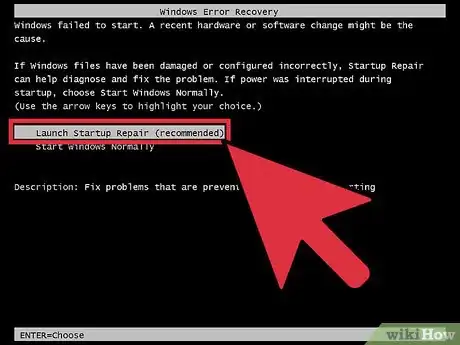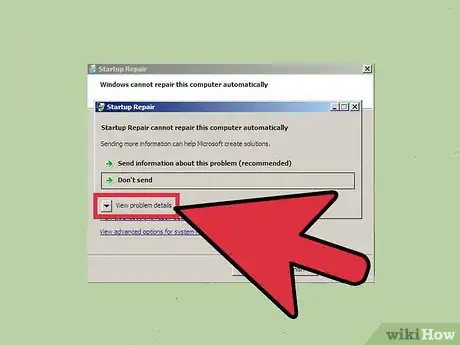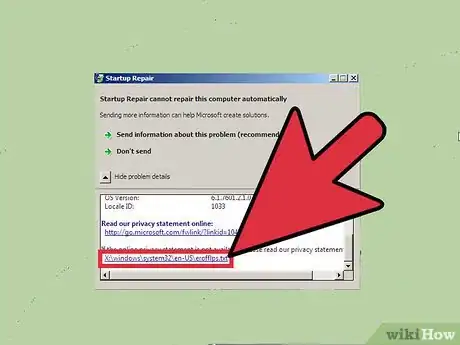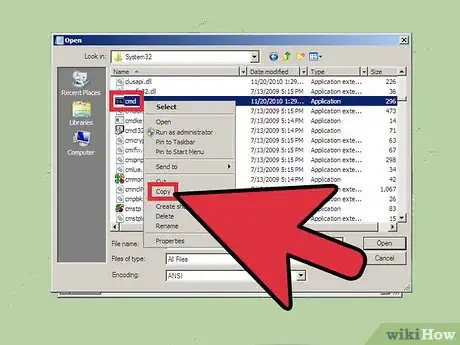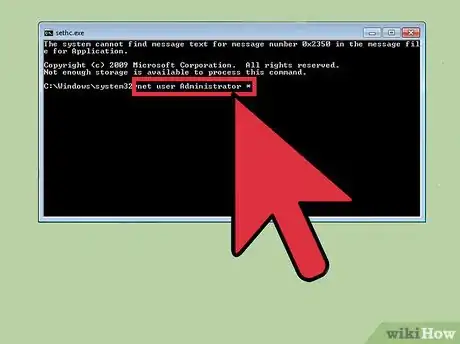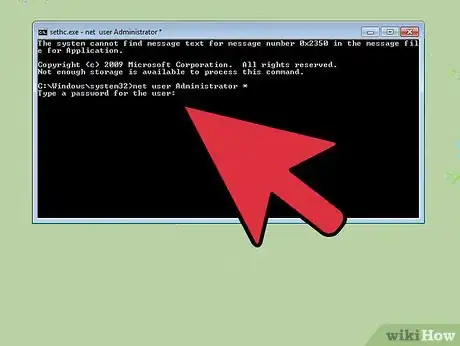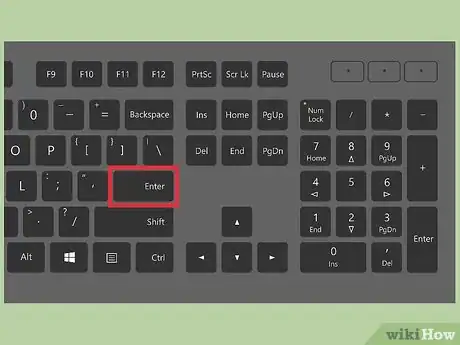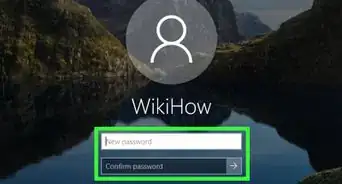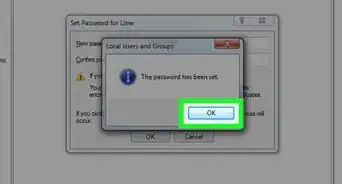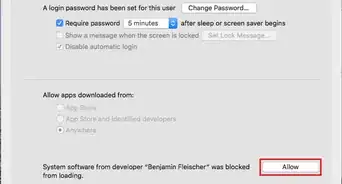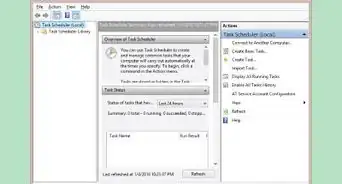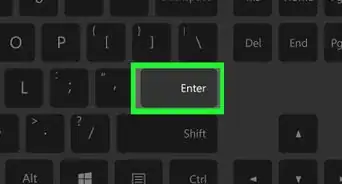X
wikiHow is a “wiki,” similar to Wikipedia, which means that many of our articles are co-written by multiple authors. To create this article, 20 people, some anonymous, worked to edit and improve it over time.
This article has been viewed 46,856 times.
Learn more...
For those times when you forget your password, get a new computer that's locked, or you want to hack into someone else's computer with their permission, this article will help you to learn how to change or get around an admin password on a computer you don't have the password for. This applies to PCs using Windows.
Steps
-
1Place your computer into repair mode. Simply hold down the power button on your computer, and power it on. Press 'Start Windows' as normal when the option appears, but as windows boots up (during when the screen is making the Windows sign) hold it down again until it powers off. When you turn it on again press 'Start Repair' mode.
-
2Decide if you want to repair or cancel. When prompted to repair, press Cancel, but when it says 'Don't Send' and has a drop down button saying 'Detailed Statistics', click the 'Detailed Statistics' option.Advertisement
-
3Scroll down till you find a .txt file. Open this. Then go to the computer and find the Windows file (either in C: or D: drive). Go into this folder and find System32. Once inside System 32, change file type from .txt to all files.
-
4Find an application called CMD. Copy and paste it. Then delete the original CMD (not the one you just copied). Find a file called sethc and rename it to CMD. Go back to the cmd copy, rename it to 'sethc', then exit the file and repair options (pressing 'Finish' shuts down the computer).
-
5Log on to the administrator. Get to the log on screen but do not log on. Quickly press shift at least five times until cmd (command prompt, module) pops up. Type in cmd: net user Administrator *
-
6Retype your password when it asks you to. Remember to keep it in CMD. Next, type net user Administrator /active:yes
-
7Press Enter. Proceed to log on with your regular account (not administrator). However, when asked for the administrator's password to install software/games or change options or settings, type in the password you set in the CMD (Command Prompt).
-
8Enjoy the new administrative privileges.
Advertisement
Community Q&A
-
QuestionWhat can I do if holding the power button when Windows is starting makes the screen go blue, but it still starts as normal?
 Community AnswerIf you think this is a concern, try installing the latest BIOS update from your PC's manufacturer, or try clean-installing Windows. Otherwise, if it doesn't seem to be affecting your system or device, ignore it.
Community AnswerIf you think this is a concern, try installing the latest BIOS update from your PC's manufacturer, or try clean-installing Windows. Otherwise, if it doesn't seem to be affecting your system or device, ignore it. -
QuestionDoes this work on Windows 8.1 or on a laptop given to me by my school?
 Community AnswerFor Windows 8.1 or Windows 10, at the automatic repair screen, click on "Advanced Options", then Troubleshoot, then System Image recovery. If it asks for a system image, click the Browse button (I think, click on any button that opens a file browser), then rename utilman.exe to utilman.exe.bak and copy cmd.exe as utilman.exe, Utilman.exe is used here because Microsoft patched sethc.exe (the one that this WikiHow guide used). Once booted into Windows normally, click the ease of access center button. Most school laptops use domain users (e.g. CONTOSO\User), but you should be able to reset a domain administrator's password.
Community AnswerFor Windows 8.1 or Windows 10, at the automatic repair screen, click on "Advanced Options", then Troubleshoot, then System Image recovery. If it asks for a system image, click the Browse button (I think, click on any button that opens a file browser), then rename utilman.exe to utilman.exe.bak and copy cmd.exe as utilman.exe, Utilman.exe is used here because Microsoft patched sethc.exe (the one that this WikiHow guide used). Once booted into Windows normally, click the ease of access center button. Most school laptops use domain users (e.g. CONTOSO\User), but you should be able to reset a domain administrator's password.
Advertisement
Warnings
- This is not intended for use to commit criminal acts such as breaking into other people's computers. It's intended for people who have perhaps forgotten their administrator account's password and need to access it.⧼thumbs_response⧽
Advertisement
About This Article
Advertisement