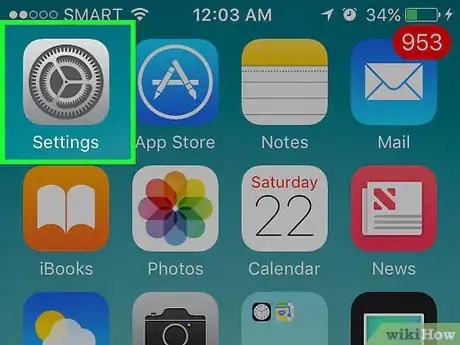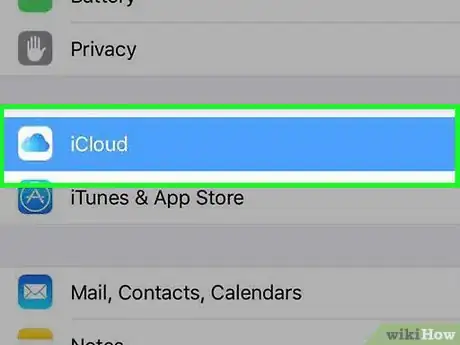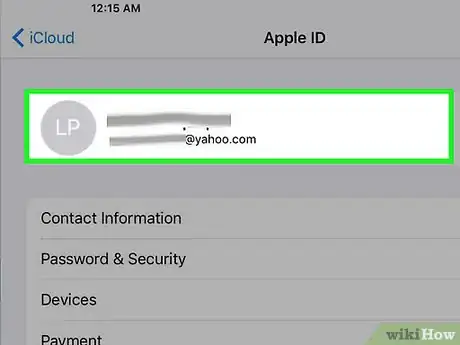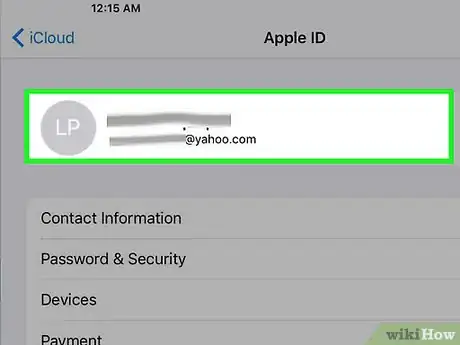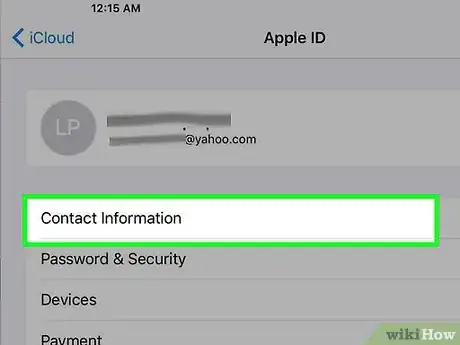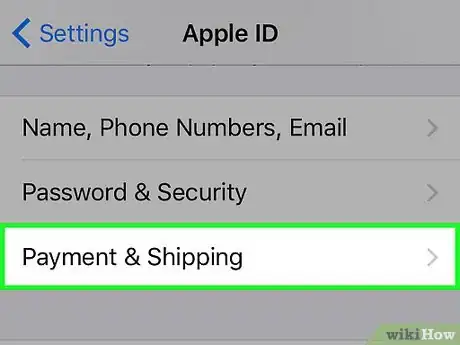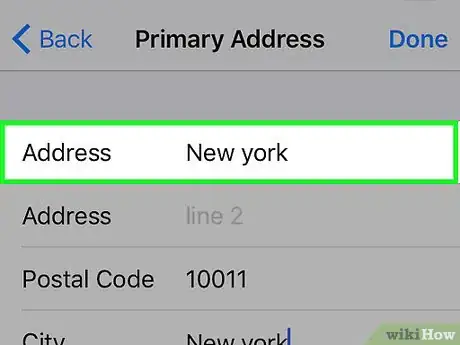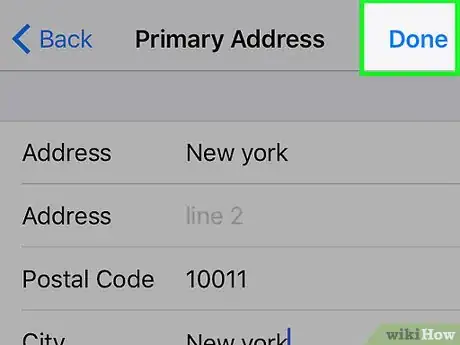This article was co-authored by Luigi Oppido. Luigi Oppido is the Owner and Operator of Pleasure Point Computers in Santa Cruz, California. Luigi has over 25 years of experience in general computer repair, data recovery, virus removal, and upgrades. He is also the host of the Computer Man Show! broadcasted on KSQD covering central California for over two years.
This article has been viewed 134,277 times.
This wikiHow teaches you how to edit the primary address that's on your Apple ID account. The primary address is also your billing address for the payment method that you use to make purchases from Apple stores such as the iTunes store, Apps store, and Apple Online Store.
Steps
-
1Open your iPhone’s settings.[1] It’s the app showing gray cogs located on one of your home screens.
- It may also be in a folder labeled “Utilities.”
-
2Scroll down and tap iCloud. It’s in the fourth set of menu options.Advertisement
-
3Tap on your Apple ID email address. It’s at the top of your screen.
-
4Sign in with your Apple ID account if necessary.
-
5Tap Contact Information. It’s the first option listed below your Apple ID email address.
-
6Tap your primary address. It’s located near the middle of your screen.
- Note: If you have a separate shipping address saved in your Apple ID profile, you will need to go to appleid.apple.com and sign into your account. Tap Payment+Edit Shipping Address to edit your shipping address from there.
-
7Edit your pertinent address information.[2] Tap next to the address fields you want to edit, and tap ← to erase. Type in your current information next to the address fields that you are changing.
- To change the “State” field, tap on the old state that you used to reside in. Scroll down and tap on the state that you now live in. Check that your new state appears next to State.
-
8Tap Done. It’s in the upper-right hand corner. Your new primary address is now saved. For some, this is both your billing and shipping address. For others, this is just your billing address. You should receive an email to your primary Apple ID email account confirming the address change.
References
About This Article
1. Open Settings.
2. Tap iCloud.
3. Tap your Apple ID and sign in if necessary.
4. Tap Contact Information.
5. Tap and edit your primary address.
6. Tap Done.