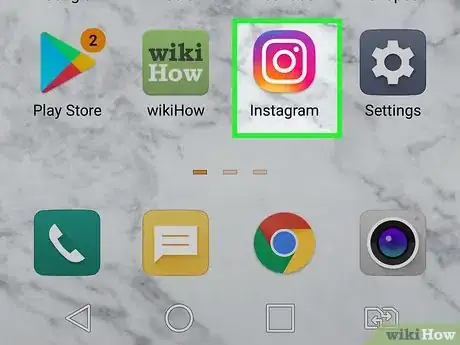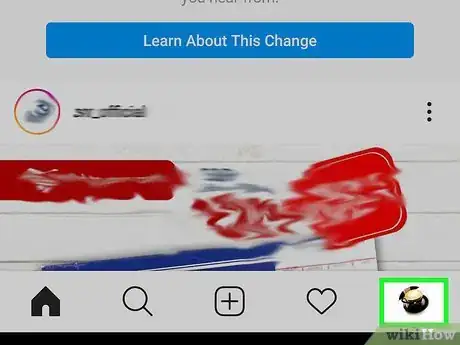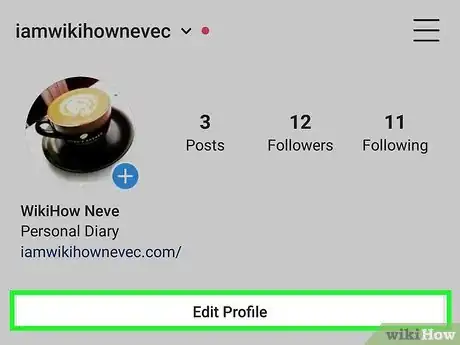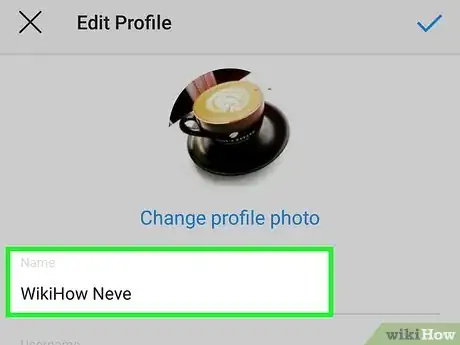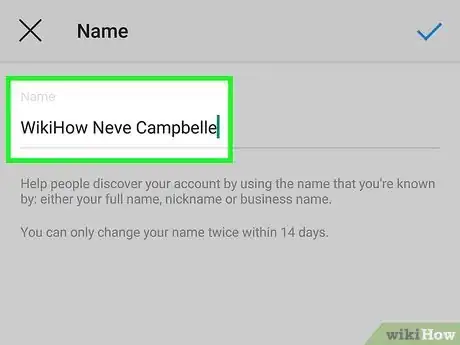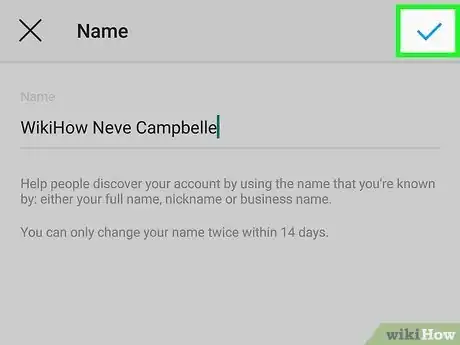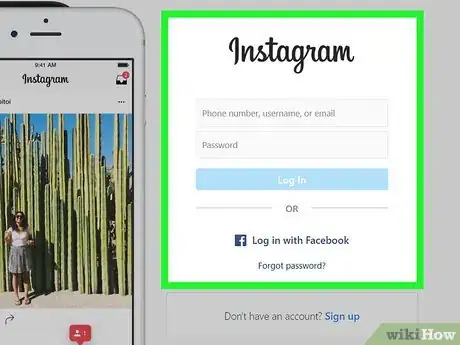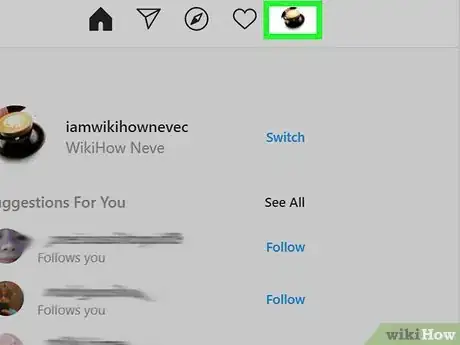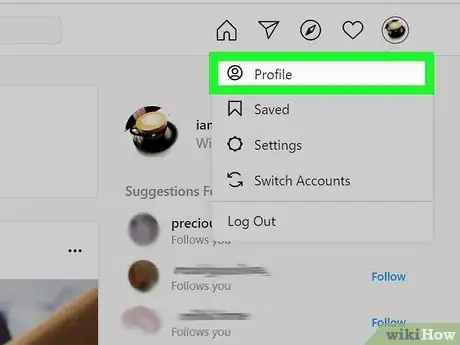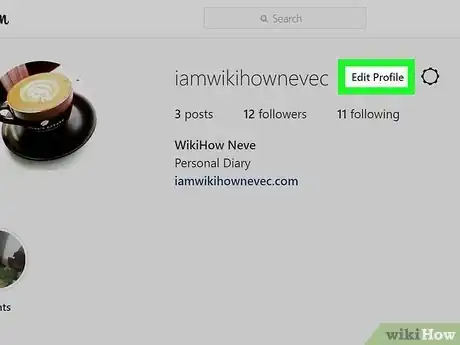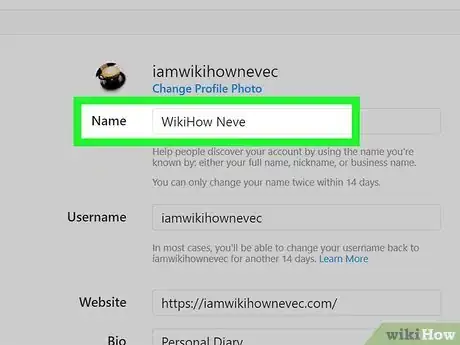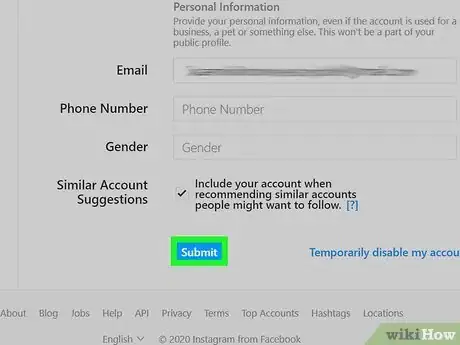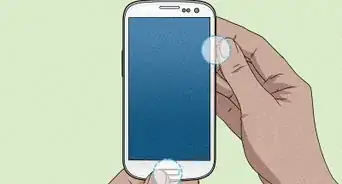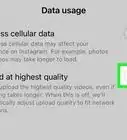This article was co-authored by wikiHow staff writer, Darlene Antonelli, MA. Darlene Antonelli is a Technology Writer and Editor for wikiHow. Darlene has experience teaching college courses, writing technology-related articles, and working hands-on in the technology field. She earned an MA in Writing from Rowan University in 2012 and wrote her thesis on online communities and the personalities curated in such communities.
This article has been viewed 15,028 times.
Learn more...
There are several reasons, including a legal name change, to edit your name on Instagram; however, you can only change it twice within 14 days. This wikiHow will teach you how to change your name on Instagram using the mobile app and the website.
Steps
Using the Mobile App
-
1Open Instagram. The app icon is a camera inside a square that’s a gradient from yellow to purple. You can find this app on your home screen, in the app drawer, or by searching.
- Log in if prompted.
-
2Tap your profile image or the silhouette . This is in the lower right of your screen and your profile page will open.Advertisement
-
3Tap Edit Profile. You’ll find this near the top of your profile page, next to your profile image.[1]
-
4Tap the text field under "Name.'" Your screen will focus on your name field.
-
5Delete the existing text and write your new name. Instagram does not support inserting images in your name field. You can, however, insert spaces.
-
6Tap Done (iPhone/iPad) or (Android). You'll see this in the top right corner of your screen.
- You'll immediately see your name change reflected on your profile.
- You can also change your username by tapping in the "Username" field instead.
Using the Website
-
1Go to https://www.instagram.com/. You can use any web browser to change to your name on Instagram.
- Sign in if you aren't logged in.
-
2Click your profile picture. It's in the upper right corner of the website.
-
3Click Profile. This option is usually first in the drop-down menu. If you are already at your profile, you can skip this step.
-
4Click Edit Profile. You'll see this centered in the website next to your profile picture.
-
5Edit the text field next to "Name." You can delete the text that's already there or keep the text that's there and add to it.
- For example, if you have Jane Doe listed, you can edit it to read Jane Johnson-Doe instead.
-
6Click Submit. You'll see this at the bottom of the page.
- A notification will pop up from the bottom of your browser letting you know that your profile has been updated and saved.[2]
- You can also change your username by clicking the "Username" field instead.
References
About This Article
1. Open Instagram.
2. Tap your profile image or the silhouette.
3. Tap Edit Profile.
4. Tap the field under "Name."
5. Delete the existing text and write your new name.
6. Tap Done or the checkmark icon.