X
This article was co-authored by wikiHow Staff. Our trained team of editors and researchers validate articles for accuracy and comprehensiveness. wikiHow's Content Management Team carefully monitors the work from our editorial staff to ensure that each article is backed by trusted research and meets our high quality standards.
This article has been viewed 37,075 times.
Learn more...
This wikiHow shows you how to change download and playback quality in the Netflix app using your Android smartphone. Changing the quality of downloads and streaming can help improve your viewing experience. This requires adjusting the data usage settings in Netflix to get started.
Steps
Method 1
Method 1 of 2:
Changing Playback Quality
-
1Open the Netflix app. This will be a black icon featuring a red "N" in it. It can be found in your phone's apps folder.[1]
-
2Select the More tab ☰. This will be in the bottom-right corner of the screen and will direct you to your account settings.[2]Advertisement
-
3Select App Settings. This will direct you to the page for adjusting settings in the Netflix app.[3]
-
4Click on the Cellular Data Usage option. This is located under the Video Playback heading.
-
5Select the data usage setting you want Netflix to use. This will determine playback quality, since Netflix uses your phone's data to increase playback when your phone isn't connected to a Wi-Fi network.[4]
- Wi-Fi Only will only allow for high-quality streaming while your phone's connected to a Wi-Fi network.
- Save Data will curb the amount of data Netflix can use but will also reduce playback quality when your phone isn't connected to a Wi-Fi network.
- Maximize Data will keep high playback quality even when your phone isn't connected to a Wi-Fi network but will also use up a lot of your phone's mobile data, so only select this option if your phone has enough data to support it.
Advertisement
Method 2
Method 2 of 2:
Changing Download Quality
-
1Open the Netflix app. This will have a black icon with a red "N' in it and can be found in your phone's apps folder.[5]
-
2Select the More tab ☰. This will be in the bottom-right corner of the screen and will direct you to your account settings.[6]
-
3Select App Settings.[7]
-
4Select Download Video Quality. This will let you customize the quality of movies or shows you download for streaming.[8]
-
5Select the download quality you want to use. Your options for download quality will be Standard, High, and Higher.[9]
- Standard quality downloads movies/episodes faster and uses less storage while High quality uses more storage, so choose the quality best supported by your phone.
Advertisement
References
- ↑ https://help.netflix.com/en/node/116633
- ↑ https://help.netflix.com/en/node/116633
- ↑ https://help.netflix.com/en/node/116633
- ↑ https://help.netflix.com/en/node/87
- ↑ https://help.netflix.com/en/node/116071
- ↑ https://help.netflix.com/en/node/116071
- ↑ https://help.netflix.com/en/node/116071
- ↑ https://help.netflix.com/en/node/116071
- ↑ https://help.netflix.com/en/node/116071
About This Article
Advertisement
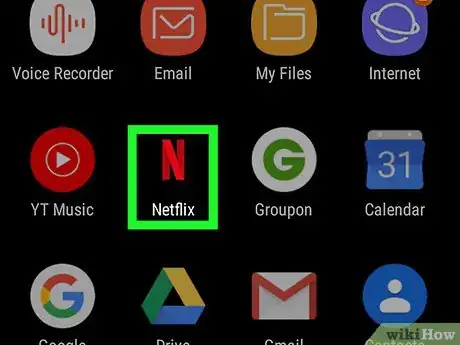
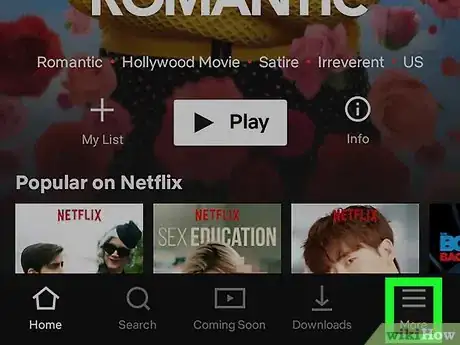
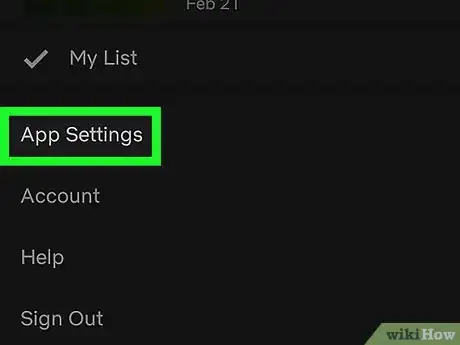
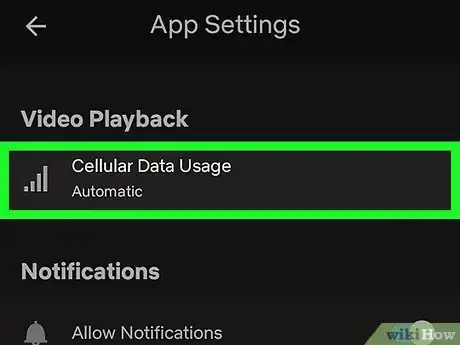


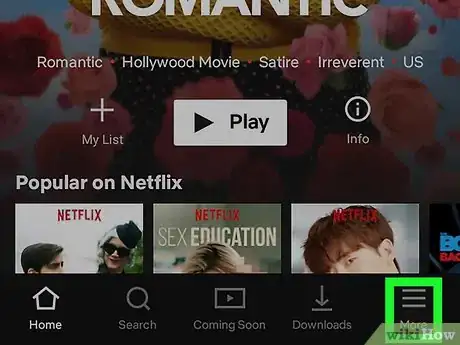
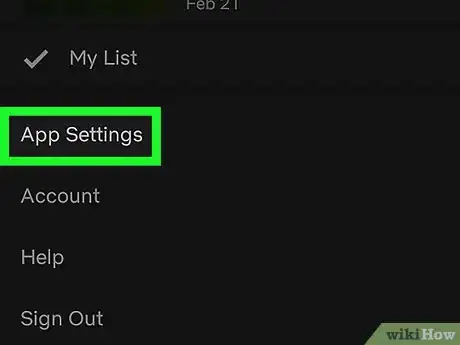
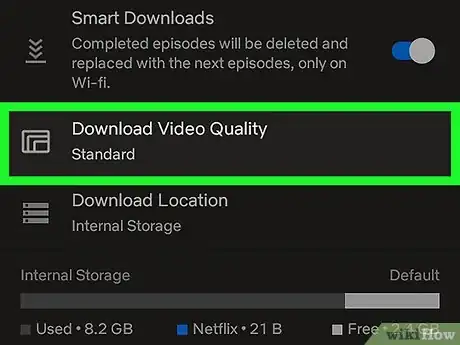








-Step-34.webp)

















































