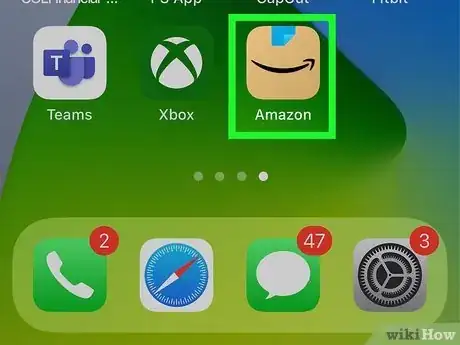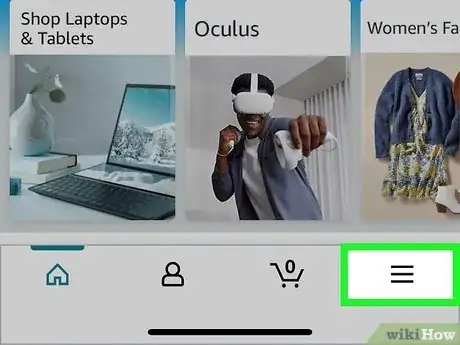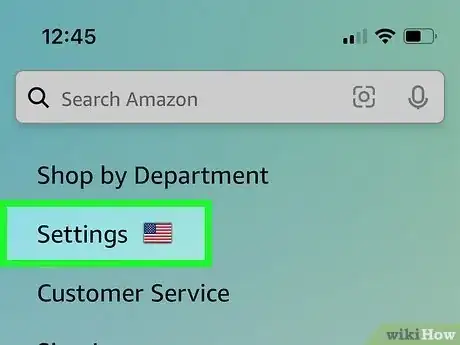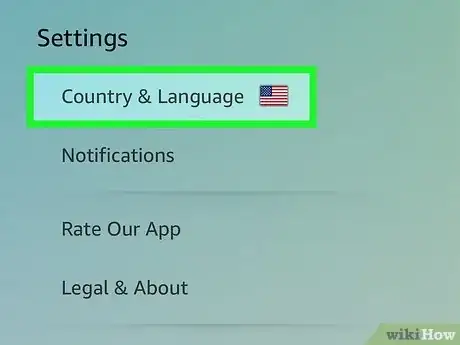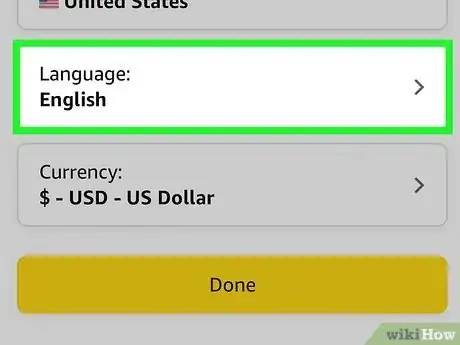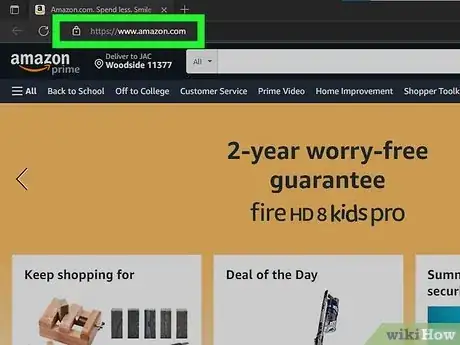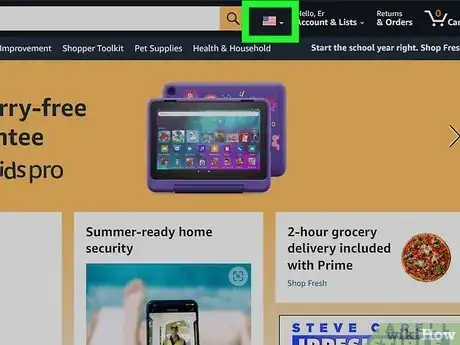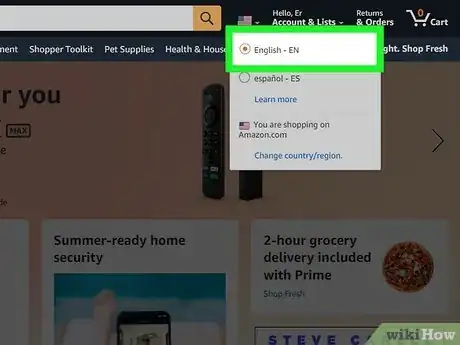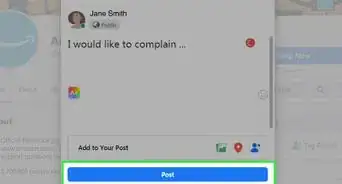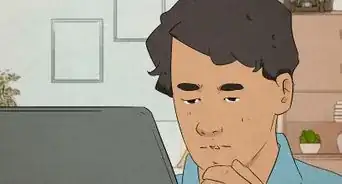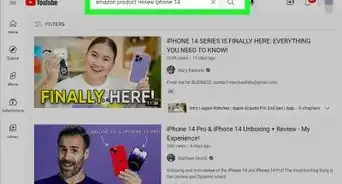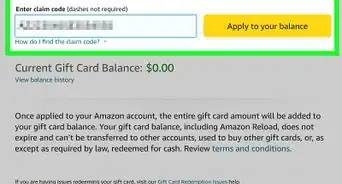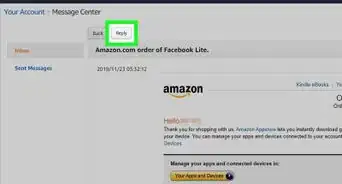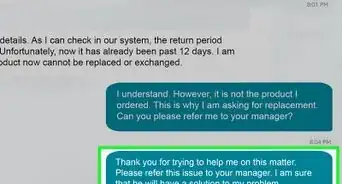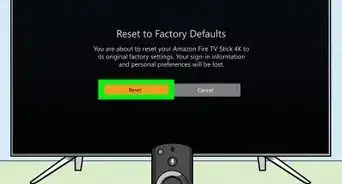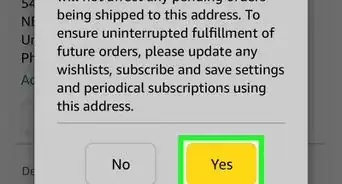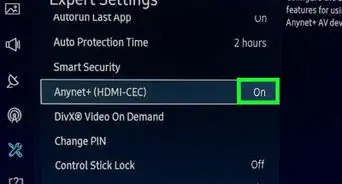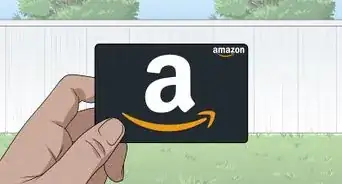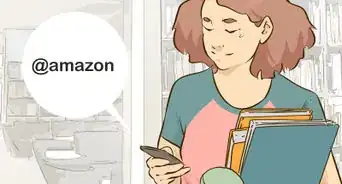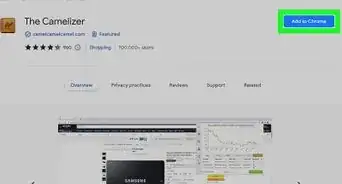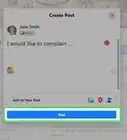X
This article was co-authored by wikiHow staff writer, Darlene Antonelli, MA. Darlene Antonelli is a Technology Writer and Editor for wikiHow. Darlene has experience teaching college courses, writing technology-related articles, and working hands-on in the technology field. She earned an MA in Writing from Rowan University in 2012 and wrote her thesis on online communities and the personalities curated in such communities.
This article has been viewed 7,239 times.
Learn more...
Do you want the menus on Amazon to show in a different language? Luckily, you can change the language on both the website and in the mobile app. This wikiHow article teaches you how to change the language on Amazon's website and the mobile app.
Steps
Method 1
Method 1 of 2:
Changing the Language on the Mobile App
-
1Open Amazon on your Android, iPhone, or iPad. Tap this app icon that looks like a light brown square with bright blue tape on it and the Amazon smile.
-
2Tap ☰. This three-line menu icon is in the bottom right corner of your screen.Advertisement
-
3Tap Settings. It's at the very bottom of the page.
- If a panel is open that prevents you from seeing the page, you can close it by sliding down on the screen on the marker (it's the top-center of that panel).
-
4Tap Country & Language. It's the second item on the menu next to your current country's flag.
-
5Tap the drop-down next to "Language" and select your language. When the menu drops down, you'll see languages that are available in your region that you can use.
- For example, if your region is the United States, you'll have English (EN) and Espanol (ES) available to you.
- If the language you want is not listed, make sure your preferred region/country is set. Tap the drop-down next to "Country/Region" and select your preferred country or region from the drop-down.
Advertisement
Method 2
Method 2 of 2:
Changing the Language on the Website
-
1Go to https://www.amazon.com and log in. You can use any web browser to navigate to your Amazon account and change the language.
- Depending on your browser's location and the URL you use, you'll get different languages. For example, if you use https://www.amazon.com, you'll likely get English and Espanol as choices. However, if you're using https://www.amazon.ca, you'll be able to change the language between English and French. So if you aren't seeing the languages you want, log in and then change your country/region.
-
2Hover your mouse over the flag icon. It's to the right of the search bar that's at the top of the page. After a second, a menu will drop down.
-
3Choose the language you want. When the menu drops down, you'll see languages that are available in your region that you can use.
- For example, if your region is the United States, you'll have English (EN) and Espanol (ES) available to you.
- If the language you want is not listed, make sure your preferred region/country is set. Click Change country/region if not.[1]
Advertisement
About This Article
Advertisement