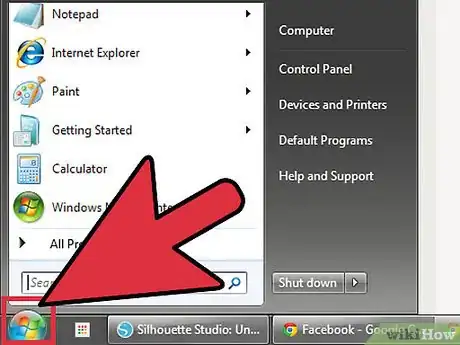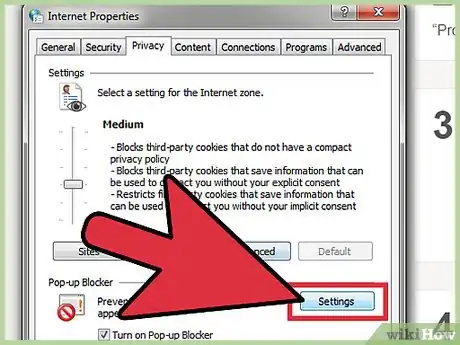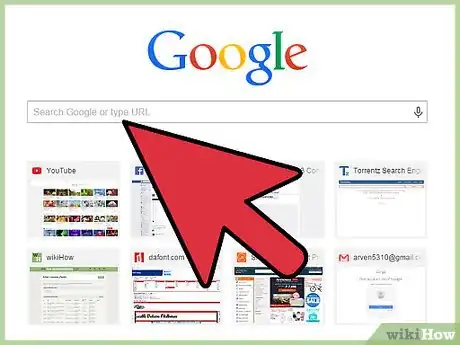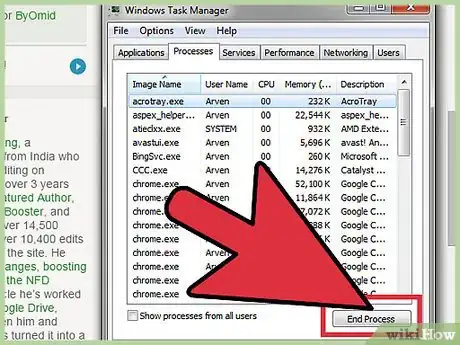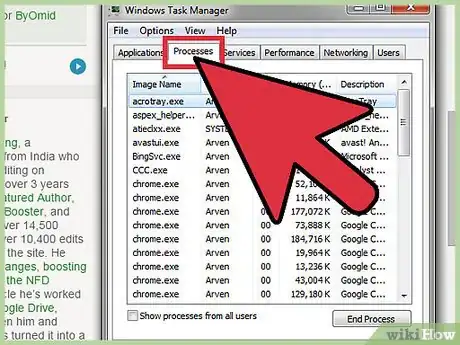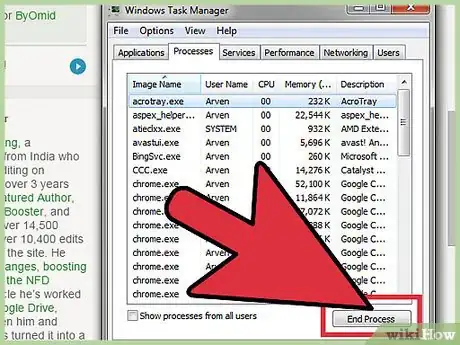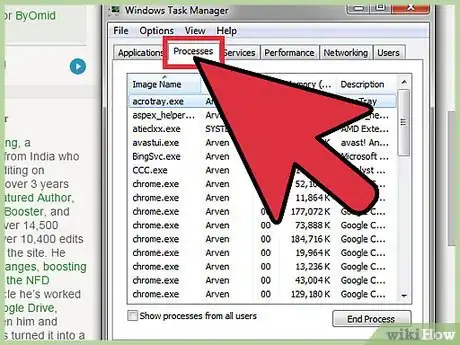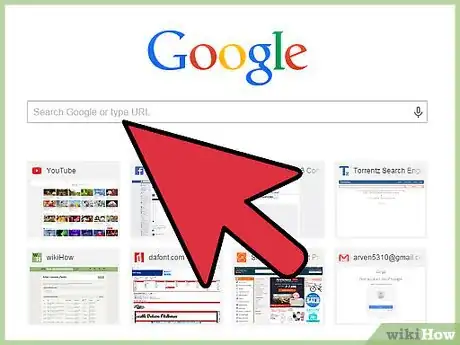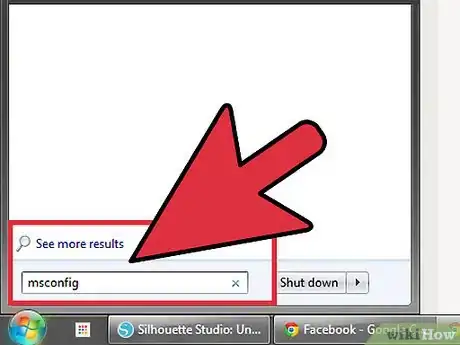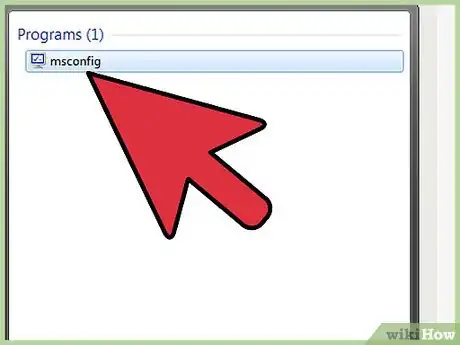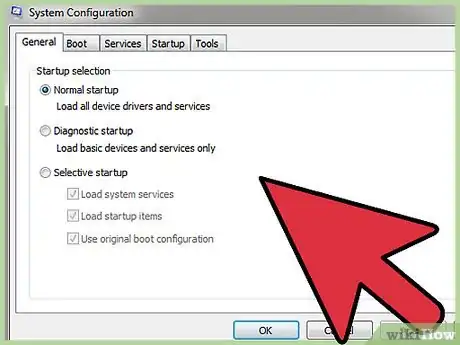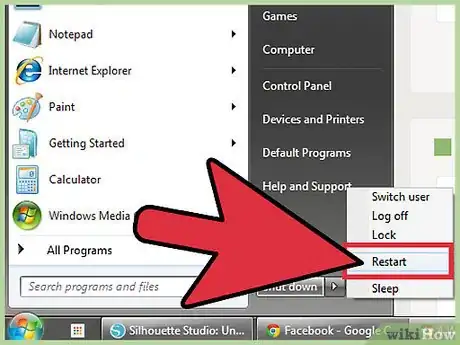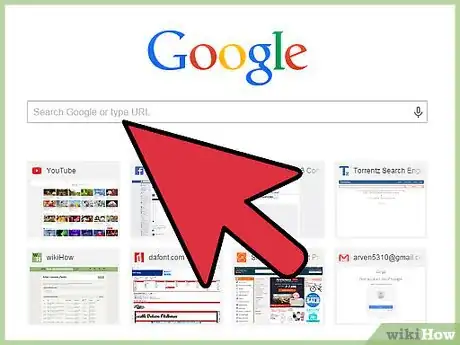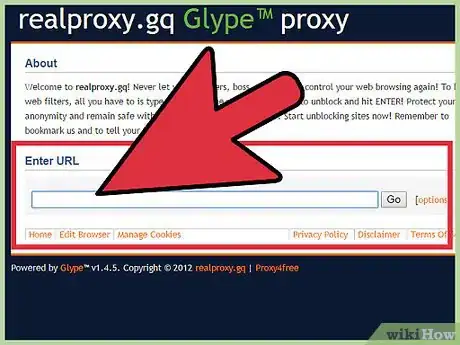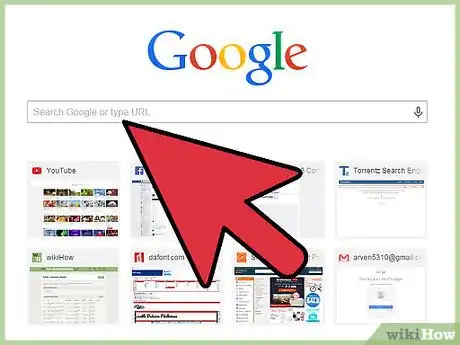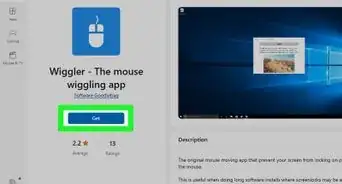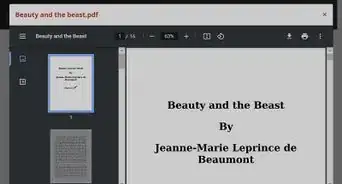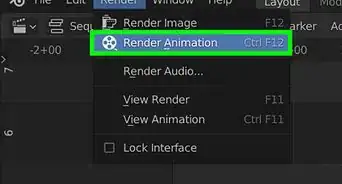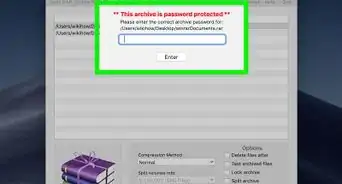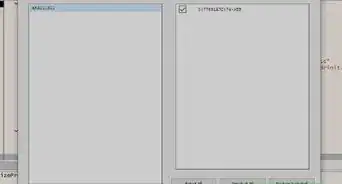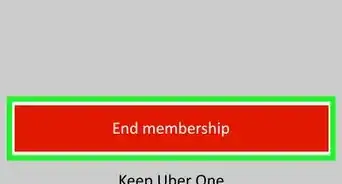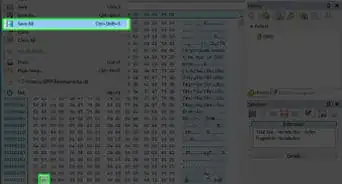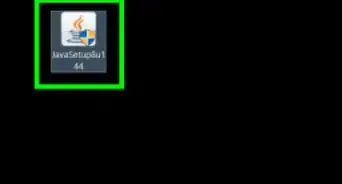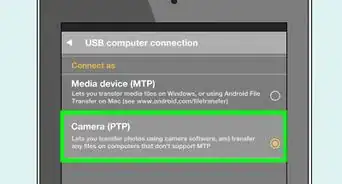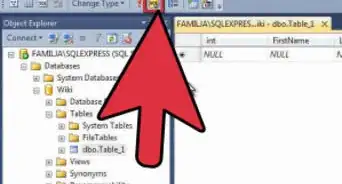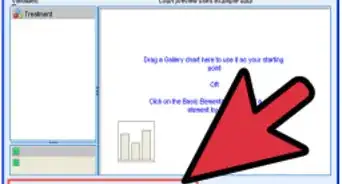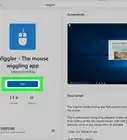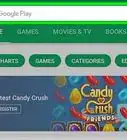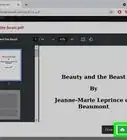wikiHow is a “wiki,” similar to Wikipedia, which means that many of our articles are co-written by multiple authors. To create this article, volunteer authors worked to edit and improve it over time.
This article has been viewed 95,153 times.
Learn more...
Net Nanny is used to filter out websites with potentially objectionable content, including pornography, chat rooms, and hateful literature. This software is popular among parents, who use it to prevent their children from accessing adult material and to limit their time playing video games. In addition, some companies use Net Nanny to keep their employees from being unproductive at work. If you want to bypass Net Nanny and access any site from your computer, start with Step 1.
Steps
Method 1: Bypassing Net Nanny Using the Software Itself
-
1Open the start menu. Press the Windows button on your keyboard to open the start menu.
-
2Find the application. If you’re using Windows 8, look for Net Nanny in the start menu. If you’re using Windows 7, Vista, or XP, browse for the application in the “Programs” section.Advertisement
-
3Enter “~frontdoor” as the password. When the password text box appears, type “~frontdoor” into it, and click “Ok.”
- Note that this password will work only if the version of Net Nanny installed on the computer is Version 5.0 or older. You would need the actual password to change the program’s settings.
-
4Adjust the settings. Once you’re in Net Nanny, check all the boxes under the field “Allow,” and do the same for all the drop boxes. Then click “Ok.” All websites should now be permitted.
-
5Try to access a blocked site. Open your browser and navigate to a site that was blocked. You should now be able to access it.
Method 2: Bypassing Net Nanny with the Windows Task Manager
-
1Open the Task Manager. Press Ctrl + Alt + Delete to bring up the Windows Task Manager windows.
- For some computers, you may need to click “Task Manager” first.
-
2Find the “Ocraware” process. Go to the “Processes” tab and look for a process called “Ocraware.”
-
3End the task. Select “Ocraware,” then click “End Task.”
-
4Look for the “Wnldr32” process. Now look for a process called “Wnldr32.” It should also be running under the “Processes” tab.
-
5Shut down the task. Select “Wnldr32,” then click “End Task” again.
-
6Search for the “Net Nanny” process. Under the “Processes” tab, you should also see a process called “Net Nanny.”
-
7Stop Net Nanny. Select “Net Nanny,” then click “End Task” one final time. Net Nanny should now be disabled.
-
8Try to access a blocked site. Open your browser and navigate to a site that was blocked. You should now be able to access it.
Method 3: Bypassing Net Nanny by Stopping during Start-Up
-
1Search for “msconfig.” Open the start menu and type “msconfig” into the search bar. The program should come up.
- If you use Windows 8, move your cursor to the upper right corner of your screen, then click on the magnifying glass icon to search. Type in “msconfig.”
-
2Start MsConfig. When the program appears in the search results, double-click it. Then click the “Start Up” tab.
-
3Change the settings immediately. Uncheck the boxes “NNSvsc” and “nntray.exe” to change the settings.
-
4Restart your computer. Once you’ve unchecked the “NNSvsc” and “nntray.exe” boxes, restart your computer. Net Nanny should be disabled.
-
5Try to access a blocked site. Open your browser and navigate to a site that was blocked. You should now be able to access it.
Method 4: Bypassing Net Nanny with a Proxy Website
-
1Navigate to a proxy website. Open your browser and go to a proxy website, such as stupidcensorship.com. This site is used to access blocked sites.
-
2Enter the information for the blocked site you wish to access. The site will prompt you to enter the address of the blocked site. Type it into the text box. Press enter.
- Stupidcensorship.com also gives you the option to click on the links provided for some of the most popular sites, including Facebook and YouTube.
-
3Try to access the blocked site. Stupidcensorship.com should now allow you to enter the site. Note that you may notice a decrease in functionality on the site.
Warnings
- Be careful when accessing blocked sites. Whether Net Nanny was installed by your parents or your employer, there may be serious consequences if you are caught trying to bypass it.⧼thumbs_response⧽