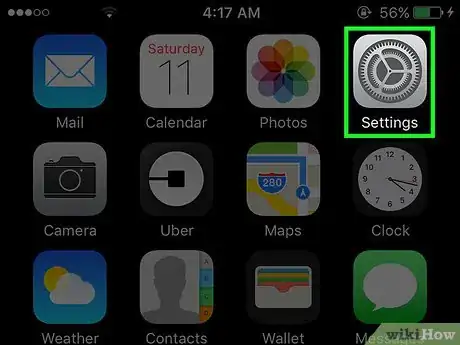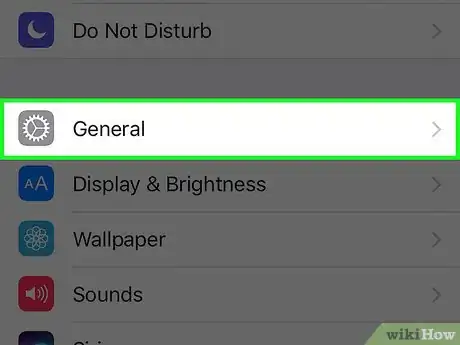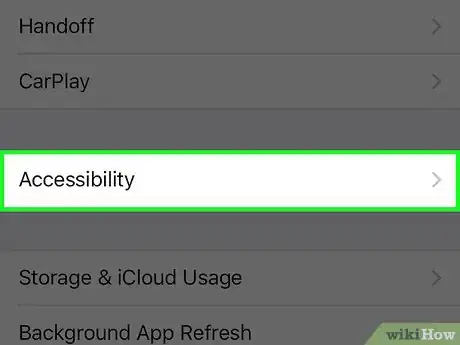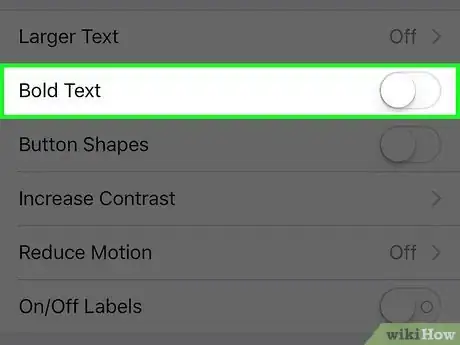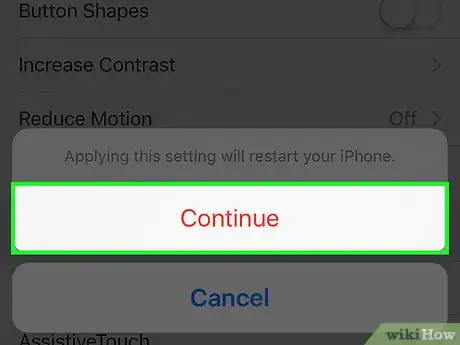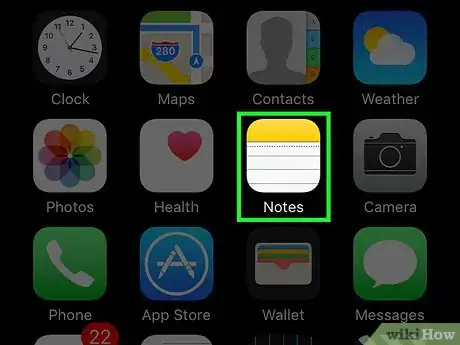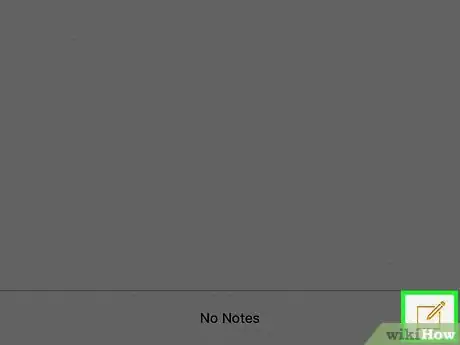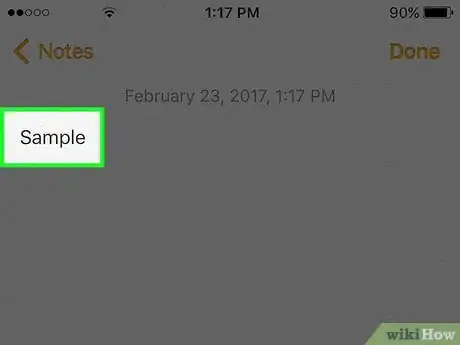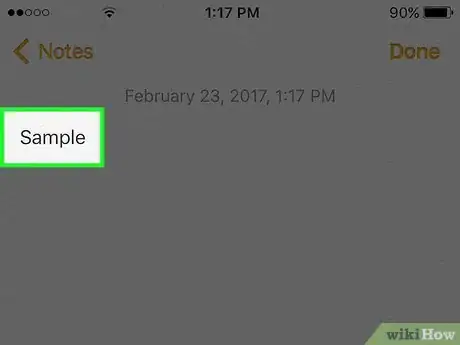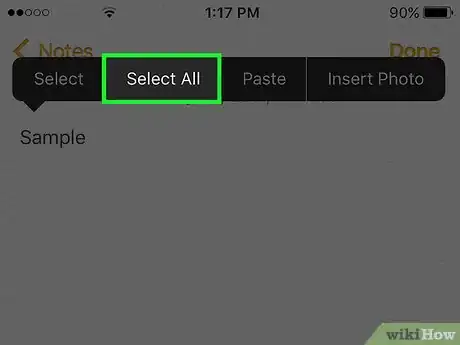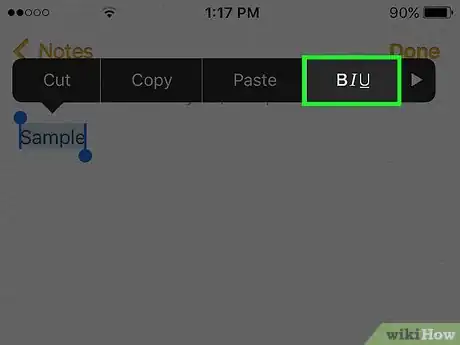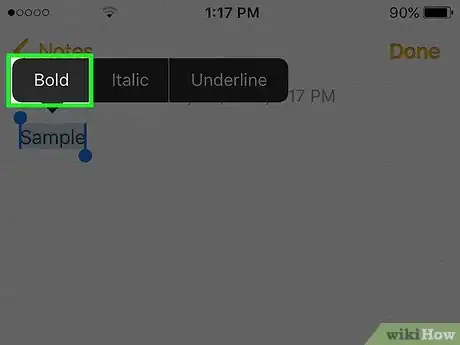X
This article was co-authored by wikiHow staff writer, Jack Lloyd. Jack Lloyd is a Technology Writer and Editor for wikiHow. He has over two years of experience writing and editing technology-related articles. He is technology enthusiast and an English teacher.
This article has been viewed 49,221 times.
Learn more...
This wikiHow teaches you how to make all of the text on your iPhone bold, as well as turn selected text in the "Notes" app bold.
Steps
Method 1
Method 1 of 2:
Bolding All iPhone Text
-
1Open your iPhone's settings. Do so by tapping the grey gear icon on one of your Home screens (it might also be in a folder named "Utilities").
-
2Tap General.Advertisement
-
3Tap Accessibility.
-
4Slide the Bold Text button right to the "On" position. This is in the second group of options.
-
5Tap Continue. Your phone will briefly restart. When it reboots, all of your phone's menu and display text should be bold.
Advertisement
Method 2
Method 2 of 2:
Bolding Text in the Notes App
-
1Open your iPhone's Notes app. Do so by tapping the notepad icon on one of your Home screens (it might also be in a folder named "Productivity" or "Utilities").
-
2Tap the "New Note" icon. This is the pencil-and-pad icon in the bottom right corner of your Notes screen.
- If you have 3-D touch enabled, tap and hold the Notes icon and then select New Note.
-
3Type something into Notes.
-
4Tap and hold your writing.
-
5Tap Select All. If you only want to bold one word, just tap Select.
-
6Tap BIU. This will be formatted to show bolding, italics, and underlining.
-
7Tap Bold. Your selected text should turn bold as a result.
Advertisement
Warnings
- Any text written after a formatted piece of text will mimic that formatting unless you change it manually. For example, if you write "I love wikiHow" and bold "love", "wikiHow" will also be bold when you type it out. You can disable this by selecting the subsequent text ("wikiHow" in this case), tapping "BIU", and tapping "Bold" again.⧼thumbs_response⧽
Advertisement
About This Article
Article SummaryX
1. Open your iPhone's Settings.
2. Tap General.
3. Tap Accessibility.
4. Slide the Bold Text button right to the On position. It should turn green.
5. Tap Continue.
Did this summary help you?
Advertisement