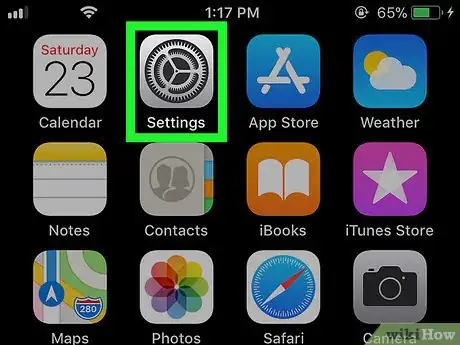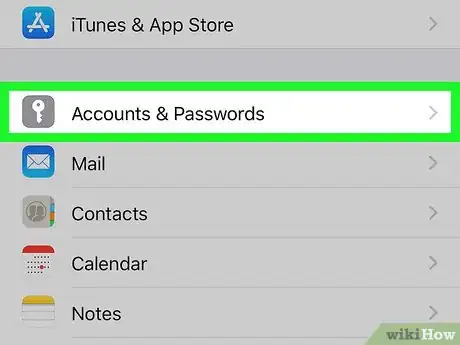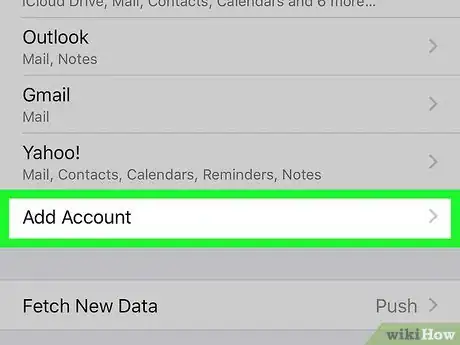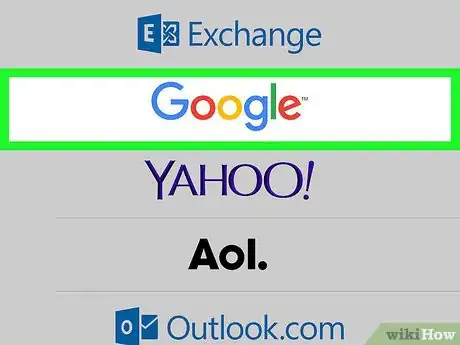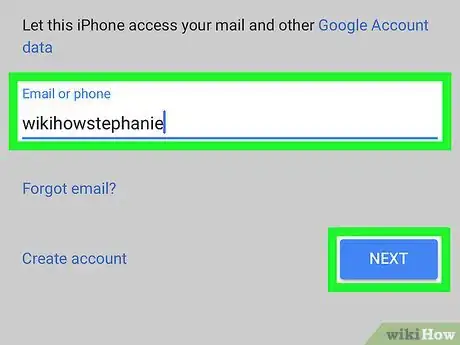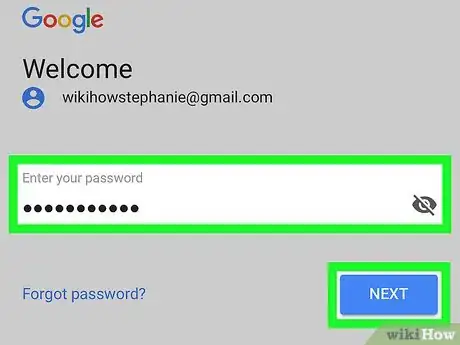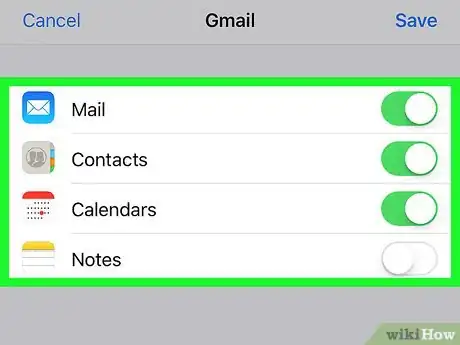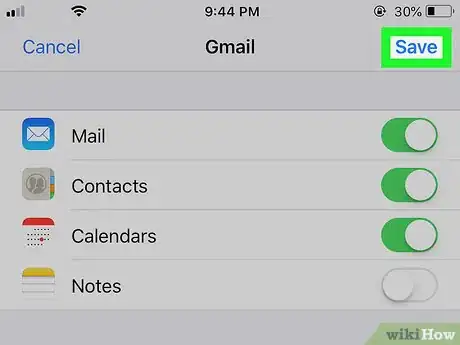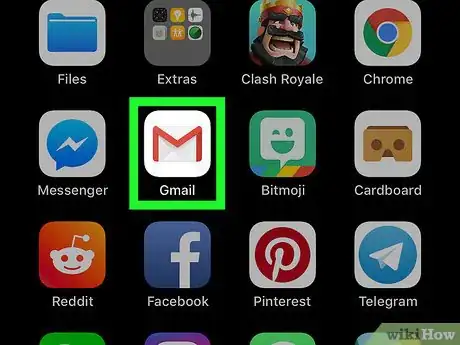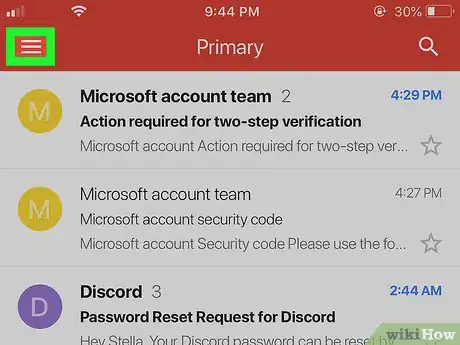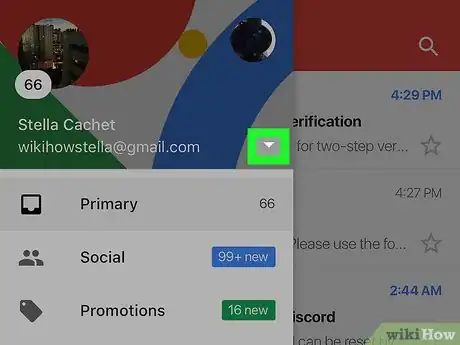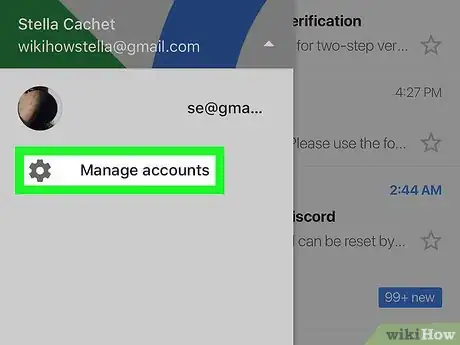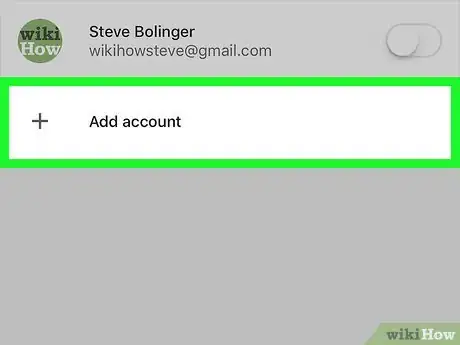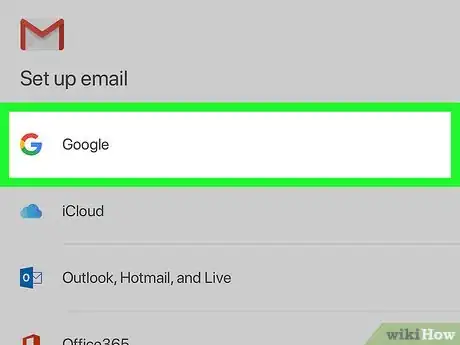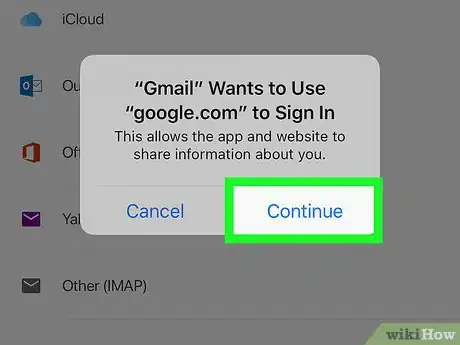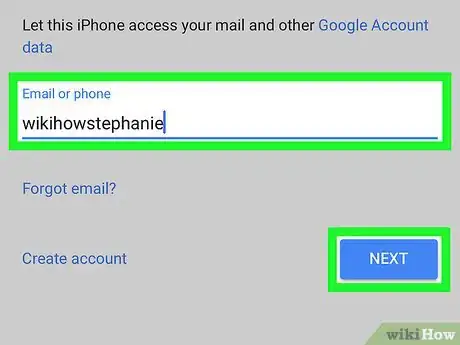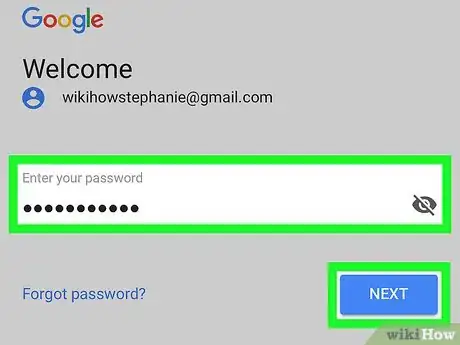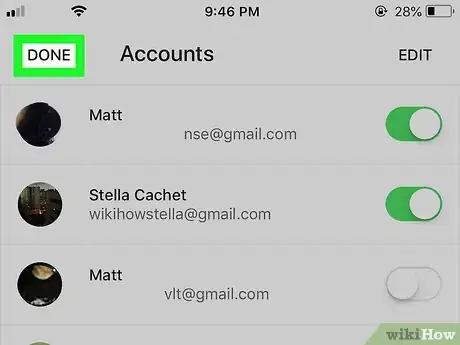This article was co-authored by wikiHow staff writer, Nicole Levine, MFA. Nicole Levine is a Technology Writer and Editor for wikiHow. She has more than 20 years of experience creating technical documentation and leading support teams at major web hosting and software companies. Nicole also holds an MFA in Creative Writing from Portland State University and teaches composition, fiction-writing, and zine-making at various institutions.
The wikiHow Tech Team also followed the article's instructions and verified that they work.
This article has been viewed 65,583 times.
Learn more...
This wikiHow teaches you how to add your Google account to your iPhone or iPad. Adding your Google account allows you to sync your email, contacts, notes, and calendar to your iPhone.
Steps
Adding a Google Account
-
1
-
2Tap Accounts & Passwords. A list of all accounts on your iPhone or iPad will appear.Advertisement
-
3Tap Add Account. It’s near the bottom of the menu.
-
4Tap Google. The Google sign-in screen will appear.
-
5Enter your Google account email address and tap NEXT.
- If you want to create a new Gmail address, tap Create account, then follow the on-screen instructions provided by Google.
-
6Enter your password and tap NEXT.
-
7
-
8Tap Save. It’s at the top-right corner of the screen. Your Google account is now added to your iPhone or iPad.
Adding Another Gmail Account to Gmail
-
1Open Gmail on your iPhone or iPad. It’s the red and white envelope icon typically found on the home screen.
-
2Tap ≡. It’s at the top-left corner of the screen. This opens the menu.
-
3Tap the down-arrow next to your name. A list of options will expand.
-
4Tap Manage accounts. Your Gmail account(s) will appear.
-
5Tap Add account. It’s beneath your current Gmail account(s).
-
6Tap Google. It’s at the top of the list. A confirmation message will appear.
-
7Tap Continue.
-
8Enter your Gmail address and tap NEXT. Use the Gmail address you want to add to Gmail, not the one that’s already signed in.
- If you want to create a new Gmail address, tap Create account, then follow the on-screen instructions provided by Google.
-
9Enter the password and tap NEXT. This brings you back to the list of Gmail accounts, which now includes the new account.
-
10Tap DONE. It’s at the top-left corner of the screen.