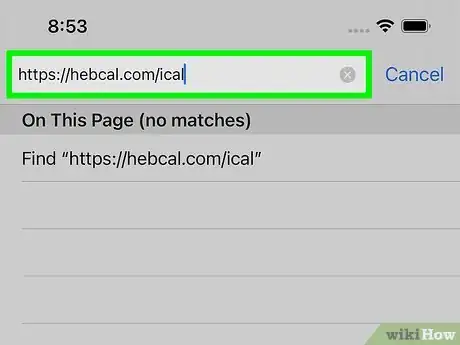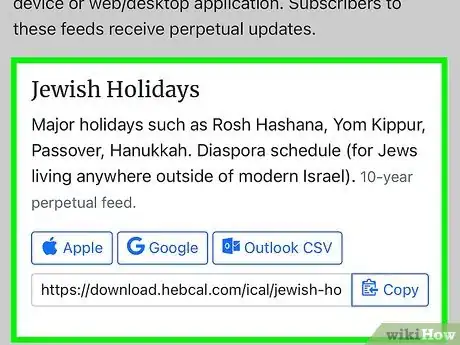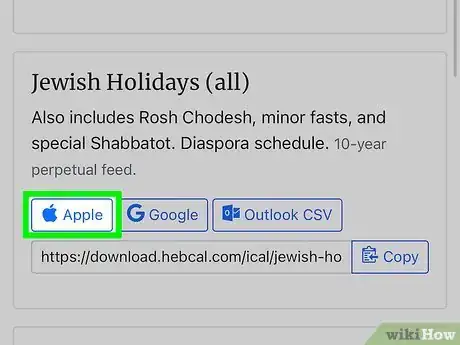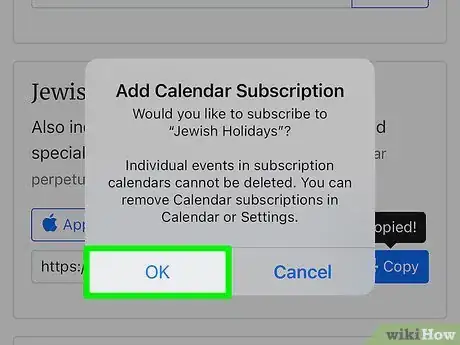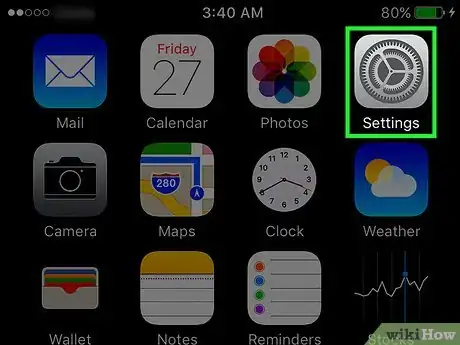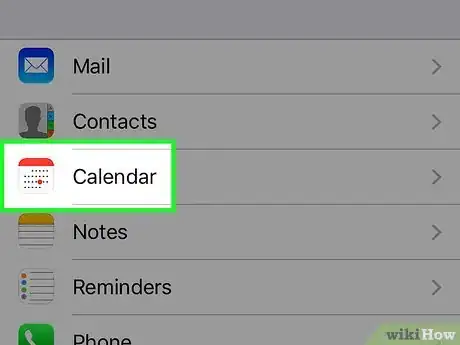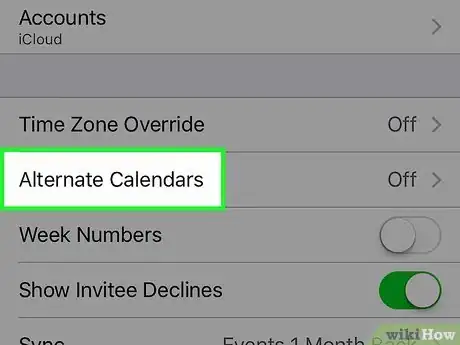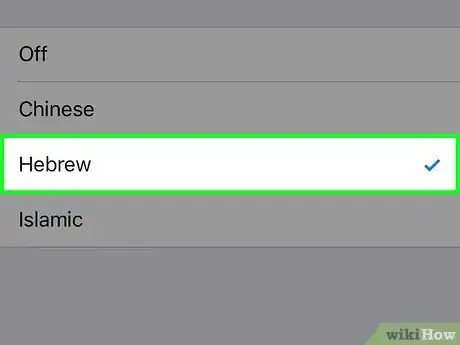This article was co-authored by wikiHow staff writer, Nicole Levine, MFA. Nicole Levine is a Technology Writer and Editor for wikiHow. She has more than 20 years of experience creating technical documentation and leading support teams at major web hosting and software companies. Nicole also holds an MFA in Creative Writing from Portland State University and teaches composition, fiction-writing, and zine-making at various institutions.
The wikiHow Tech Team also followed the article's instructions and verified that they work.
This article has been viewed 50,781 times.
Learn more...
This wikiHow teaches you how to add Jewish holidays and Hebrew calendar dates to your iPhone's Calendar app. You can easily include Hebrew dates on your calendar by adjusting your settings, but you'll need to subscribe to a Jewish holiday calendar to include holidays. Fortunately, thanks to the popular website Hebcal.com, this is very easy to do. Once subscribed, Jewish holidays will appear alongside your other events.
Steps
Subscribing to a Jewish Holiday Calendar
-
1Go to https://hebcal.com/ical in a web browser. You can use Safari, Chrome, or any other browser you prefer on your iPhone. Hebcal is a popular Jewish calendar website that allows you to subscribe to Jewish holiday calendars in your iPhone's Calendar app.
-
2Browse the calendar options. There are two options for adding Jewish holidays to your iPhone's calendar:
- The Jewish Holidays calendar contains major Jewish holidays on the diaspora schedule (outside of modern-day Israel).[1]
- The Jewish Holidays (all) calendar contains the major holidays as well as Rosh Chodesh, special Shabbat days, and minor fasts. This calendar is also on the diaspora schedule.
- You'll also find other calendars not focused on holidays that you can follow, including Torah portions and Talmud learning.
Advertisement -
3Tap the Apple link below the holiday calendar of your choice. A confirmation message will appear.
-
4Tap OK to confirm. You'll see a message that says the calendar has been added.
- Tap Done to close the window, or tap View Events to open the calendar.
- To edit your subscribed calendars, open the Settings app on your iPhone, tap Calendar, select Accounts, and choose Subscribed Calendars. You can remove a subscribed calendar by tapping it and selecting Delete Account.
Adding Hebrew Dates
-
1
-
2Scroll down and tap Calendar. It is located in the fifth set of menu options.
-
3Tap Alternate Calendars. You'll find it in the larger menu at the bottom.
-
4Tap Hebrew. A check mark will appear next to Hebrew. The current date on the Hebrew calendar will now also appear on your calendar, as well as on the lock screen.
Community Q&A
-
QuestionThis doesn't work. It only shows the Hebrew calendar dates and not the holidays. Was this process tested?
 Community AnswerSometimes Apple messes up on small things like that. In your case, the Hebrew calendar does not show holidays. Maybe if you report it to apple or wait for an update, it will show up.
Community AnswerSometimes Apple messes up on small things like that. In your case, the Hebrew calendar does not show holidays. Maybe if you report it to apple or wait for an update, it will show up.
References
About This Article
1. Go to https://hebcal.com/ical on your iPhone.
2. Tap Apple below the calendar you want.
3. Tap OK.
4. Tap Done.