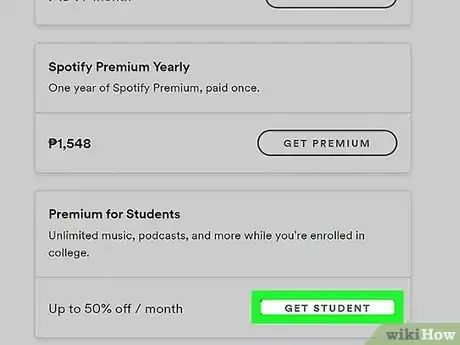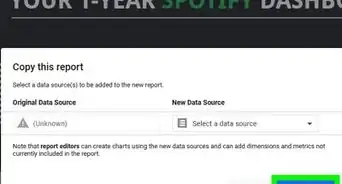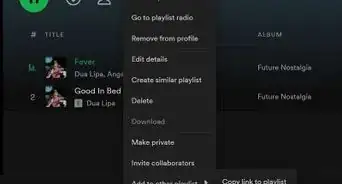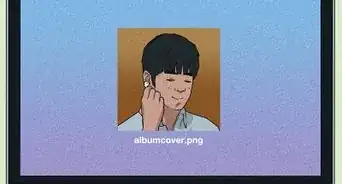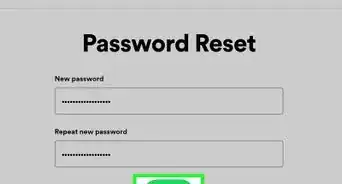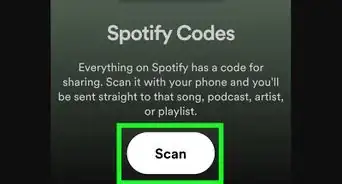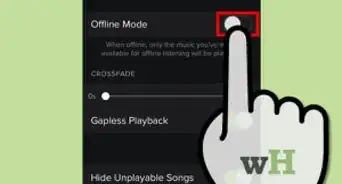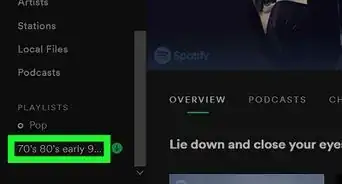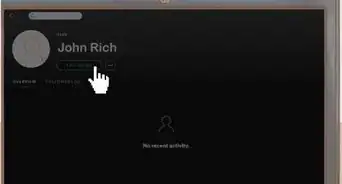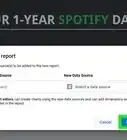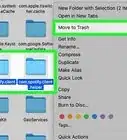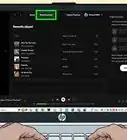This article was co-authored by wikiHow staff writer, Darlene Antonelli, MA. Darlene Antonelli is a Technology Writer and Editor for wikiHow. Darlene has experience teaching college courses, writing technology-related articles, and working hands-on in the technology field. She earned an MA in Writing from Rowan University in 2012 and wrote her thesis on online communities and the personalities curated in such communities.
This article has been viewed 21,185 times.
Learn more...
If you have a Spotify Premium for Students subscription, you can easily sign up for the bundle that adds an ad-supported Hulu subscription to your service. This wikiHow will show you how you can get the bundle so you can watch Hulu and listen to Spotify within one subscription.
Steps
Getting the Bundle if You Don't Have Hulu
-
1Log in at https://www.spotify.com/us/student/. This is your student account for Spotify, and you'll be adding a Hulu account.
- This method only works for those who have a Student Spotify Premium account but not a Hulu account. If you have Hulu, skip to the next method.
-
2Click your profile icon and select Account. The profile icon is at the top-right corner of the page.Advertisement
-
3Click Activate Hulu. You'll see this at the bottom of the "Account Overview" page.
-
4Complete the required fields to activate your Hulu account. This includes your name, email, and billing information. Once you complete your Hulu account set-up, you'll be billed for all these services with your normal Spotify bill, so all your payments are in one subscription.
- This is the basic, ad-supported Hulu subscription.
Getting the Bundle if You Have Hulu
-
1Log in at https://www.spotify.com/us/student/. This is your student account for Spotify. You'll need to make sure your email address is the same for your Spotify and Hulu accounts so you can successfully merge them.
- Use this method if you already have a Spotify Premium Student account and a Hulu account separately. This will not work unless you have the basic, ad-supported Hulu subscription.
-
2Click your profile icon and select Account. The profile icon is at the top-right corner of the page.
-
3Click Activate Hulu. You'll see this at the bottom of the "Account Overview" page.
-
4Switch to Spotify Premium for Students + Hulu. Follow the on-screen instructions to switch to the new combined plan.[1] Once you enter and submit the requested information, you'll receive an email confirmation of the change.
About This Article
1. Log in at https://www.spotify.com/us/student/.
2. Go to your account page.
3. Click Activate Hulu.
4. Complete the required fields to activate your Hulu account.