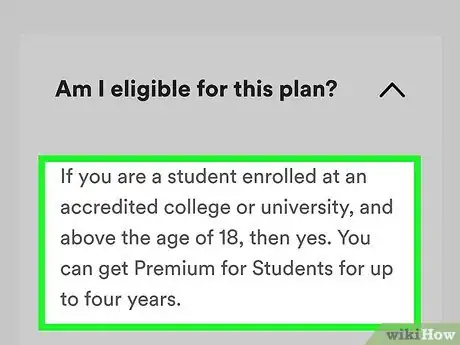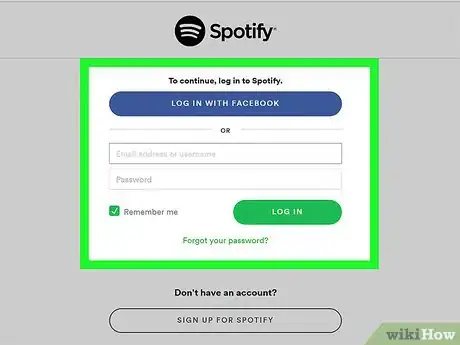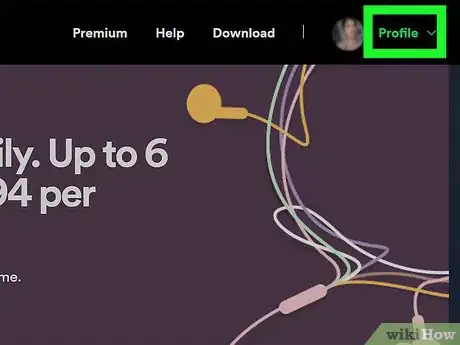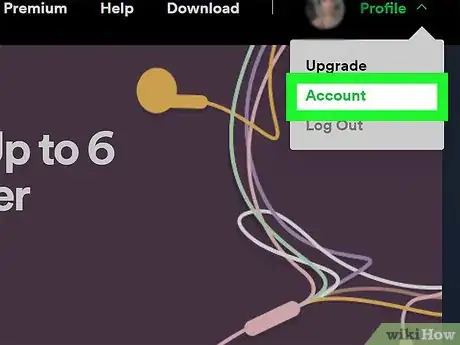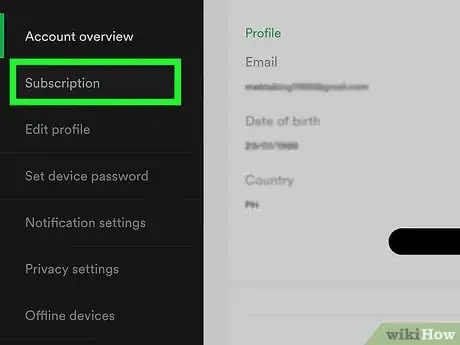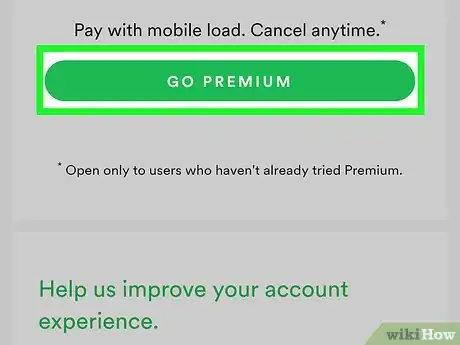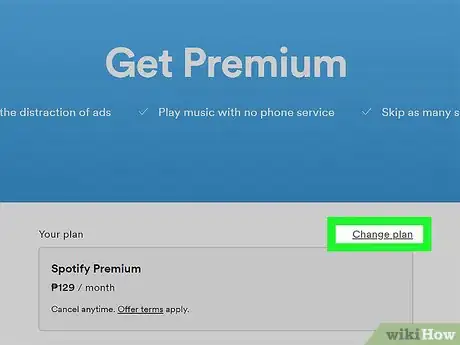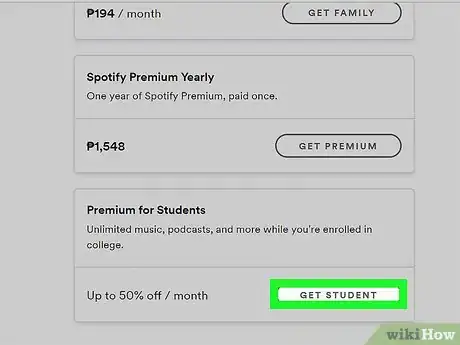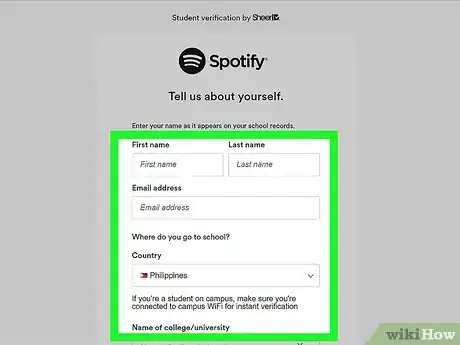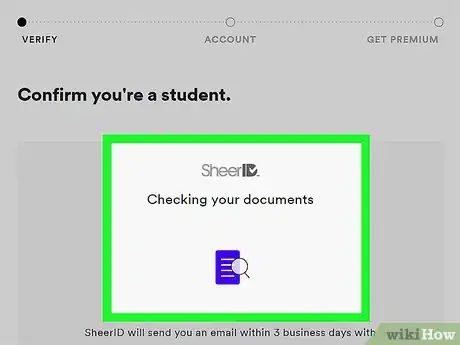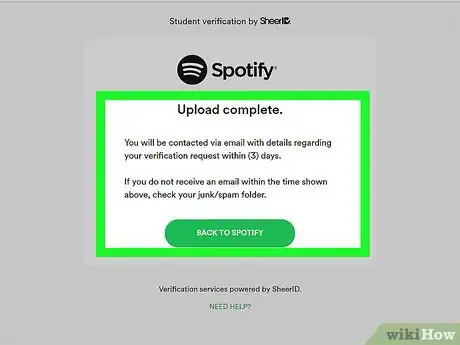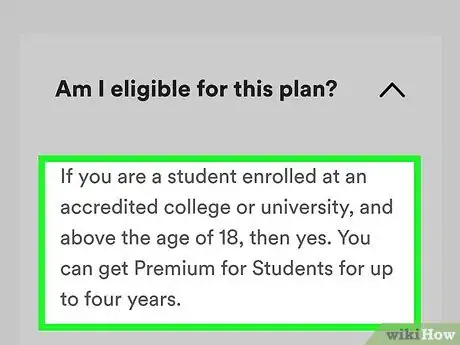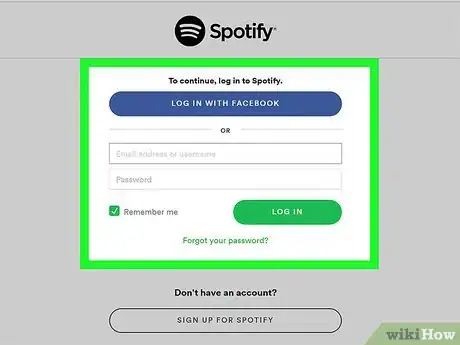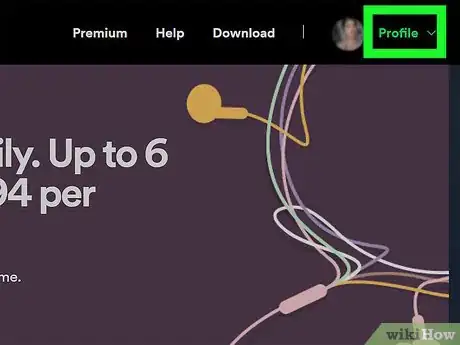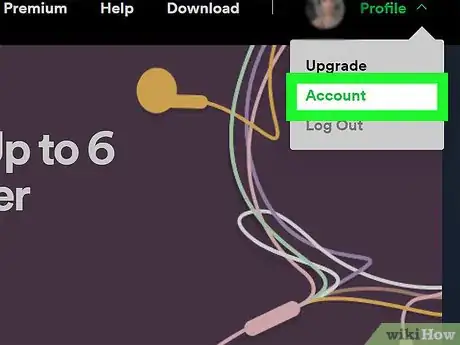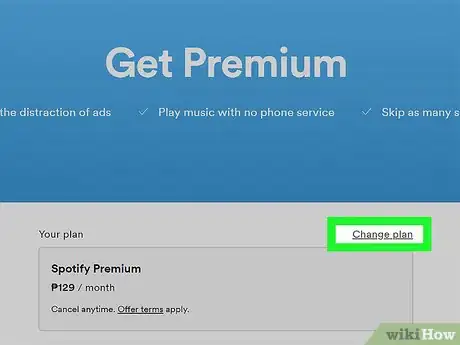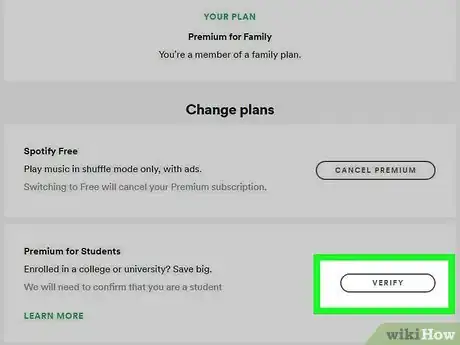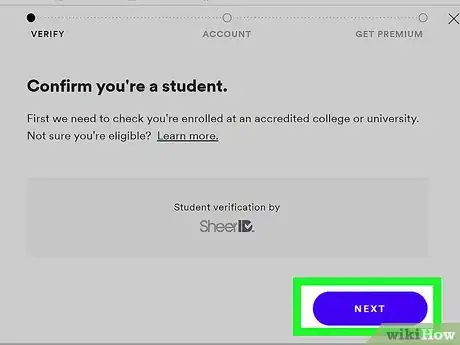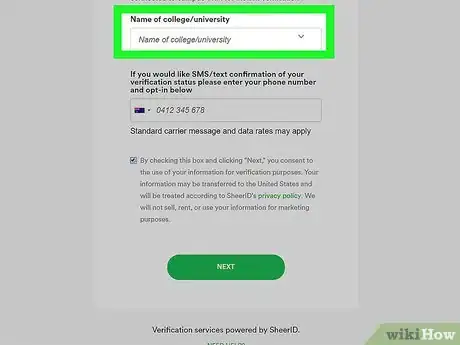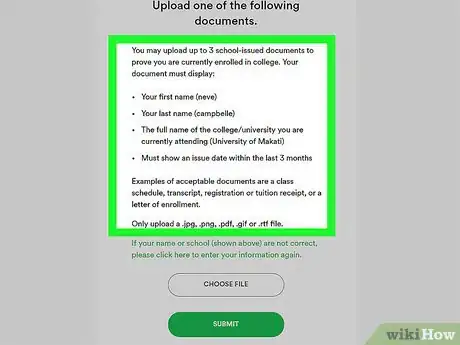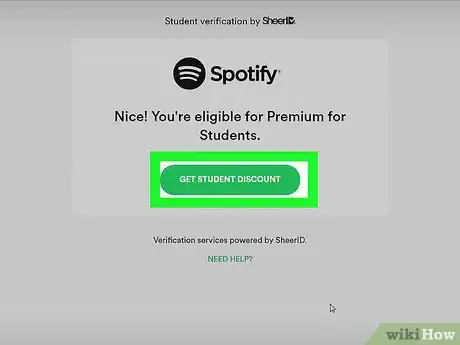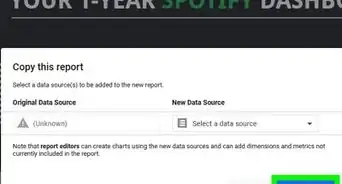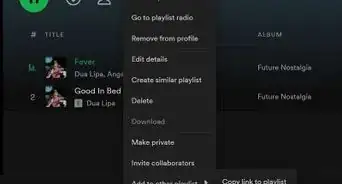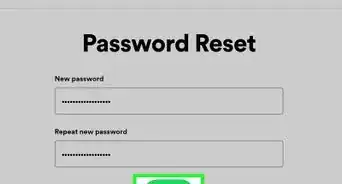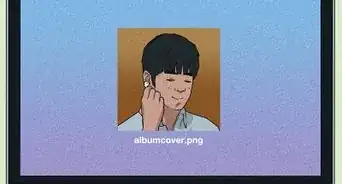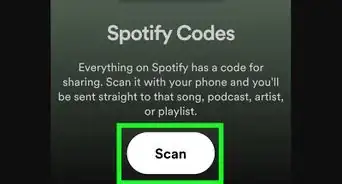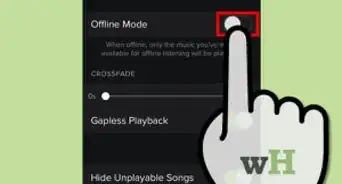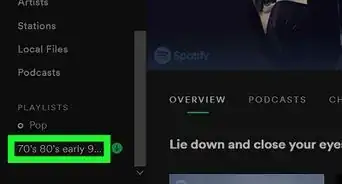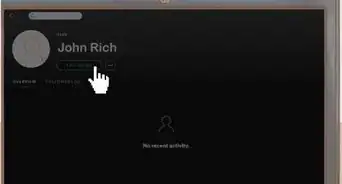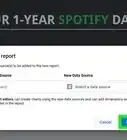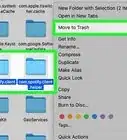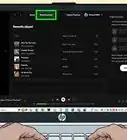This article was co-authored by wikiHow staff writer, Nicole Levine, MFA. Nicole Levine is a Technology Writer and Editor for wikiHow. She has more than 20 years of experience creating technical documentation and leading support teams at major web hosting and software companies. Nicole also holds an MFA in Creative Writing from Portland State University and teaches composition, fiction-writing, and zine-making at various institutions.
This article has been viewed 277,706 times.
Learn more...
Spotify offers a large and growing collection of music online. To access the app’s full range of features, you have to sign up for a paid Premium account. If you are an active college student at an accredited university, you may be eligible to receive a 50% discount on your membership. Not a bad way to make those study sessions and all-nighters a little less painful.
Steps
Upgrading From a Free Spotify Account
-
1Make sure you qualify for the student discount. If you're actively enrolled at an accredited college or university in the US or UK, you may qualify for a 50% discount for Spotify Premium. Spotify uses SheerID to verify your student status.[1]
- You must be 18 years or older to sign up for Spotify Premium.[2]
Note: The student discount is available for 4 years of study. You’ll have to re-verify your eligibility every 12 months.
-
2Go to Spotify.com in a web browser. If you’re not already signed in to your Spotify account, click Log In at the top-right corner to sign in now.
- If you don’t have a Spotify account, see this wikiHow to learn how to create one.
Advertisement -
3Click Profile. It’s at the top-right corner of the page. A menu will expand.
-
4Select Account. Information about your account will appear.
-
5Scroll down and click Subscription. It’s in the left column.
-
6Click TRY PREMIUM FREE. It’s under the “Spotify Free” header.
-
7Click Change plan . It’s next to “ Your plan” below the blue header bar.
-
8Scroll down and click GET STUDENT. It’s in the “Premium for Students” box at the bottom of the page.
-
9Fill out the form. Enter your name, college, and birthdate as requested on the form.
- If your school’s name is not recognized, click Manually verify, and then follow the on-screen instructions to verify your status.
-
10Click Verify. It’s the blue button at the bottom of the form. Spotify will now query SheerID to verify your status.
- If your registration cannot be confirmed, you’ll see a box that says ″Unfortunately, we couldn't confirm that you're a student. Please check your details and try again.″ Click the back button and try again.
- If you still can’t verify your student status, you may have already claimed this discount using a different Spotify account, exceeded the 4-year discount limit, or your school is not eligible.
-
11Follow the on-screen instructions to process your payment. Once your status is verified, you’ll be redirected to a screen that allows you to enter payment details. After processing your payment, your membership status will be updated to the student-discounted version of Premium.
Applying a Student Discount on a Premium Account
-
1Make sure you qualify for the student discount. If you're actively enrolled at an accredited college or university in the US or UK, you may qualify for a 50% discount for Spotify Premium. Spotify uses SheerID to verify your student status.[3]
- The student discount is available for 4 years of study. You’ll have to re-verify your eligibility every 12 months.
- You must be 18 years or older to sign up for Spotify Premium.[4]
-
2Go to Spotify.com in a web browser. If you’re not already signed in to your Spotify account, click Log In at the top-right corner to sign in now.
-
3Click Profile. It’s at the top-right corner of the page. A menu will expand.
-
4Select Account. Information about your account will appear.
-
5Click CHANGE OR CANCEL. It’s a green button near the top of the page.
-
6Click VERIFY next to “Premium for Students.” It’s the second option under “Change plans.”
-
7Click GET STARTED. It’s in the blue area at the top of the screen.
-
8Fill out the form. Enter your name, college, and birthdate as requested on the form.
- If your school’s name is not recognized, click Manually verify, and then follow the on-screen instructions to verify your status.
-
9Click Verify. It’s the blue button at the bottom of the form. Spotify will now query SheerID to verify your status.
- If your registration cannot be confirmed, you’ll see a red box that says ″Unfortunately, we couldn't confirm that you're a student. Please check your details and try again.″ Click the back button and try again.
- If you still can’t verify your student status, you may have already claimed this discount using a different Spotify account, exceeded the 4-year discount limit, or your school is not eligible.
-
10Follow the on-screen instructions to process your payment. Once your status is verified, you’ll be redirected to a screen that allows you to enter payment details. After processing your payment, your membership status will be updated to the student-discounted version of Premium.
Community Q&A
-
QuestionI'm currently a Spotify premium account holder on the family plan. Once I switch to a student account, will my family still have access?
 Community AnswerIf you are the account holder, then no. Your family will lose access once the family plan is switched to a student plan. Someone else will have to open a separate family plan.
Community AnswerIf you are the account holder, then no. Your family will lose access once the family plan is switched to a student plan. Someone else will have to open a separate family plan. -
QuestionDo I need to be able to log into my school email to confirm the subscription?
 Community AnswerYes, you do.
Community AnswerYes, you do. -
QuestionWhy can't I get Hulu and Showtime with my Spotify premium subscription when I pay twice the amount that students, who do get those features, pay for it?
 Community AnswerIf you are paying twice the amount, then you are paying full price for the actual service. There is no reason you should be given extra.
Community AnswerIf you are paying twice the amount, then you are paying full price for the actual service. There is no reason you should be given extra.
References
About This Article
1. Sign into Spotify.com.
2. Click Premium.
3. Click Learn More next to "Premium for Students."
4. Click Get Started.
5. Fill out the form.
6. Click Verify.
7. Follow the on-screen instructions.