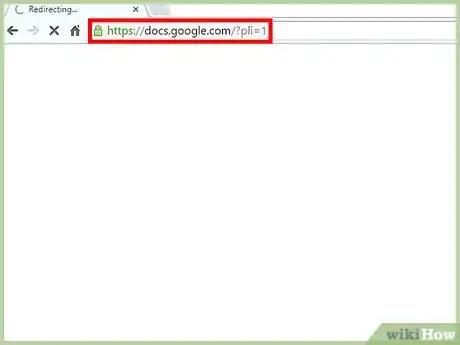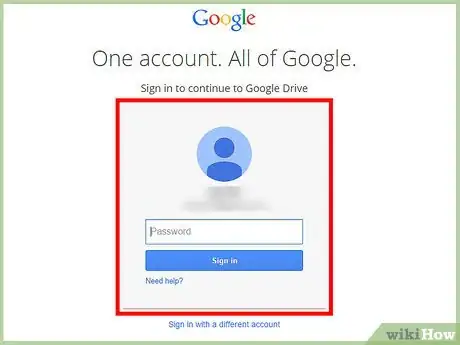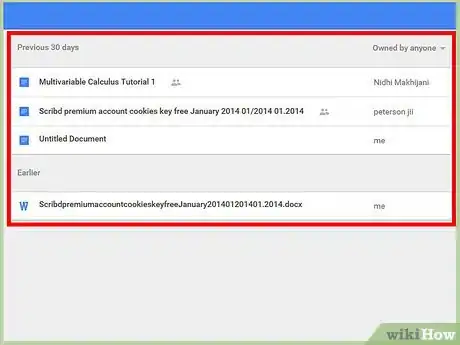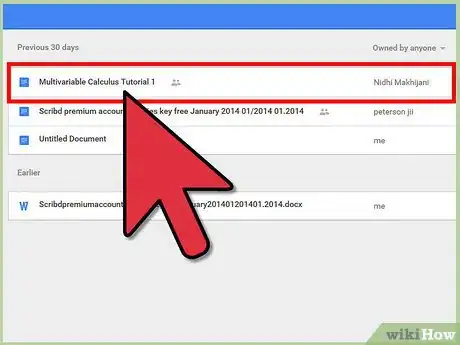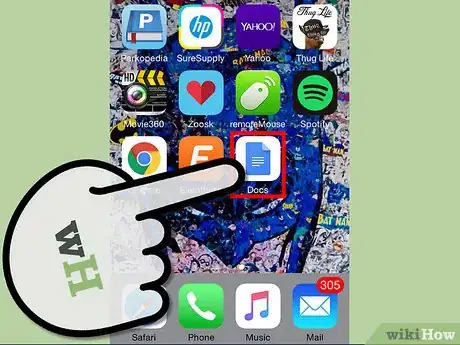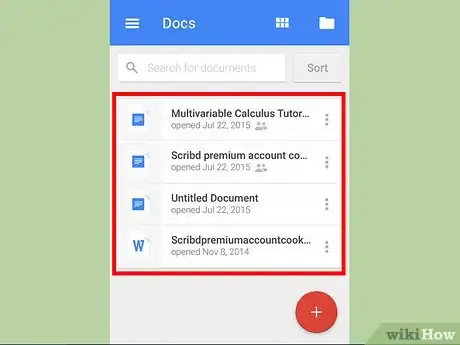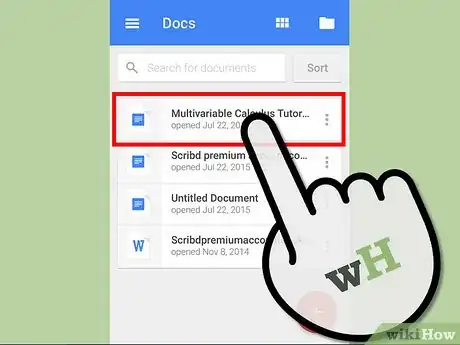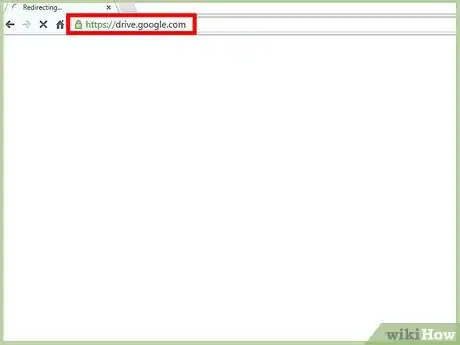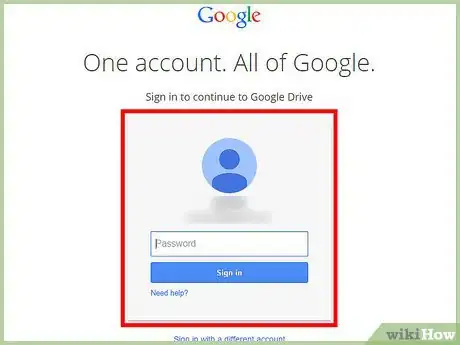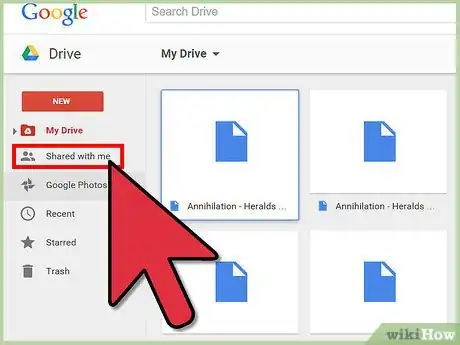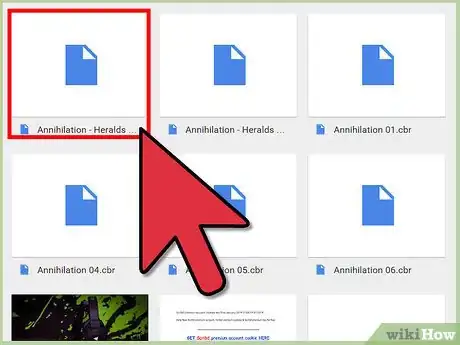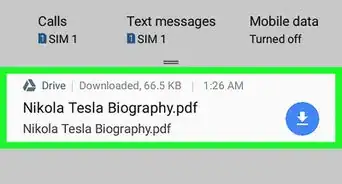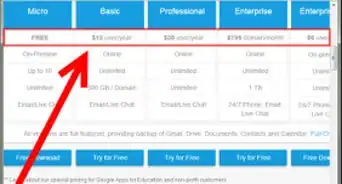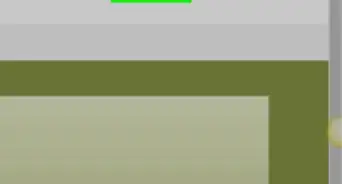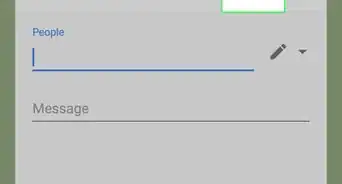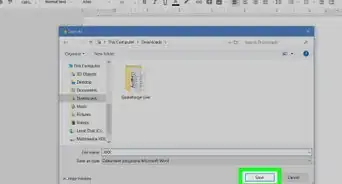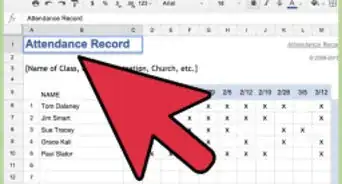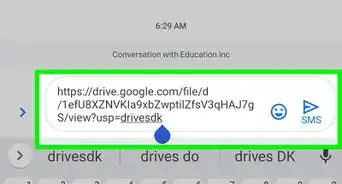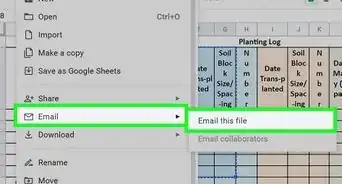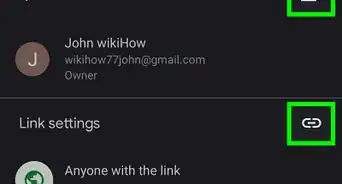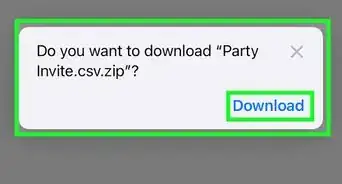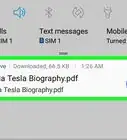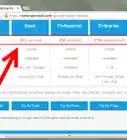X
wikiHow is a “wiki,” similar to Wikipedia, which means that many of our articles are co-written by multiple authors. To create this article, volunteer authors worked to edit and improve it over time.
This article has been viewed 89,162 times.
Learn more...
Documents shared with you through Google Docs can easily be accessed together with your other documents on Google Docs and Google Drive. You can access them from the websites or from the mobile apps. If you need to quickly see and access the shared documents in one location, you can do that from Google Drive’s website as it has a dedicated folder for them.
Steps
Method 1
Method 1 of 3:
Via Google Docs on a Browser
-
1Go to Google Docs. Go to the Google Docs website using any web browser on your computer.
-
2Sign in. Under the Sign In box, type in your Gmail email address and password. This is your one Google ID for all of Google’s services, including Google Docs. Click the “Sign in” button to proceed.
- Upon logging in, you will be brought to the main view with all your documents listed and sorted.
Advertisement -
3Identify a shared doc. There’s no ready filter for identifying docs shared with you. There’s no central folder or location where shared docs are stored in Google Docs. However, you can easily identify shared docs by looking under the Owner column. Your owned docs have “Me” listed under the Owner column. Otherwise, you’ll see the Google name of the person who owns them.
-
4Open a shared doc. Once you’ve identified a shared doc, click it once to open it. Depending on the access level assigned to you by the owner of the doc, you will be able to edit, comment, or view it.
Advertisement
Method 2
Method 2 of 3:
Via the Google Drive Mobile App
-
1Launch Google Docs or Google Drive. Look for the Google Docs or Google Drive app on your mobile device and tap on it.
- You will be brought to the main view with all your docs listed and sorted.
-
2Identify a shared doc. Unlike on the website, there’s no column title on the mobile app and there’s no Owner column. However, you can still identify shared docs by looking for the icon with two heads right after the filenames. All the files that have this icon are shared files.
-
3Open a shared doc. Once you’ve identified a shared doc, tap it to open it. Depending on the access level assigned to you by the owner of the doc, you will be able to edit, comment, or view it.
Advertisement
Method 3
Method 3 of 3:
Via Google Drive on a Browser
-
1Go to Google Drive. Visit the Google Drive website using any web browser on your computer.
-
2Sign in. Under the Sign In box, type in your Gmail email address and password. This is your one Google ID for all of Google’s services, including Google Drive. Click the “Sign in” button to proceed.
-
3Click the “Shared with Me” folder from the left panel menu. All the docs being shared with you will be listed on the main panel. This location or folder can only be accessed on Google Drive.
- All the shared docs will be displayed with their Name, Shared By, Share Date, and Location information. The Shared By column tells you the Google name of the person who owns each doc.
-
4Open a shared doc. Double-click on a shared document to open it. Depending on the access level assigned to you by the owner of the doc, you will be able to edit, comment, or view it.
Advertisement
Community Q&A
-
QuestionSomeone has shared a word document with me and sent me a request. I don't know how to accept this request and open the shared document.
 PklaCommunity AnswerYou will receive an email on the Gmail address the sender typed into the Google Docs share tool. From here you can view the document. You can also access a folder titled "Shared with me" on drive.google.com that will possess the shared document, regardless of whether or not you have opened it already.
PklaCommunity AnswerYou will receive an email on the Gmail address the sender typed into the Google Docs share tool. From here you can view the document. You can also access a folder titled "Shared with me" on drive.google.com that will possess the shared document, regardless of whether or not you have opened it already.
Advertisement
About This Article
Advertisement