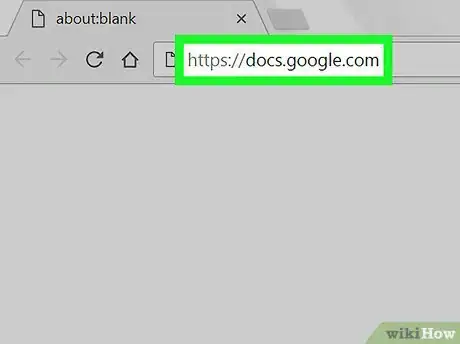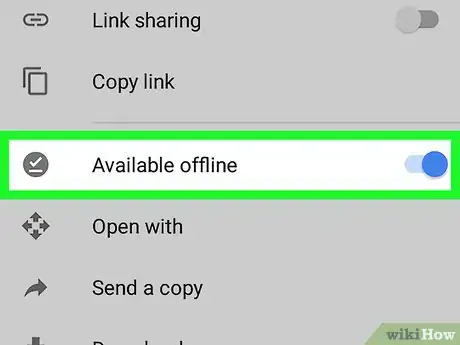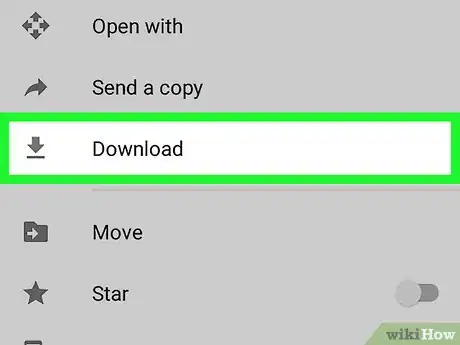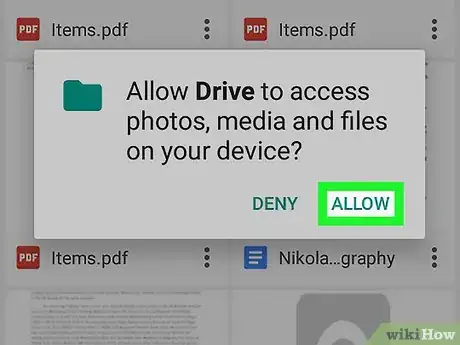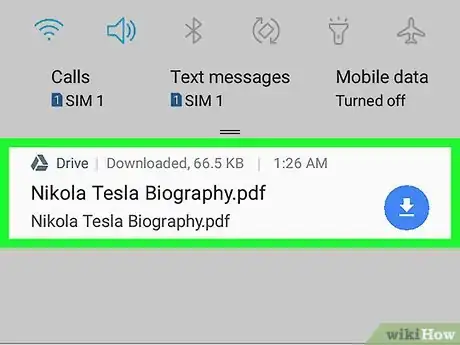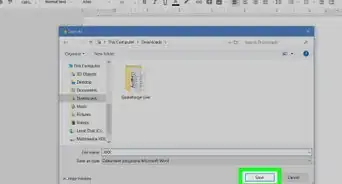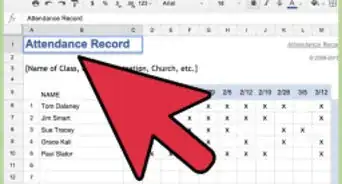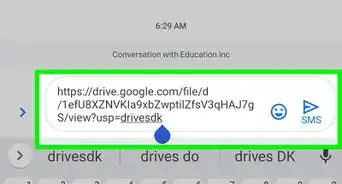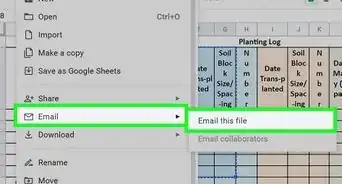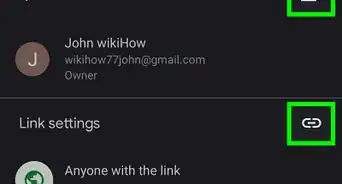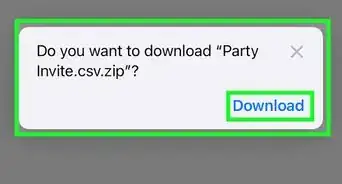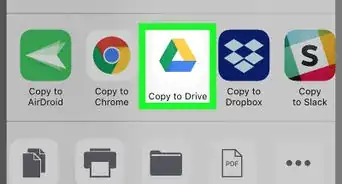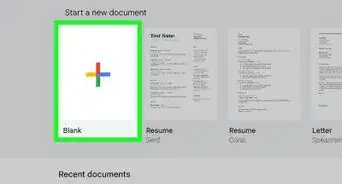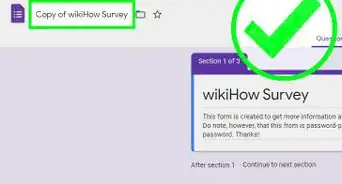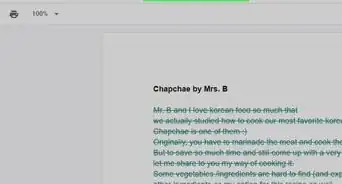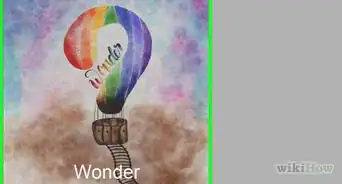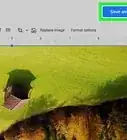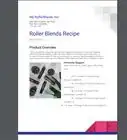This article was co-authored by wikiHow staff writer, Jack Lloyd. Jack Lloyd is a Technology Writer and Editor for wikiHow. He has over two years of experience writing and editing technology-related articles. He is technology enthusiast and an English teacher.
The wikiHow Tech Team also followed the article's instructions and verified that they work.
This article has been viewed 574,685 times.
Learn more...
Are you trying to save a Google Docs file? If you're using a computer, you can export a file into Microsoft Word Format, PDF format, and more. On Android, you'll only be able to save it as a PDF while on iOS, you can only make it available offline. While Google Docs doesn't have an official desktop application to download, you can create a desktop shortcut for quick access. You'll just need to make sure you stay signed in. This wikiHow will show you how to download a Google Docs document onto your computer, iPhone, iPad, or Android.
Things You Should Know
- On desktop, click "File" → "Download" → select a format. The file will be downloaded to your computer.
- On Android, tap "⋮" → "Download" → "Allow". Access your file in the Downloads folder.
- Google Docs doesn't have an official desktop app, but you can create a shortcut by dragging the URL onto your desktop.
Steps
Using Desktop
-
1Go to https://docs.google.com/ in a web browser. This will open the Google Docs page if you're logged into your Google account.
- If you aren't logged into your Google Account, enter your email address and password to do so now.
-
2Open a document. Click the document you want to download to open it in your browser.
- Use the search bar at the top of the page to find a specific document, or scroll down to find a recent document.
Advertisement -
3Click File. This option is in the upper-left side of the page. A drop-down menu will appear.
- If you're on a Mac, make sure you're clicking File in the web browser, not File in the upper-left corner of your Mac's screen.
-
4Hover over Download. This will be underneath Email. A pop-up menu will open.
-
5Click a format. In the pop-out menu, click one of the file formats to select it. You'll typically want to click either Microsoft Word (.docx) (creates a Word document) or PDF document (.pdf) (creates a PDF). Doing so prompts your Google Docs file to download onto your computer.[1]
- You can also download a file as: OpenDocument Format (.odt), Rich Text Format (.rtf), Plain Text (.txt), Web Page (.html, zipped), or EPUB Publication (.epub).
- Depending on your web browser's settings, you may need to confirm the download or select a save location before your file will download.
- If you want to save your Google Docs files on your computer automatically, you can install Google Drive's Backup and Sync program on your desktop. This will both allow you to view your Google Drive files by opening the Google Drive folder on your computer.
Using iPhone
-
1Understand the limitations. Unfortunately, you can't download a Google Docs file directly onto your iPhone. However, you can make the file available offline so that you can view and edit the document even when you aren't connected to the Internet.
-
2Open the Google Drive app. Tap the Google Drive app icon, which resembles a green, yellow, and blue triangle on a white background. This will open your Google Drive page if you're logged into your Google Account.
- If you aren't logged in, enter your email address and password to proceed.
-
3Find your Google Docs file. Scroll through the Google Drive home page until you find the Google Docs file you want to download.
-
4Tap ⋯. It's to the right of the Google Docs file. A pop-up menu will appear.
-
5Tap Make available offline. You can find this underneath Add to Starred. The file will be made offline immediately.
- To access the file without internet, open the Google Drive app, then tap the file to open it.
Using Android
-
1Understand the limitations. Unlike on desktop, you can only download a Google Docs file as a PDF on an Android. If you'd rather keep the Google Doc in an editable state, you can make it available offline instead:
- Open Google Drive and sign in if necessary.
- Tap ⋮ in the bottom-right corner of the Google Doc file.
- Tap the grey "Available offline" switch.
-
2Open Google Drive. Tap the Google Drive app icon, which resembles a green, yellow, and blue triangle on a white background. This will open your Google Drive page if you're logged into your Google Account.
- If you aren't logged into Google Drive, select your account (or enter your email address) and enter your password before proceeding.
-
3Find the Google Doc file you want to download. Scroll through your Google Drive home page until you find the file.
-
4Tap ⋮. It's in the bottom-right corner of the file. A drop-down menu will appear.
- You can also long-press the file's thumbnail and then skip to the next step.
-
5
-
6Tap ALLOW if prompted. If this is your first time downloading files from Google Drive onto your Android, you'll be prompted to allow it to access your Android's files.
-
7Open your file on your Android. Swipe down from the top of the screen, then tap the downloaded Google Docs file's name in the resulting menu. This will open the file in your Android's default PDF viewer.
- On some Androids, you may first have to download Adobe Acrobat to view the PDF.
- You can also find your file in your Android's "Download" folder, which can be accessed by opening your Android's file manager app, selecting the location in which downloads are saved (e.g., the SD card), and tapping the Download folder.
Creating a Desktop Shortcut
-
1Go to https://docs.google.com/ in a web browser. This will open the Google Docs page if you're logged into your Google account. You can use any browser, but for the best experience, use Google Chrome.
- If you aren't logged into your Google Account, enter your email address and password to do so now. You should automatically stay signed in until you click the Sign out button.
- Use this method to create a desktop shortcut to quickly access Google Docs.
-
2Highlight the URL and drag it onto your desktop. This will automatically create a desktop shortcut for Google Docs.
- On Google Chrome, you can customize your shortcut. Click ⋮ → More tools → Create shortcut…. Enter a custom name or leave it as Docs. Check the box for Open as window if you want the shortcut to open a new window. Otherwise, leave it unchecked to open Google Docs as a new tab in an active window. Click Create.
-
3Open the shortcut. Double-click the shortcut on your desktop to open Google Docs. It will open in your default browser.
- You can also use this method to add a Google shortcut to your desktop.
Community Q&A
-
QuestionHow can I send a document on Google Drive to another person?
 Community AnswerOpen the document you want to share in your web browser and locate the blue "Share" button in the upper-right corner of document screen. Click that button and follow the on-screen instructions to create a shareable link or share it with a specific person via email.
Community AnswerOpen the document you want to share in your web browser and locate the blue "Share" button in the upper-right corner of document screen. Click that button and follow the on-screen instructions to create a shareable link or share it with a specific person via email. -
QuestionWhat do I do if I do not have Google Drive?
 Community AnswerMake sure you are logged into your Google account, then go to your email and press the boxes on the corner of your screen. One will be an icon for Google Drive. Click it to access your documents.
Community AnswerMake sure you are logged into your Google account, then go to your email and press the boxes on the corner of your screen. One will be an icon for Google Drive. Click it to access your documents. -
QuestionHow can I download multiple files at once?
 Community AnswerSelect multiple files, right click on one of them, and select Download. The files will be combined into a compressed archive and downloaded to your device.
Community AnswerSelect multiple files, right click on one of them, and select Download. The files will be combined into a compressed archive and downloaded to your device.
References
About This Article
1. Go to https://docs.google.com.
2. Click a document.
3. Click File.
4. Click Download as.
5. Select a format.