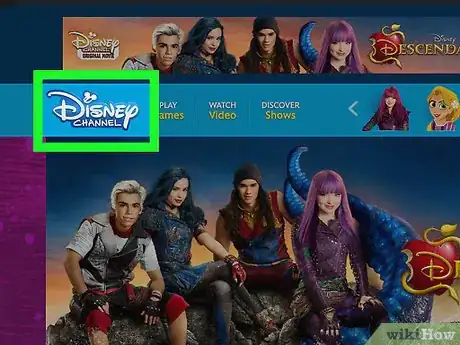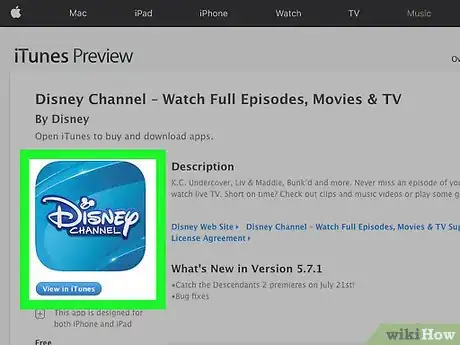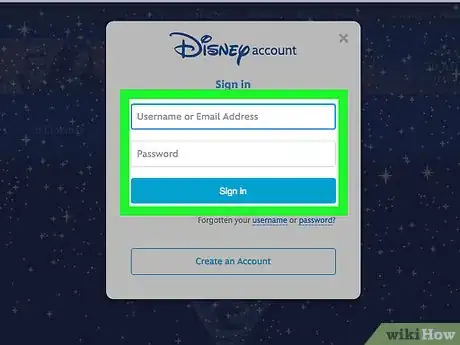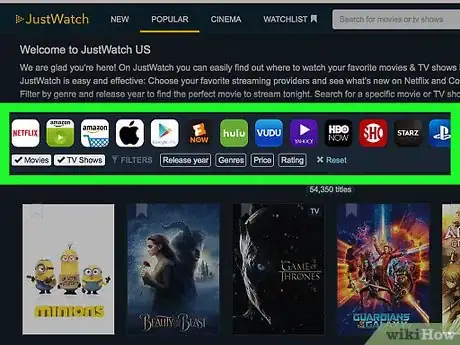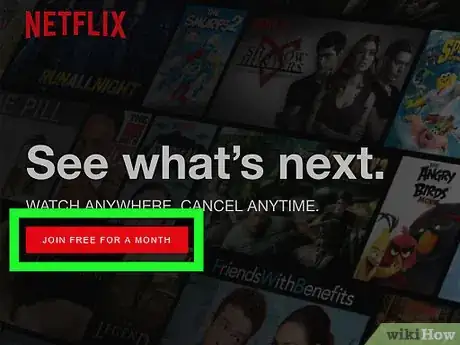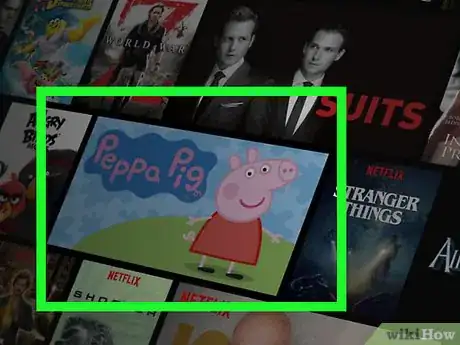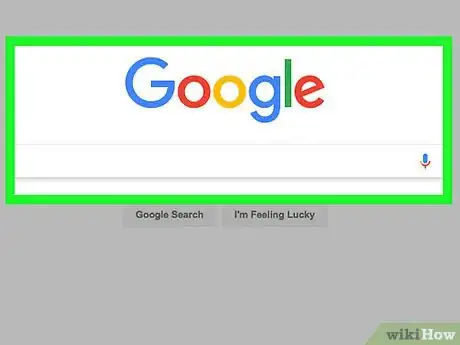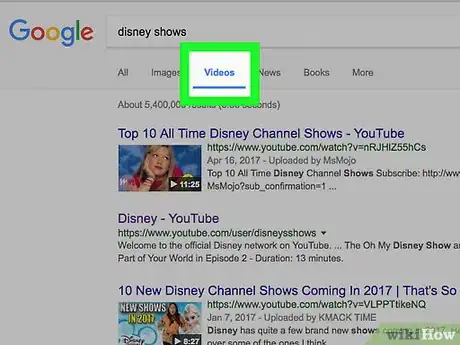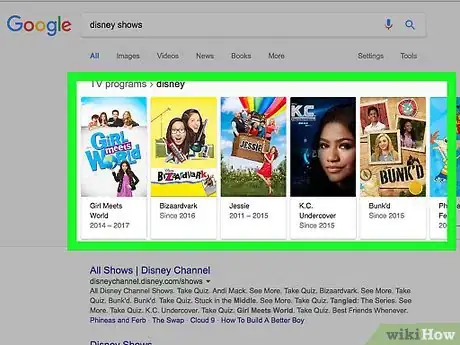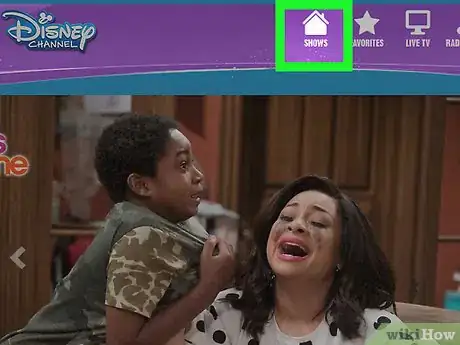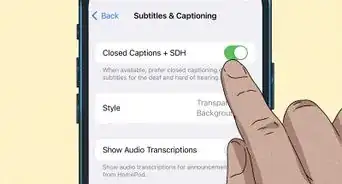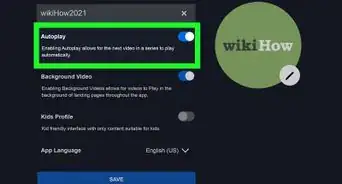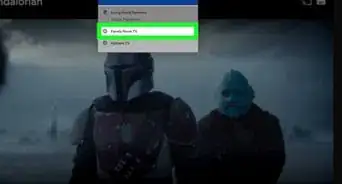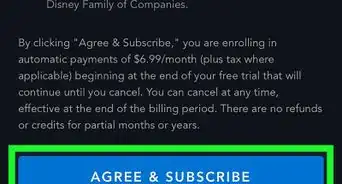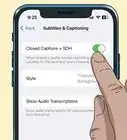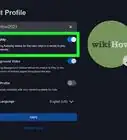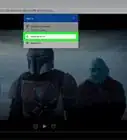This article was co-authored by wikiHow Staff. Our trained team of editors and researchers validate articles for accuracy and comprehensiveness. wikiHow's Content Management Team carefully monitors the work from our editorial staff to ensure that each article is backed by trusted research and meets our high quality standards.
This article has been viewed 75,947 times.
Learn more...
Have you ever wanted to watch the old Disney shows from your childhood? Shows that have been cancelled and are no longer shown on TV can be a hassle to find again. You’ll be happy to know, however, that there are several ways to watch shows Disney has stopped airing. To watch these old shows, search online through YouTube, through commercial sites, or by finding a streaming site through a search engine.
Steps
Watching on YouTube
-
1Check Disney's YouTube channel. Type Disney into the search bar on Youtube. After searching, scroll down the page to find Disney’s official channel. Change the filter tab in the upper left corner to channels if you can’t find it. Scroll through their list of video uploads and playlists to see if they have the show you want.[1]
- Because Disney’s official channels don’t have many full episodes, it is best for getting a taste of old shows.
-
2Search YouTube. If you have a show in mind, enter the show’s name in the search tab. Include the words “full episodes” to find the episodes rather than clips. Some videos will contain many episodes in a row. Other times, episodes are split up into several videos and may be organized in a playlist.
- For example, type “Hannah Montana full episodes” to specify full episodes posted of Hannah Montana.
- This is an easy to use option perfect for anyone who wants to watch full episodes on a trustworthy, familiar site.
Advertisement -
3Specify seasons and episodes. If you want to find a specific starting point or episode, search for the title of the episode or include the season and episode number in your search. For example, if you want to watch the first episode of Hannah Montana, either search "Hannah Montana Season 1 Episode 1" or "Lilly, do you want to know a secret?" If the episode is on YouTube, it will come up during one of these searches.
- TV databases and other sites, including Wikipedia, often contain a list of episodes grouped by season with a brief synopsis. Use this to help find specific episodes.
Watching Online through Disney
-
1Look on Disney’s website. Search for the Disney Channel’s official website. Navigate to their list of shows by using the “all shows” icon in the middle of the page. Choose the show you want to watch. Disney only keeps a few shows listed, but there are full episodes available.[2]
- Using the Disney website and application is best for anyone who wants to watch the most recent, most popular cancelled shows through an official source.
-
2Search for Disney’s phone application. The application is called the Disney Channel and can be found in both the iTunes and Android stores. Search for it there. The application displays the same shows as the official website, so this is only useful for watching recent cancelled shows on the go.[3]
-
3Enter your subscription information. The application requires you to input log-in information for a TV subscription service such as Spectrum or DirectTV. Without this, it is impossible to navigate to the shows and play them. Try the Disney Channel website if you do not wish to do this.
Buying Shows
-
1Check online retailers. Disney does not offer physical collections of many of their shows, but some of them are available from retailers. Search Amazon or another site that stocks DVDs. You will be able to find DVDs containing seasons of recent, popular cancelled shows including Hannah Montana or Wizards of Waverly Place.
- This option is best for those who want to own a physical copy of their shows.
-
2Look through digital video sellers. ITunes has a wider variety of cancelled Disney shows for sale. Type in the title of the show in the search bar. Scroll down until you see the list of TV episodes. There, you can click “see all” to see what’s available. Try adding a season number to your search to refine your results.
- This option is for those who wish to buy from a safe, legitimate source but don’t mind it being digital.
-
3Select your episode. ITunes allows you to select individual episodes to buy. These episodes currently cost $.99 and can be previewed by clicking the video image. You can also buy full seasons of shows for the combined price of the episodes or a little less.
Watching On Paid Online TV Sites
-
1Check a database for your show. Because sites such as Netflix, Hulu, and Amazon Video require a paid membership to use, it helps to look through a database of shows they feature. Start by entering the name of the show you want on a site such as justwatch.com.[4]
- As of 2016, Netflix signed an exclusive deal with Disney to stream Disney content.[5]
- Paid services are usually only useful if you already have the service or if you were thinking about subscribing anyway.
-
2Sign up for the service. Before you can access the show you want to watch, you have to sign up for the video service. Currently, Hulu offers a free trial week. Netflix offers a free month trial. You’ll need your credit card to sign up. Children should ask their parents.
- Remember to cancel before the end of the trial if you don’t want to be billed monthly.
-
3Search for your show. Offerings on Netflix, Hulu, and Amazon change frequently, but sometimes they will have cancelled Disney shows in their libraries. Type the name of the show in the search bar. Click on the show and select an episode to begin.
Searching Through Google
-
1Search for your show. This can be done through any search engine, but Google offers the widest range of sources. Type in the name of the show you want followed by the words “full episode.” If you have a specific episode in mind, type its name or number followed by “full episode.” This will give you a better chance of finding the episode instead of clips or discussions.[6]
- It’s best to try this option if you want to watch for free but can’t find a video anywhere else.
-
2Check the video search. Find the word “videos” under the search bar and click on it. This pulls out readily available videos. Check these videos first, since they’re safer than going to streaming websites. You can check the content of the video by looking at the thumbnail before you click.
- Dailymotion and Vimeo are video hosting sites like Youtube and are safe for use.
-
3Click on a website. Search normally or click on “all” under Google’s search bar to go back to the general search. You can add “full online free” to the end of your search to get more results. Look down the list and try out a website. Project Free TV is one example of a site that has show links.
- If the videos don’t load properly or the site won’t let you start the video without completing an offer, leave.
-
4Navigate to your video. Some sites, including Primewire.ag, aggregate links. When you click the link, you are taken to a less safe site. Other sites make money by including popups and advertisements. Be careful where you click and enjoy your show.
- Install a pop-up blocker such as Adblock Plus and a free antivirus such as Avira to reduce the risk to your computer.
Community Q&A
-
QuestionIs couchtuner a safe site?
 AllisonCommunity AnswerSometimes these websites can be used safely, and sometimes they aren't. Make sure you're using an ad-blocker, have a strong security system, and use good judgement. Don't sign up for anything you'll regret, and leave if anything seems fishy!
AllisonCommunity AnswerSometimes these websites can be used safely, and sometimes they aren't. Make sure you're using an ad-blocker, have a strong security system, and use good judgement. Don't sign up for anything you'll regret, and leave if anything seems fishy!
Warnings
- Listen to warnings your computer’s security software gives you when you go to a malicious site.⧼thumbs_response⧽
- Many sites you’ll find in a general search have pop-ups, advertisements, and possibly viruses.⧼thumbs_response⧽
References
- ↑ http://www.huffingtonpost.com/2012/03/06/disney-youtube-deal-free-episodes_n_1324714.html
- ↑ http://disneychannel.disney.com/shows
- ↑ https://play.google.com/store/apps/details?id=com.disney.datg.videoplatforms.android.watchdc&hl=en
- ↑ https://www.justwatch.com/us
- ↑ https://www.forbes.com/sites/alishagrauso/2016/05/24/netflix-to-begin-exclusive-streaming-of-disney-marvel-star-wars-and-pixar-in-september/#71128458135d
- ↑ https://support.google.com/websearch/answer/134479?hl=en