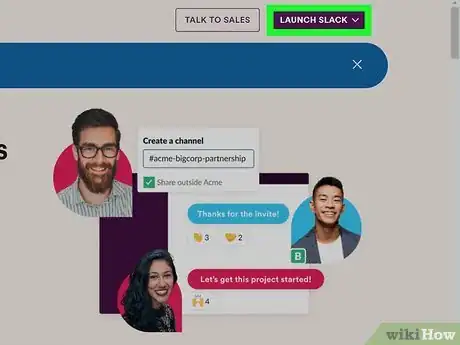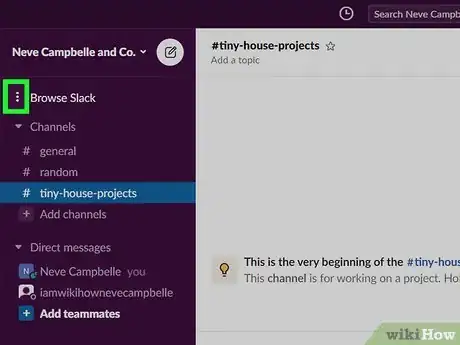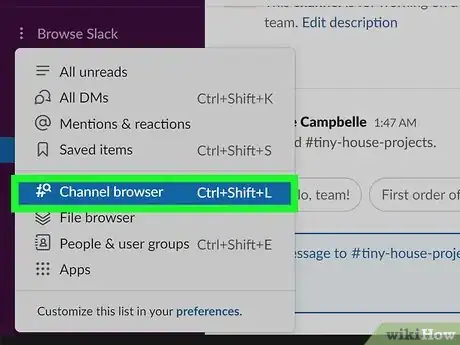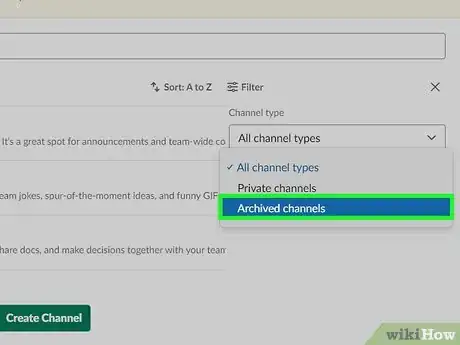This article was co-authored by wikiHow staff writer, Darlene Antonelli, MA. Darlene Antonelli is a Technology Writer and Editor for wikiHow. Darlene has experience teaching college courses, writing technology-related articles, and working hands-on in the technology field. She earned an MA in Writing from Rowan University in 2012 and wrote her thesis on online communities and the personalities curated in such communities.
This article has been viewed 11,279 times.
Learn more...
This wikiHow will teach you how to view archived channels in Slack in the computer app or web browser; however, you cannot use the mobile app.
Steps
-
1Launch Slack. You can use the web browser or open the computer client from the Start menu or Applications folder.
- If you're part of multiple workspaces, you'll have the opportunity now to pick one.
-
2Click ⋮. This three-dot menu icon is in the vertical menu on the left side of the window with Saved Items and Threads.Advertisement
-
3Click Channel Browser. It should be in the second grouping in the menu that drops down.
-
4Click Filter. You'll see this on the right side of the window.
-
5Click the drop-down next to "Channel Type" and select Archived channels. This will filter the results to show you only the archived channels in the workspace.
- If you want to unarchive a channel, click it and then click the information icon (it looks like a lowercase 'i' inside a circle) and select Unarchive.[1]
About This Article
1. Launch Slack.
2. Click the three-dot menu icon.
3. Click Channel Browser.
4. Click Filter.
5. Click the drop-down next to "Channel Type" and select Archived channels.