wikiHow is a “wiki,” similar to Wikipedia, which means that many of our articles are co-written by multiple authors. To create this article, volunteer authors worked to edit and improve it over time.
The wikiHow Tech Team also followed the article's instructions and verified that they work.
This article has been viewed 40,947 times.
Learn more...
Google Chrome has a “Guest Mode” feature that provides a blank profile for someone who’s temporarily using Chrome. It can be helpful when you want to use a public computer or someone wants to borrow your computer. When you exit Guest Mode on Chrome, your browsing activity will automatically be deleted. This wikiHow article will teach you how to enable Guest Mode on Chrome browser.
Steps
Opening Guest Mode
-
1Open the Google Chrome app. It's the icon with a red, yellow, green, and blue sphere. Make sure that your app is up to date.
- If it's not, navigate to chrome://settings/help and update your app. Read How to Update Google Chrome for more information.
-
2Click on your profile (people) icon, at the top right. A menu panel will appear.Advertisement
-
3Click on the Open Guest window option. A new window will open after doing so. You will see the “You’re browsing as a Guest” message on the new guest tab.
-
4Browse the internet in Guest Mode. Pages you view in the Guest window won’t appear in the browser history. Also, this mode won’t leave other traces, like stored cookies, after you close all open Guest windows.
Exiting Guest Mode
Community Q&A
-
QuestionDoes this work for Chromebooks?
 CliGibbs27Community AnswerOn Chromebooks there is a different process. Either enable guest mode in settings or ask your Chromebook's owner to enable it. Then sign out of your device, and press the bottom left corner to enter guest mode. This may not work on a school or business computer.
CliGibbs27Community AnswerOn Chromebooks there is a different process. Either enable guest mode in settings or ask your Chromebook's owner to enable it. Then sign out of your device, and press the bottom left corner to enter guest mode. This may not work on a school or business computer. -
QuestionCan I download songs using guest mode?
 CliGibbs27Community AnswerYou can download songs in guest mode, but make sure you download them to an external storage device or backup to the cloud before exiting guest mode.
CliGibbs27Community AnswerYou can download songs in guest mode, but make sure you download them to an external storage device or backup to the cloud before exiting guest mode.
Warnings
- Guest Mode isn't available on mobile devices.⧼thumbs_response⧽
- Your activities in Guest Mode will still be visible to websites that you visit, your internet service provider, and whoever runs the network you’re using.⧼thumbs_response⧽
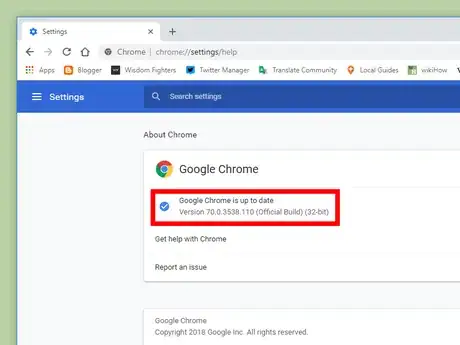
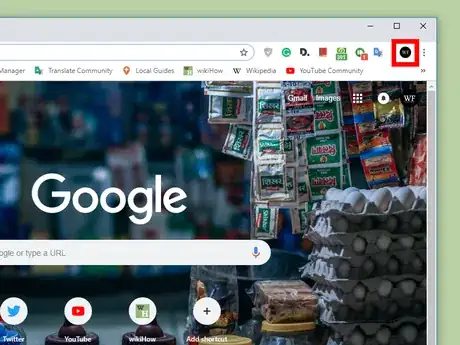
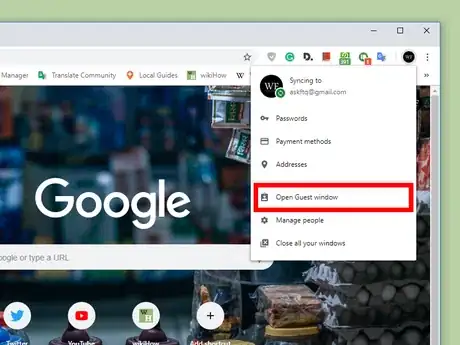
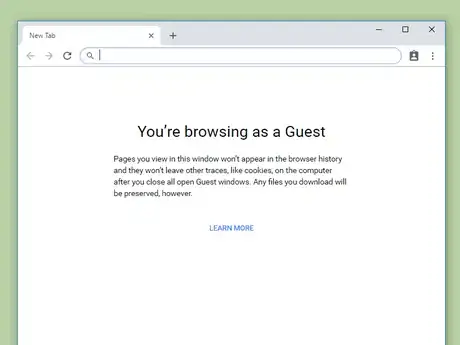
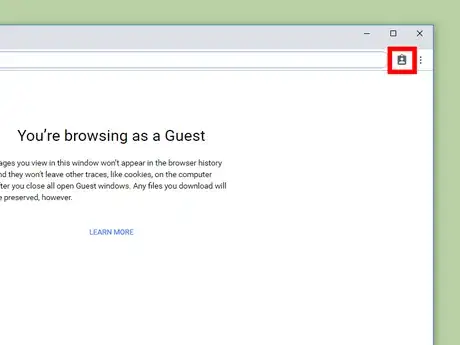
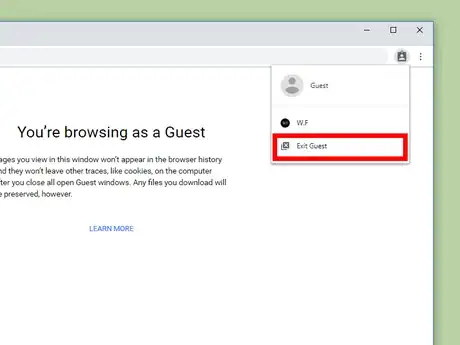
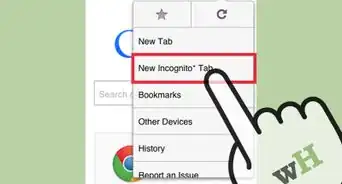
-Step-7.webp)







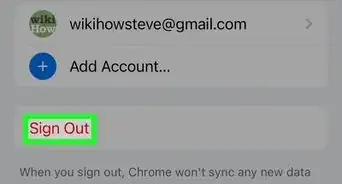



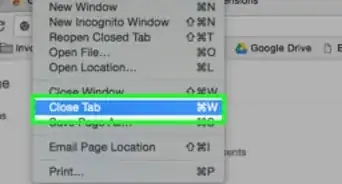






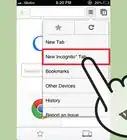
-Step-7.webp)




































