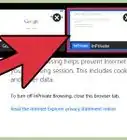wikiHow is a “wiki,” similar to Wikipedia, which means that many of our articles are co-written by multiple authors. To create this article, 12 people, some anonymous, worked to edit and improve it over time.
This article has been viewed 76,341 times.
Learn more...
In Incognito Mode, you can go through your normal browsing and surfing activities without worrying about leaving your history and cookies on the computer or device. In this mode, you can use Google Chrome in private, without it saving all the things you’re doing on the Internet, like sites you visit or files you download. Once you exit your incognito session, these will be removed. This feature is available in all Google Chrome browsers across several platforms, including your computer, your Android device, and your iOS mobile device.
Steps
Activating Incognito Mode on Google Chrome on the Computer
-
1Launch Google Chrome. Look for Google Chrome on your computer and open it. The web browser will load.
-
2Click the button with three horizontal bars on the upper right corner of the browser. This will bring down the main menu.Advertisement
-
3Click “New incognito window” from the menu. A new Google Chrome browser window will open in Incognito Mode. In this mode, the browser header toolbar may be a little darker, with a spy cartoon at the upper left corner. The main window will also state that “You’ve gone incognito.”
- You can also open a new incognito window by pressing Ctrl+Shift+N for Windows, Linux, and Chrome OS. For Mac, press ⌘ + Shift + N on your keyboard.
Activating Incognito Mode on Google Chrome on Android
-
1Launch Google Chrome. Look for the Google Chrome app on your Android device and tap on it. The web browser will load.
-
2Tap the menu icon or button on your device. It can look like three vertical dots or three horizontal lines. This will bring out the main menu.
-
3Tap “New incognito tab” from the menu. A new tab will open in the browser window in Incognito Mode.
- You can use both regular and incognito tabs in the same session. The private mode will only apply to the incognito tabs.
Activating Incognito Mode on Google Chrome on iOS
-
1Launch Google Chrome. Look for the Google Chrome app on your iOS device and tap on it. The web browser will load.
-
2Tap the button with three horizontal bars. This will bring down the main menu.
-
3Tap “New incognito tab” from the menu. A new tab will open in the browser window in Incognito Mode. You may notice a spy cartoon at the upper left corner of the browser. The main window will also state that “You’ve gone incognito.”
Community Q&A
-
QuestionWhat if I tried all of wikiHow's tips on incognito mode, but that option doesn't come up? Is my school blocking it?
 Blue BlurCommunity AnswerYour school does have the power to block incognito mode. If incognito mode isn't there, then your school likely removed it.
Blue BlurCommunity AnswerYour school does have the power to block incognito mode. If incognito mode isn't there, then your school likely removed it. -
QuestionWhat if I can't see the incognito icon on my browser?
 Palak SharmaCommunity AnswerJust press D while holding down the CTRL button on your system. That is a shortcut to opening an incognito tab.
Palak SharmaCommunity AnswerJust press D while holding down the CTRL button on your system. That is a shortcut to opening an incognito tab. -
QuestionI have inadvertently activated incognito mode through goofy fingering. How do I turn it off when I have no idea how it got started?
 Community AnswerThere are two easy ways to turn off incognito mode. It is likely you are using a desktop or a laptop because in mobile devices, it is harder to turn it off. First, the easy way is just to click up right in the "x" button. The actual way to close it is again, at your tab in the app - there is a big black button that says "incognito mode". Press it and next select "close incognito mode" (the message may be different. It depends in the platform and the version you are using).
Community AnswerThere are two easy ways to turn off incognito mode. It is likely you are using a desktop or a laptop because in mobile devices, it is harder to turn it off. First, the easy way is just to click up right in the "x" button. The actual way to close it is again, at your tab in the app - there is a big black button that says "incognito mode". Press it and next select "close incognito mode" (the message may be different. It depends in the platform and the version you are using).
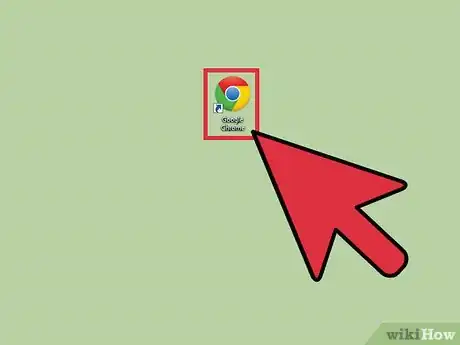
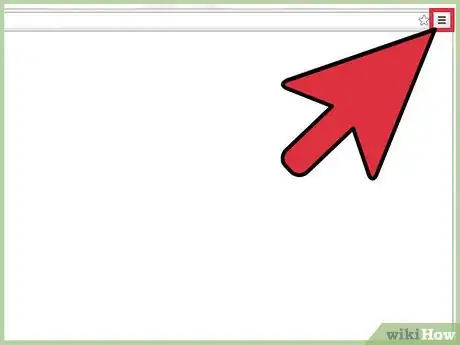
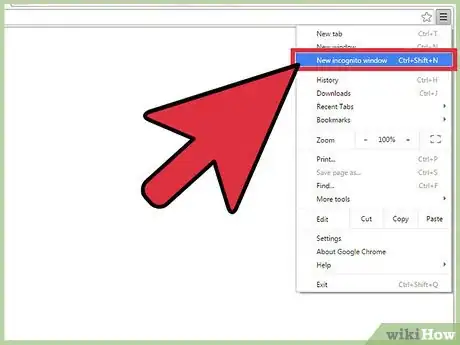
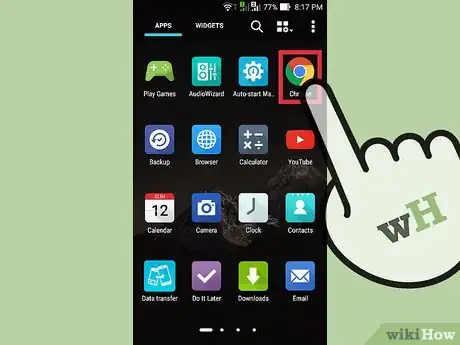
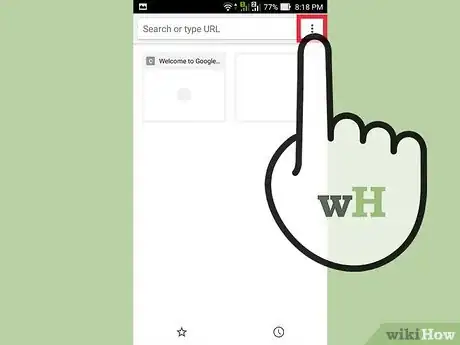
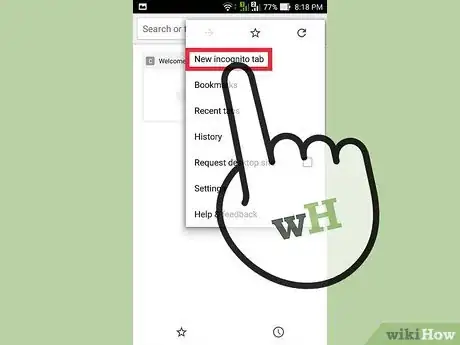

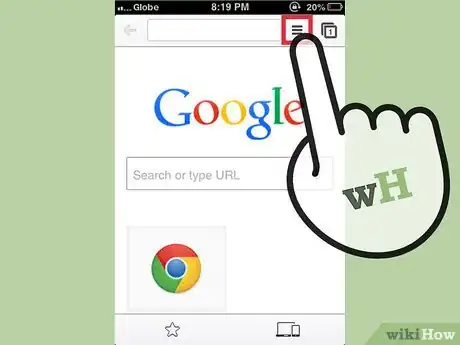
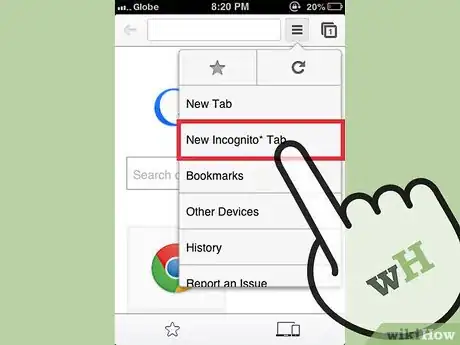
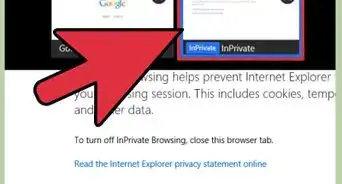







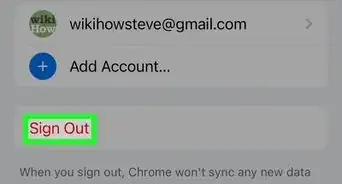

-Step-7.webp)